Crafting Motion: A Comprehensive Exploration of Creating an Animated GIF in Photoshop
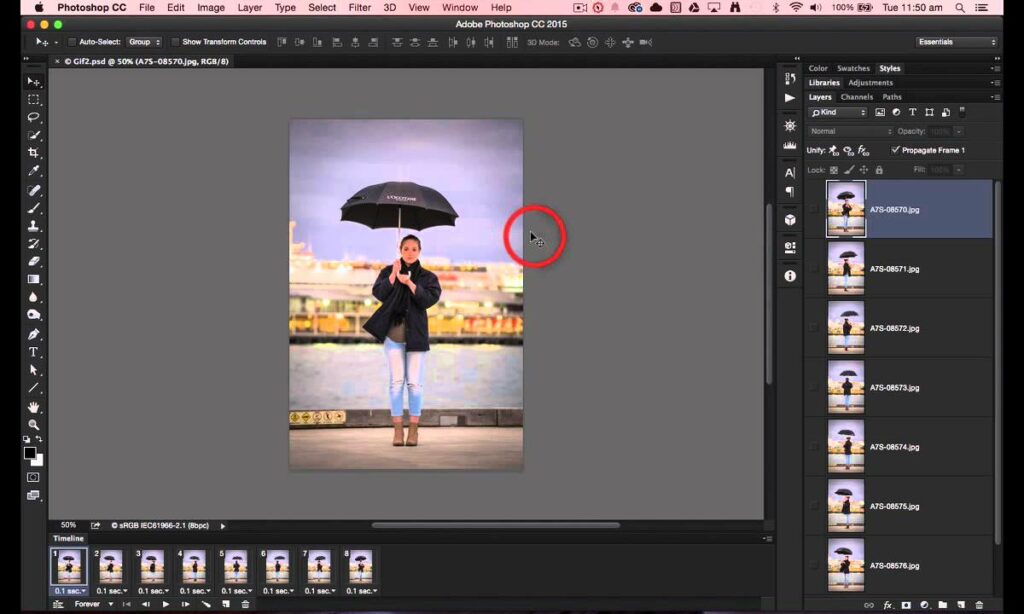
Introduction
In the dynamic landscape of digital content, animation has emerged as a powerful means of storytelling and engagement. Animated GIFs, with their seamless loops and compact file sizes, have become a popular medium for conveying a message or adding a touch of motion to static images. In this extensive guide, we will embark on a journey through the intricate process of creating an animated GIF in Adobe Photoshop, unraveling the essential techniques and features that bring still images to life.
Understanding the Basics of Animation
Before diving into the specifics of creating an animated GIF in Photoshop, it’s crucial to grasp the fundamental concepts of animation. Animation involves the illusion of movement created by displaying a sequence of images in rapid succession. In the realm of GIFs, this sequence is condensed into a looping format, allowing for continuous playback.
- Planning Your Animation:
- Define the purpose and message of your animated GIF.
- Identify the key elements that will be in motion.
- Plan the duration and flow of the animation to ensure a smooth and coherent visual experience.
- Preparing Your Assets:
- Gather the images or elements you want to include in your animation.
- Ensure that each element is on a separate layer for flexibility during the animation process.
- Consider the size and resolution of your images to optimize file size without compromising quality.
Photoshop’s Animation Timeline
- Accessing the Timeline:
- Open Photoshop and import your images as separate layers.
- Navigate to the “Window” menu and select “Timeline” to reveal the animation timeline.
- Creating Frames:
- In the timeline panel, click on the “Create Frame Animation” option.
- Each frame represents a specific point in the animation sequence.
- Arrange the frames in the desired order to establish the flow of your animation.
- Frame Duration and Looping:
- Adjust the duration of each frame to control the speed of your animation.
- Set the looping options to determine whether your GIF will play once or loop continuously.
- Animating Opacity and Position:
- Utilize the visibility and position options in each frame to create movement.
- Experiment with opacity changes to create fading effects or simulate object transitions.
- Transforming Elements:
- Apply the transformation tool to animate elements, such as scaling or rotating.
- Use keyframes to mark the beginning and end of each transformation, allowing for smooth transitions.
- Adding Effects and Filters:
- Enhance your animation by applying filters or effects to specific frames.
- Experiment with blurs, color adjustments, or other creative filters to add visual interest.
- Text and Captions:
- Incorporate text or captions into your GIF for context or storytelling.
- Animate the appearance or disappearance of text for dynamic effects.
- Previewing Your Animation:
- Use the “Play” button in the timeline panel to preview your animated GIF.
- Make adjustments as needed, fine-tuning the timing and effects for optimal visual impact.
Exporting Your Animated GIF
- Optimizing File Size:
- Choose the appropriate file size and quality settings when exporting.
- Strike a balance between visual fidelity and a reasonable file size to ensure quick loading times.
- Selecting Loop Options:
- Specify the looping options when exporting your GIF.
- Decide whether your animation should loop indefinitely or play a set number of times.
- Sharing Your Creation:
- Once exported, share your animated GIF on social media, websites, or messaging platforms.
- Consider the platform’s limitations and guidelines for optimal presentation.
Conclusion
Creating an animated GIF in Photoshop is a creative endeavor that allows artists, designers, and content creators to inject life and movement into their visual narratives. By understanding the intricacies of Photoshop’s animation timeline and employing various techniques such as frame manipulation, effects application, and text integration, you can craft animated GIFs that captivate and resonate with your audience. Whether you’re a seasoned animator or a novice exploring the realm of motion graphics, this comprehensive guide equips you with the knowledge and skills to embark on an animated journey through the power of Photoshop.







