Creating a New Publication in Publisher 2010: A Comprehensive Guide
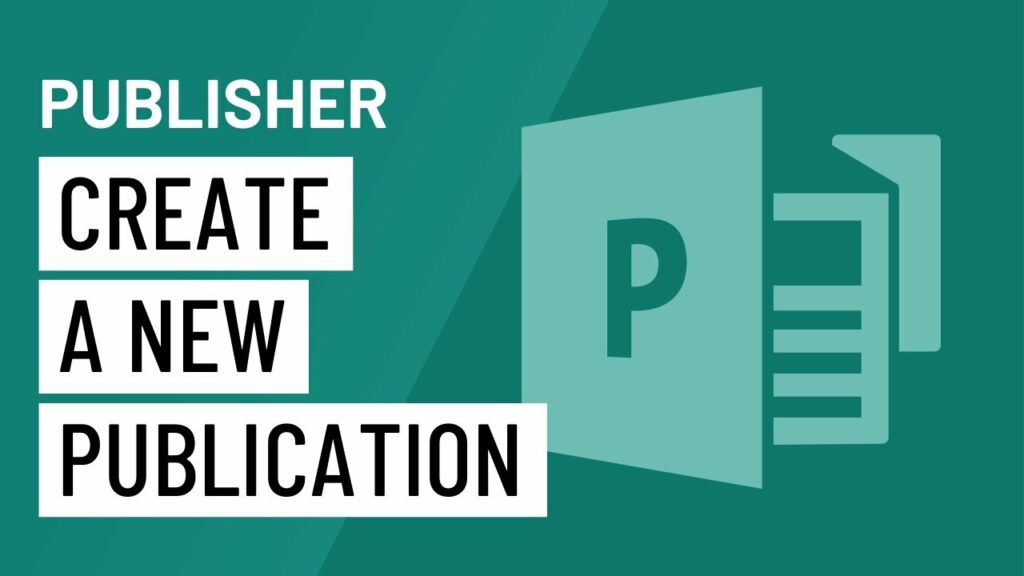
Microsoft Publisher 2010 stands as a versatile desktop publishing application, empowering users to craft a diverse array of publications with ease. From designing eye-catching flyers to producing professional brochures, Publisher 2010 offers a myriad of tools and features to facilitate the creation process. In this extensive guide, we’ll delve into the intricate process of creating a new publication in Publisher 2010, exploring each step in detail to provide you with a comprehensive understanding of the software’s capabilities.
Understanding Publisher 2010
Before delving into the intricacies of creating a new publication, it’s essential to familiarize yourself with Publisher 2010’s interface and functionalities. Publisher 2010 boasts an intuitive user interface, comprising a ribbon at the top that houses various tabs, each containing a plethora of tools and options catering to different aspects of publication design.
Upon launching Publisher 2010, you’ll be greeted with a range of templates spanning diverse publication types, including brochures, newsletters, business cards, and more. These templates serve as a foundation for your publication, providing a starting point that you can customize to suit your specific needs and preferences.
Selecting a Template
To begin the process of creating a new publication, launch Publisher 2010 and navigate to the “File” tab. From the dropdown menu, select “New” to access the available templates. Browse through the template categories and select the one that best aligns with the type of publication you intend to create.
Whether you’re designing a flyer for a local event, a newsletter for your organization, or a brochure for a marketing campaign, Publisher 2010 offers templates tailored to various purposes and industries. Once you’ve selected a template, click “Create” to open it in the Publisher workspace, where you can begin customizing it to your liking.
Customizing the Publication
With the template opened in the Publisher workspace, you can now embark on the process of customizing the publication to align with your vision. Publisher 2010 provides a plethora of customization options, allowing you to modify every aspect of the publication, from its layout and design to its content and formatting.
Start by replacing the placeholder text and images in the template with your own content. Simply click on a text box or image placeholder to select it, then type your desired text or insert an image from your computer. Publisher 2010 makes it easy to resize, reposition, and format elements within the publication, giving you full control over its appearance.
Experiment with different fonts, colors, and styles to create a visually appealing design that captures the attention of your audience. Publisher 2010 offers a wide range of formatting options, allowing you to customize the appearance of text, shapes, images, and other elements with precision.
Adding Additional Elements
In addition to text and images, Publisher 2010 enables you to incorporate a variety of additional elements into your publication to enhance its visual appeal and functionality. Explore the range of tools and options available within the Publisher interface to add shapes, tables, charts, and other graphics to your publication.
Shapes can be used to create borders, dividers, or decorative elements within your publication, while tables and charts are ideal for presenting data and information in a clear and organized manner. Publisher 2010 offers intuitive tools for creating and customizing these elements, allowing you to tailor them to suit your specific requirements.
Saving and Sharing the Publication
Once you’ve completed the customization process and are satisfied with the design of your publication, it’s time to save and share your work. Publisher 2010 offers multiple options for saving your publication, allowing you to choose the file format that best suits your needs.
To save your publication, navigate to the “File” tab and select “Save As” from the dropdown menu. Choose a location on your computer to save the file, then specify a name for the publication. Publisher 2010 supports various file formats, including Publisher files (.pub), PDFs, and image formats such as JPEG and PNG.
If you intend to share your publication electronically, consider saving it as a PDF to ensure compatibility across different devices and platforms. Alternatively, you can export the publication as an image file for sharing on social media or embedding in webpages.
Conclusion
Creating a new publication in Publisher 2010 is a straightforward process that empowers users to unleash their creativity and bring their ideas to life. By following the steps outlined in this guide, you can harness the full potential of Publisher 2010 to design professional-quality publications that captivate your audience and convey your message effectively. Whether you’re a small business owner, a marketing professional, or a student working on a project, Publisher 2010 offers the tools and features you need to achieve your publication goals with ease and confidence.





