How to Manage Customer Credits in QuickBooks
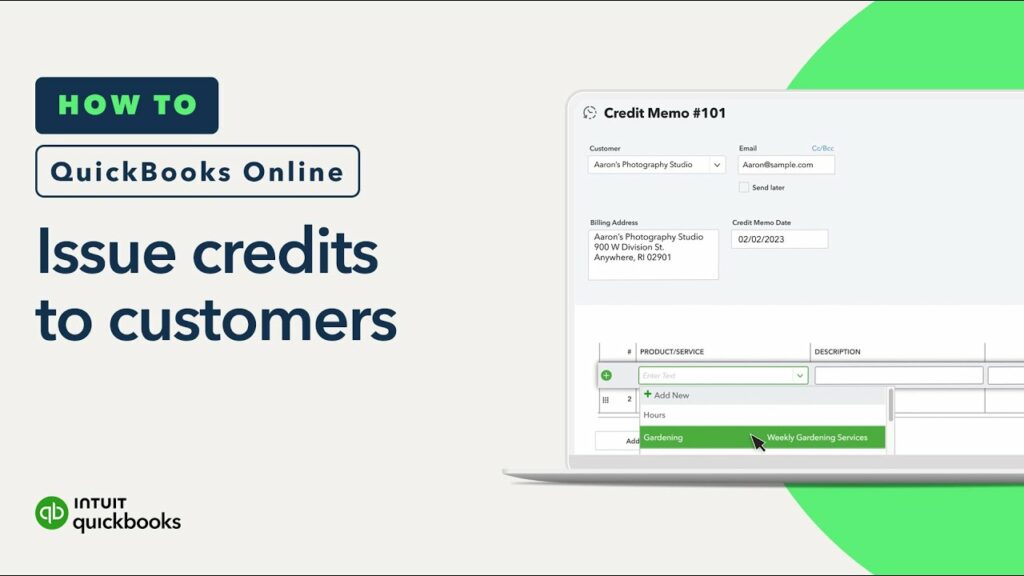
Understanding Customer Credits
Before delving into the intricacies of managing customer credits in QuickBooks, let’s establish a clear understanding of what they represent. A customer credit is essentially a negative balance on a customer’s account. This typically arises from:
- Overpayments: Customers pay more than the outstanding invoice amount.
- Returns: Customers return defective or unwanted products.
- Refunds: Businesses issue refunds for various reasons, such as order cancellations or price adjustments.
- Credit Memos: Formal documents issued to customers for price adjustments or returns.
The Importance of Efficient Credit Management
Properly managing customer credits is crucial for several reasons:
- Accurate Financial Reporting: Unaccounted-for credits can distort your financial statements, leading to incorrect revenue and accounts receivable figures.
- Improved Customer Satisfaction: Timely and accurate credit processing enhances customer trust and loyalty.
- Enhanced Cash Flow: By applying credits to outstanding invoices, you can accelerate cash collection.
- Reduced Errors: A well-organized credit management system minimizes the risk of mistakes and disputes.
Creating Customer Credits in QuickBooks
The process of creating a customer credit varies slightly between QuickBooks Online and QuickBooks Desktop.
QuickBooks Online
- Navigate to the Customers tab.
- Select “Create Credit Memos/Refunds.”
- Choose the customer.
- Specify the reason for the credit.
- Enter the credit amount and relevant details.
- Save and close.
QuickBooks Desktop
- Go to the Customers menu.
- Select “Create Credit Memos/Refunds.”
- Follow the on-screen prompts to enter customer information, credit details, and reason for the credit.
- Save the credit memo.
Applying Customer Credits to Invoices
Once a credit is created, it can be applied to outstanding invoices.
QuickBooks Online
- Go to the “Receive Payment” screen.
- Select the customer and the credit memo.
- Apply the credit to the desired invoice.
- Save and close.
QuickBooks Desktop
- Open the customer’s record.
- Select the “Receive Payments” tab.
- Choose the credit memo and apply it to the appropriate invoice.
- Save the payment.
Tracking and Managing Customer Credits
To effectively manage customer credits, it’s essential to keep track of their status and expiration dates (if applicable).
QuickBooks Online
- Customer Balance Detail Report: This report provides a comprehensive overview of each customer’s balance, including credits.
- Aging Summary Report: This report helps identify customers with outstanding credits.
QuickBooks Desktop
- Customer Balance Summary Report: Similar to QuickBooks Online, this report shows customer balances, including credits.
- Accounts Receivable Aging Summary: This report categorizes customer balances based on age, helping you identify old credits.
Additional Considerations
- Credit Memo Expiration: Some businesses may set expiration dates for credit memos. QuickBooks allows you to track these dates and automatically void expired credits.
- Partial Credit Applications: If a credit amount exceeds the outstanding invoice balance, you can apply part of the credit and leave the remainder as a credit balance.
- Customer Communication: Clearly communicate credit information to customers, including the reason for the credit, its amount, and any applicable terms.
- Regular Review: Periodically review customer credit balances to identify and resolve any discrepancies or issues.
- Backup and Data Security: Regularly back up your QuickBooks data to protect customer credit information.
Advanced Credit Management Techniques
For businesses with a high volume of customer credits, consider implementing the following advanced techniques:
- Credit Memo Templates: Create standardized credit memo templates to streamline the process.
- Credit Memo Numbering: Assign unique numbers to credit memos for better tracking and reference.
- Credit Memo Approval Workflow: Establish a workflow for approving credit memos to prevent unauthorized credits.
- Integration with Accounting Software: If you use accounting software in addition to QuickBooks, ensure seamless integration for accurate credit management.
- Credit Memo Reconciliation: Regularly reconcile credit memos with bank statements to identify and correct errors.
By following these guidelines and leveraging the features of QuickBooks, you can effectively manage customer credits, improve financial accuracy, and enhance customer satisfaction.




