How to Recover a Forgotten Password
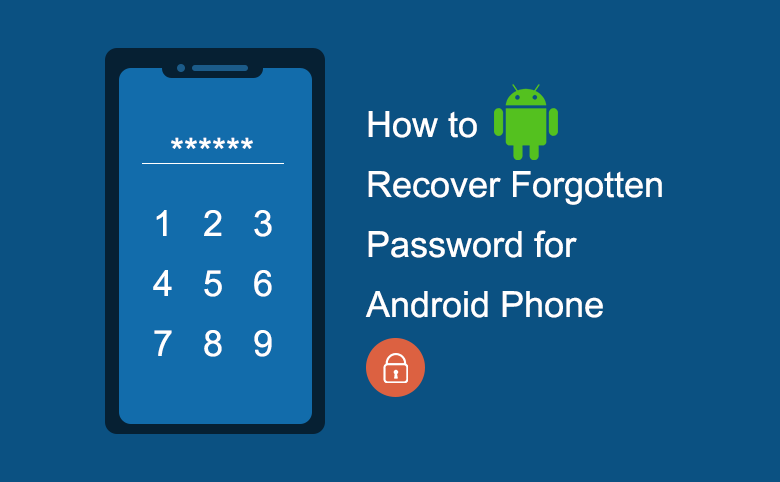
In today’s digital age, passwords are the keys to our online lives. From social media accounts to banking details, almost everything requires a password. However, with so many accounts and passwords to remember, it’s not uncommon to forget one. Recovering a forgotten password can be a stressful experience, but with the right steps and knowledge, you can regain access to your accounts smoothly and securely. This comprehensive guide will take you through various methods and best practices for recovering forgotten passwords.
Understanding Password Recovery
Before diving into specific recovery methods, it’s essential to understand the general principles behind password recovery mechanisms. Most online services use a combination of security questions, email verification, and mobile authentication to help users recover their passwords. These methods are designed to ensure that only the legitimate account owner can regain access.
Common Password Recovery Methods
1. Email Verification
Step-by-Step Guide:
- Visit the Login Page: Go to the login page of the website or service where you have forgotten your password.
- Click on ‘Forgot Password’: Look for the ‘Forgot Password’ or ‘Reset Password’ link. This is usually located near the login fields.
- Enter Your Email Address: You will be prompted to enter the email address associated with your account.
- Check Your Email: After submitting your email address, check your inbox for a password reset email. This email usually contains a link to reset your password.
- Follow the Link: Click on the link provided in the email. This will redirect you to a page where you can create a new password.
- Create a New Password: Enter your new password and confirm it. Make sure it is strong and unique.
Tips for Email Verification:
- Ensure that you have access to the email account associated with your account.
- Check your spam or junk folder if you don’t see the reset email in your inbox.
- Use a recognizable and secure email address for account registration to avoid complications.
2. Security Questions
Step-by-Step Guide:
- Access the Recovery Page: Visit the password recovery or reset page of the service.
- Choose Security Questions: Select the option to answer security questions if available.
- Answer the Questions: Provide the correct answers to the security questions you set up when you created the account.
- Reset Your Password: Once you have correctly answered the questions, you will be allowed to create a new password.
Tips for Security Questions:
- Choose answers that are memorable but not easily guessable by others.
- Avoid using common or easily accessible information such as your pet’s name or your favorite color.
- Periodically update your security questions to enhance security.
3. Mobile Authentication
Step-by-Step Guide:
- Initiate Password Recovery: Go to the login page and select the ‘Forgot Password’ option.
- Enter Your Mobile Number: Input the mobile number associated with your account.
- Receive Verification Code: You will receive a text message with a verification code.
- Enter the Code: Input the verification code on the password recovery page.
- Reset Your Password: Once verified, you can create a new password.
Tips for Mobile Authentication:
- Ensure your mobile number is up-to-date on your account.
- Keep your phone secure and avoid sharing your verification codes with others.
- Use multi-factor authentication (MFA) where possible for added security.
Recovering Passwords on Different Platforms
1. Email Accounts (e.g., Gmail, Outlook)
Gmail:
- Go to the Gmail Sign-In Page: Click on ‘Forgot email?’ if you don’t remember your email address or ‘Forgot password?’ if you remember your email but not your password.
- Follow the Prompts: Enter your email address or phone number and follow the prompts to receive a verification code.
- Verify Your Identity: Use your phone or recovery email to receive the code.
- Reset Your Password: Enter the code, then create a new password.
Outlook:
- Visit the Outlook Sign-In Page: Select ‘Can’t access your account?’
- Enter Your Email: Input your email address and follow the steps to receive a verification code.
- Verify Your Identity: Use your phone or alternate email to receive the code.
- Reset Your Password: Create a new password once verified.
2. Social Media Accounts (e.g., Facebook, Twitter)
Facebook:
- Go to the Facebook Login Page: Click on ‘Forgot account?’
- Identify Your Account: Enter your email, phone number, or username.
- Choose Recovery Option: Select how you want to receive the reset code (email or SMS).
- Enter the Code: Input the code received and reset your password.
Twitter:
- Visit the Twitter Login Page: Click on ‘Forgot password?’
- Enter Your Username, Email, or Phone Number: Follow the prompts to receive a verification code.
- Verify Your Identity: Enter the code sent to your email or phone.
- Reset Your Password: Create a new password after verification.
3. Banking and Financial Accounts
General Steps:
- Visit the Bank’s Website: Go to the login page of your bank.
- Select ‘Forgot Password’: Click on the link to initiate the password recovery process.
- Verify Your Identity: You may need to answer security questions, receive a code via SMS, or provide other identifying information.
- Reset Your Password: Follow the prompts to create a new password.
Tips for Creating Strong Passwords
- Use a Mix of Characters: Include upper and lower case letters, numbers, and special characters.
- Avoid Common Words: Do not use easily guessable words or phrases.
- Make It Long: Aim for a minimum of 12 characters.
- Use Unique Passwords for Different Accounts: Avoid reusing passwords across multiple accounts.
- Consider a Password Manager: Tools like LastPass or 1Password can help you manage and generate strong passwords.
What to Do if You Can’t Recover Your Password
If you’ve tried all the methods above and still can’t recover your password, here are some additional steps you can take:
- Contact Customer Support: Reach out to the service’s customer support team for assistance. Provide as much information as possible to verify your identity.
- Use Account Recovery Forms: Some services offer detailed account recovery forms where you can provide additional information to regain access.
- Seek Help from Trusted Contacts: Platforms like Facebook allow you to designate trusted contacts who can help you recover your account.
Preventive Measures
- Keep Your Recovery Information Up-to-Date: Regularly update your email, phone number, and security questions.
- Enable Multi-Factor Authentication (MFA): Add an extra layer of security to your accounts.
- Regularly Update Passwords: Change your passwords periodically and avoid using the same password for too long.
- Use a Password Manager: Store and manage your passwords securely.
Conclusion
Recovering a forgotten password can be a daunting task, but with the right approach and tools, it can be done efficiently and securely. Always ensure you have updated recovery information and take preventive measures to protect your accounts. By following the steps outlined in this guide, you can minimize the frustration and regain access to your important accounts with ease.




