Mastering Document Editing: Cut, Copy, Paste, and Drag and Drop in Word XP
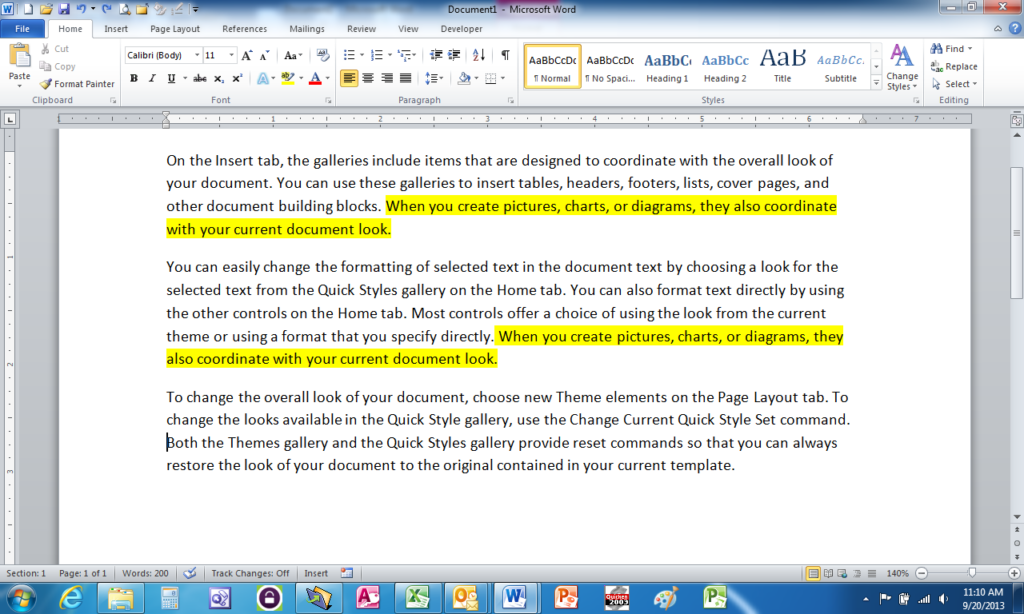
Microsoft Word XP, a cornerstone of document creation, empowers users with a plethora of tools to manipulate text and objects seamlessly. Among these tools, Cut, Copy, Paste, and Drag and Drop are fundamental for editing and formatting documents efficiently. In this extensive guide, we’ll delve into the intricacies of using Cut, Copy, Paste, and Drag and Drop in Word XP, equipping you with the skills to navigate and enhance your documents with precision.
1. Cut:
What Does Cut Do?
The Cut command in Word XP removes selected text or objects from their current location and places them on the clipboard, ready to be pasted elsewhere. It effectively “cuts” out the content, allowing you to relocate it within the same document or to another location.
When to Use Cut:
- Use Cut when you want to remove text or objects from one part of the document and move them to another.
- Use Cut to transfer content to a different document or application.
Shortcut Key:
- The shortcut key for Cut in Word XP is Ctrl + X.
2. Copy:
What Does Copy Do?
The Copy command in Word XP duplicates selected text or objects and places them on the clipboard without removing them from their original location. It allows you to create replicas of content, preserving the original for further use.
When to Use Copy:
- Use Copy when you want to duplicate text or objects within the same document or to another location.
- Use Copy to create backups of important information.
Shortcut Key:
- The shortcut key for Copy in Word XP is Ctrl + C.
3. Paste:
What Does Paste Do?
The Paste command in Word XP inserts the content stored on the clipboard at the cursor’s current location. It allows you to transfer text or objects that you’ve previously cut or copied into the document.
When to Use Paste:
- Use Paste when you want to insert text or objects from the clipboard into the document.
- Use Paste to duplicate content within the same document or to transfer content from another document or application.
Shortcut Key:
- The shortcut key for Paste in Word XP is Ctrl + V.
4. Drag and Drop:
What Does Drag and Drop Do?
Drag and Drop in Word XP enables you to move text or objects by selecting them with the mouse cursor, dragging them to a new location, and releasing the mouse button to drop them into place. It provides a visual and intuitive way to rearrange content within the document.
When to Use Drag and Drop:
- Use Drag and Drop when you want to move text or objects to a different location within the same document.
- Use Drag and Drop to rearrange the layout of your document quickly.
How to Use:
- Select the text or object you want to move by clicking and holding down the left mouse button.
- Drag the selected content to the desired location within the document.
- Release the mouse button to drop the content into place.
Maximizing Efficiency with Cut, Copy, Paste, and Drag and Drop:
Understanding how to leverage Cut, Copy, Paste, and Drag and Drop effectively is essential for efficient document editing in Word XP. Whether you’re rearranging paragraphs, duplicating content, or transferring information between documents, mastering these tools will streamline your workflow and enhance your productivity. By incorporating these functionalities into your editing process, you’ll be able to manipulate your documents with precision and finesse.
Conclusion:
Cut, Copy, Paste, and Drag and Drop are indispensable tools in the arsenal of any Word XP user. By mastering these techniques, you can edit, format, and rearrange your documents with ease and efficiency. Whether you’re a seasoned professional or a novice user, incorporating these tools into your workflow will undoubtedly elevate your document editing experience in Word XP.




