Mastering Glitch Text Animation in Adobe After Effects: A Comprehensive Tutorial
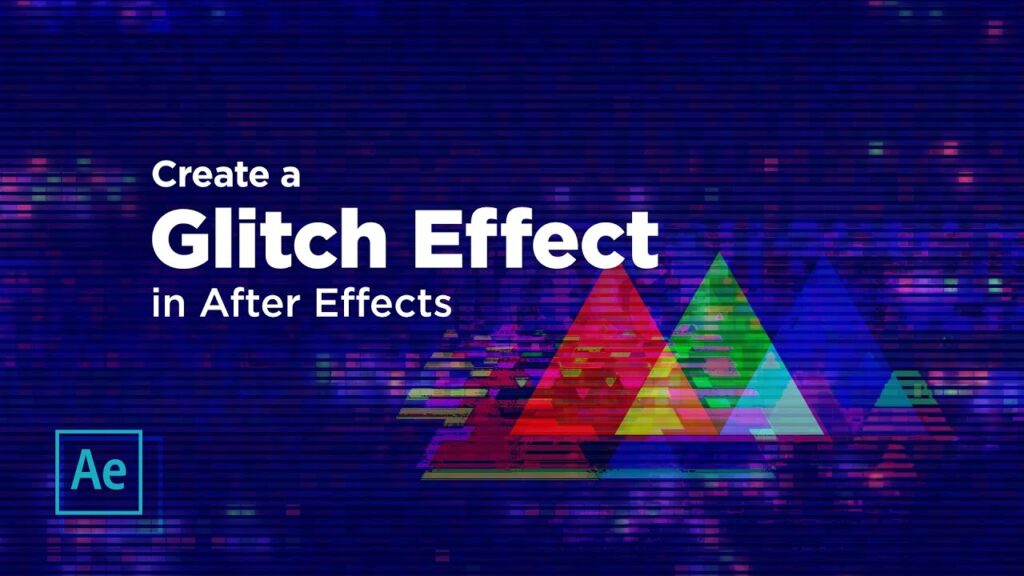
Introduction: Glitch text animation in Adobe After Effects is a visually striking technique that adds a dynamic and futuristic aesthetic to video projects. Whether you’re aiming to create edgy title sequences, stylish motion graphics, or experimental visual effects, mastering glitch text animation can help you achieve captivating results. In this extensive tutorial, we’ll delve into the step-by-step process of creating glitch text animation in Adobe After Effects, covering everything from basic setup to advanced techniques, ensuring that you can unleash your creativity and produce stunning glitch effects with confidence and efficiency.
Understanding Glitch Text Animation: Glitch text animation involves distorting and manipulating text elements to create visual glitches, artifacts, and anomalies reminiscent of digital interference or signal distortion. This technique often incorporates elements such as pixelation, noise, color aberrations, and rapid movement to convey a sense of technological malfunction or disruption. By leveraging the capabilities of Adobe After Effects, you can achieve a wide range of glitch text effects, from subtle distortions to chaotic glitches.
Basic Setup: To create a glitch text animation in Adobe After Effects, follow these steps:
- Create a New Composition: Launch After Effects and create a new composition by selecting “Composition” > “New Composition” from the menu. Set the desired dimensions, frame rate, and duration for your composition.
- Add Text Layer: Create a new text layer by selecting the Text Tool from the toolbar and typing your desired text into the composition window. Customize the font, size, color, and styling options as desired.
- Precompose Text Layer: Right-click on the text layer in the timeline and select “Pre-compose” to group it into a single composition. This makes it easier to apply effects and animations to the entire text animation as a single entity.
Creating Glitch Effects: Once you’ve set up your text layer, you can begin adding glitch effects to animate it. Here are some techniques for creating glitch text animation in After Effects:
- Noise and Grain Effects: Apply noise and grain effects to the text layer to add texture and simulate analog interference. Experiment with settings such as Noise Amount, Grain Size, and Grain Contrast to achieve the desired level of distortion.
- Color Channel Misalignment: Separate the text layer into its RGB color channels using the “Separate RGB” effect, then offset the channels to create color channel misalignment. This creates a glitchy RGB split effect that adds visual interest and distortion to the text.
- Pixel Sorting: Use pixel sorting techniques to distort the text layer by rearranging pixels along horizontal or vertical lines. Apply effects such as Data Glitch or Pixel Sorter to achieve glitchy pixel sorting effects.
- Temporal Effects: Apply temporal effects such as Time Displacement or Time Warp to create time-based distortions and glitches. Experiment with time remapping, frame blending, and time stretching to create dynamic temporal effects.
- Transition Effects: Use glitch transition effects to animate the text layer with rapid flickering, strobing, or displacement. Apply effects such as Twitch, Bad TV, or Glitchify to create glitchy transitions between text elements.
Fine-Tuning and Refinement: Once you’ve applied glitch effects to your text animation, it’s time to fine-tune and refine the result. Here are some tips for enhancing your glitch text animation:
- Keyframe Animation: Use keyframe animation to animate properties such as scale, position, rotation, and opacity over time to create dynamic glitch motion. Experiment with easing curves and animation speeds to achieve the desired effect.
- Randomization: Add randomness and variation to your glitch effects by using expressions or randomize parameters. This creates organic and unpredictable glitch patterns that add visual interest.
- Layer Blending Modes: Experiment with layer blending modes to combine glitch effects with other visual elements in your composition. Overlay glitch layers with text layers or background footage to create complex and layered glitch compositions.
- Color Grading: Apply color grading and color correction effects to enhance the visual impact of your glitch text animation. Experiment with color gradients, tinting, and hue/saturation adjustments to achieve desired color schemes.
- Audio Synchronization: Consider adding sound effects or audio cues to synchronize with your glitch text animation and enhance the overall impact. Choose glitchy sound effects that match the timing and rhythm of the glitch effects.
Export and Integration: Once you’re satisfied with your glitch text animation, it’s time to export and integrate it into your projects. Here’s how to do it:
- Render Composition: Preview your animation in After Effects and make any final adjustments as needed. Once you’re ready, go to “Composition” > “Add to Render Queue” to add the composition to the render queue.
- Export Settings: In the render queue panel, configure the export settings, such as output format, codec, resolution, and frame rate. Choose settings that are appropriate for your intended use and distribution platform.
- Render Output: Click on the “Render” button to start rendering the composition. After Effects will render the animation and save the output file to the specified location on your computer.
- Integration: Import the rendered animation into your video editing software or motion graphics project. You can overlay the glitch text animation onto video footage, integrate it into title sequences, or use it as standalone visual elements in your projects.
Conclusion: Glitch text animation in Adobe After Effects offers a versatile and creative approach to adding dynamic and edgy visuals to your projects. By mastering its basic setup, exploring glitch effects, and experimenting with fine-tuning techniques, you can unleash your creativity and produce captivating glitch text animations that stand out. Whether you’re a motion graphics artist, video editor, or visual effects designer, glitch text animation provides endless possibilities for creating bold and innovative visual compositions. So, dive in, experiment, and unleash the full creative potential of glitch text animation in Adobe After Effects.





