Mastering MS PowerPoint 2016: A Comprehensive Guide to Presentation Excellence
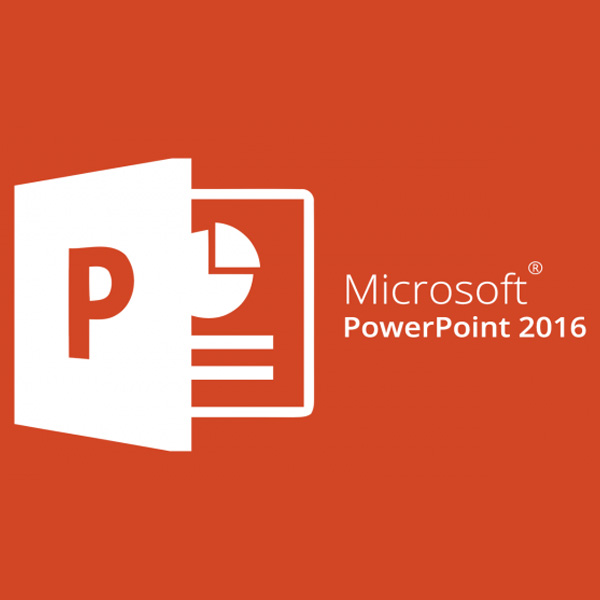
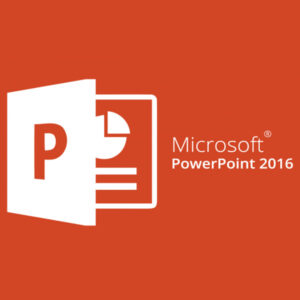
Microsoft PowerPoint 2016, a powerhouse in the Office suite, is an indispensable tool for creating captivating and impactful presentations. To master MS PowerPoint 2016 is to elevate your ability to communicate ideas effectively, engage your audience, and leave a lasting impression. This comprehensive guide is a roadmap to mastering PowerPoint 2016, providing users with a deep dive into its features, design principles, and advanced techniques to unleash their presentation prowess.
Chapter 1: Navigating the PowerPoint Terrain with Finesse
Begin your journey by navigating the PowerPoint interface with finesse. Explore the Ribbon, Slide Sorter, and the various views to understand the layout and functionalities of PowerPoint 2016. Learn to customize the Quick Access Toolbar and effectively use keyboard shortcuts for efficient navigation.
Chapter 2: Crafting a Visual Narrative: The Art of Storyboarding
Before diving into the creation of slides, understand the importance of storyboarding. Master the art of planning your presentation by organizing content, defining a clear structure, and establishing a visual narrative. Uncover tips for effective storyboarding that lays the foundation for a compelling presentation.
Chapter 3: Design Principles for Impactful Slides
Slide design is a critical aspect of PowerPoint mastery. Delve into design principles that enhance visual appeal and communication effectiveness. Explore topics such as contrast, alignment, repetition, and proximity to create slides that are not only aesthetically pleasing but also convey information with clarity.
Chapter 4: The Power of Slide Layouts and Themes
Efficiency in PowerPoint design comes with understanding the power of slide layouts and themes. Master the customization of layouts to suit your content and experiment with themes for consistent visual branding. Uncover the intricacies of working with multiple slide masters for added flexibility in design.
Chapter 5: Advanced Text Formatting Techniques
Text is a primary element in presentations, and this chapter delves into advanced text formatting techniques. Learn to create engaging headlines, use text boxes effectively, and apply formatting options such as WordArt and text shadows. Elevate your text formatting skills to create visually stunning and attention-grabbing slides.
Chapter 6: Enhancing Presentations with Multimedia Elements
Multimedia elements, including images, audio, and video, add depth to your presentations. Master the art of inserting and formatting multimedia elements seamlessly. Explore the options for embedding and linking media files, and learn how to create engaging multimedia presentations that captivate your audience.
Chapter 7: The Dynamics of SmartArt and Charts
SmartArt and charts are powerful tools for visualizing information. Delve into the creation and customization of SmartArt graphics to represent complex concepts. Master the art of creating dynamic charts that convey data effectively. Uncover tips for choosing the right chart type for different data scenarios.
Chapter 8: Animation and Transition Techniques
Animation and transitions bring life to your slides and guide the flow of your presentation. This chapter explores advanced animation techniques for objects and text. Learn to use transition effects judiciously to enhance the coherence of your presentation. Master the timing and sequencing of animations for a polished and professional look.
Chapter 9: Collaboration and Co-authoring in PowerPoint
Collaboration is a key aspect of PowerPoint, especially in professional settings. Master collaboration tools such as comments, sharing options, and real-time co-authoring. Explore tips for effective teamwork, ensuring seamless collaboration among multiple presenters or contributors.
Chapter 10: Customizing and Automating Presentations with Macros
For users seeking advanced customization and automation, macros become a valuable asset. Learn the basics of recording and running macros in PowerPoint. Understand how to use Visual Basic for Applications (VBA) to create personalized automation scripts. Master the art of customizing PowerPoint to suit your specific needs.
Chapter 11: Time-Saving Shortcuts and Hidden Features
Efficiency in PowerPoint comes with mastering time-saving shortcuts and discovering hidden features. This chapter compiles an extensive list of keyboard shortcuts, quick actions, and lesser-known features that streamline your workflow. Become a master of navigating PowerPoint with precision and speed.
Chapter 12: Delivering Dynamic Presentations
The ultimate goal of mastering PowerPoint is to deliver dynamic presentations that captivate your audience. Explore tips for effective public speaking, managing nerves, and engaging your audience throughout the presentation. Master techniques for presenting in different environments, from boardrooms to auditoriums.
Chapter 13: Presentation Tips for Specific Scenarios
Tailor your PowerPoint mastery to specific presentation scenarios. Explore tips for presenting to diverse audiences, handling Q&A sessions, and navigating virtual or online presentations. Uncover strategies for creating impactful pitches, sales presentations, and educational lectures using PowerPoint.
Chapter 14: Accessibility and Inclusive Design in PowerPoint
Inclusive design is a crucial aspect of modern presentations. Learn to create accessible PowerPoint presentations that cater to diverse audiences. Explore features such as alt text, subtitles, and accessibility checkers to ensure that your presentations are inclusive and comply with accessibility standards.
Chapter 15: Continuous Learning and Community Resources
As PowerPoint evolves, continuous learning becomes essential. This chapter focuses on ongoing training opportunities, online courses, and certifications to deepen your expertise. Tap into the vibrant PowerPoint community for insights, tips, and solutions to challenges that arise in your presentation journey.
Conclusion: Mastering PowerPoint for Endless Presentation Possibilities
In conclusion, mastering MS PowerPoint 2016 is a journey of continuous exploration and refinement. Armed with the knowledge acquired from this comprehensive guide, users can create presentations that not only convey information effectively but also leave a lasting impact on their audience. PowerPoint remains a dynamic tool for visual storytelling and communication, and users become architects of their digital destinies, seamlessly navigating the vast possibilities within the transformative world of MS PowerPoint 2016.





