Mastering the Canvas: A Comprehensive Guide to Adobe Photoshop Training for Beginners
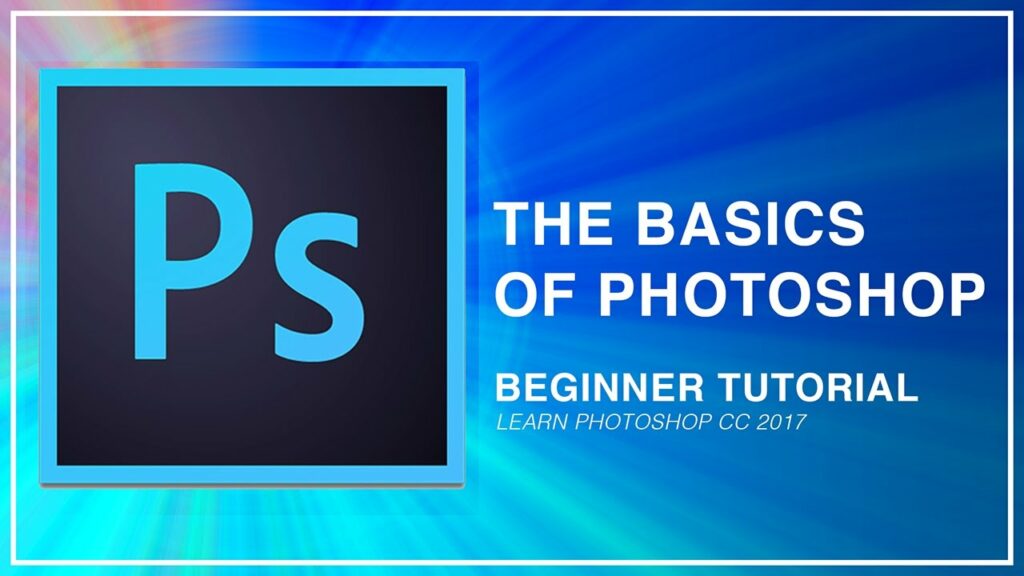
Embarking on a journey into the world of digital art and image manipulation can be both exhilarating and daunting, especially for beginners. In this era of visual storytelling, understanding the nuances of graphic design is a valuable skill, and Adobe Photoshop stands as the undisputed champion in the realm of image editing software. This comprehensive guide aims to unravel the intricacies of Adobe Photoshop training for beginners, providing a roadmap to navigate the vast landscape of creative possibilities.
I. Introduction to Adobe Photoshop: Unveiling the Canvas
Adobe Photoshop, often referred to as simply Photoshop, is a powerhouse of creative tools designed for graphic designers, photographers, and artists. It allows users to manipulate, enhance, and transform images with unparalleled precision and creativity. The journey begins with a fundamental understanding of the Photoshop workspace.
- The Photoshop Workspace: A Canvas of Creativity
- The Toolbar: Unveiling the array of tools at your disposal, from the versatile Brush tool to the intricate Pen tool.
- The Options Bar: Understanding how tool-specific options influence your creative process.
- The Layers Panel: Delving into the concept of layers, a cornerstone of Photoshop’s non-destructive editing philosophy.
- The Workspace Layouts: Exploring essentials like Essentials, Photography, Painting, and more, catering to different creative needs.
- Basic Navigation and Image Settings: Getting Comfortable with the Canvas
- Zooming and Panning: Navigating through your canvas with ease.
- Image Size and Resolution: Grasping the concepts of pixel dimensions, resolution, and print size.
- Canvas Rotation: Understanding how to rotate your canvas for more comfortable editing.
II. Brushing Up on Brushes: Painting and Erasing Techniques
One of the most fundamental skills in Photoshop revolves around mastering the art of brushes. Whether you’re retouching a portrait or creating digital paintings, understanding the nuances of brushes is crucial.
- Brush Tool Basics: Painting Your Imagination
- Brush Presets: Exploring a plethora of pre-defined brushes and creating your custom brushes.
- Brush Opacity and Flow: Grasping the difference between opacity and flow for nuanced painting.
- Blending Modes: Understanding how blending modes influence the interaction of colors.
- Eraser Tool Techniques: Precision in Digital Erasing
- Hard vs. Soft Erasers: Knowing when to use a hard or soft eraser for seamless edits.
- Background Eraser: Mastering techniques for removing complex backgrounds.
- Eraser Modes: Utilizing different eraser modes for varied effects.
III. Layers of Creativity: Mastering the Art of Layering
Layers are the backbone of Photoshop, allowing artists to stack, organize, and edit elements independently. A profound understanding of layers is key to unlocking Photoshop’s full potential.
- Introduction to Layers: Building Blocks of Creativity
- Creating and Deleting Layers: The basics of adding, removing, and organizing layers.
- Layer Opacity and Fill: Controlling transparency for subtle or dramatic effects.
- Layer Styles: Applying effects like shadows, glows, and bevels to enhance your layers.
- Layer Masks: Non-Destructive Editing Magic
- Mask Basics: Grasping the concept of masking for selective edits.
- Refining Masks: Techniques for refining mask edges and creating intricate selections.
- Adjustment Layers: Using adjustment layers for non-destructive color and tonal adjustments.
IV. Selections and Transformations: Shaping Your Vision
The ability to make precise selections and transformations is a cornerstone of Photoshop proficiency. From cropping images to making intricate selections, these skills open doors to limitless possibilities.
- Marquee and Lasso Tools: Crafting Selective Edits
- Rectangular and Elliptical Marquees: Creating geometric selections with ease.
- Lasso and Polygonal Lasso: Making freehand and polygonal selections for more flexibility.
- Magnetic Lasso: Utilizing intelligent edge detection for accurate selections.
- Magic Wand and Quick Selection: Efficient Selection Techniques
- Magic Wand: Selecting contiguous areas based on color similarity.
- Quick Selection Tool: Painting selections for rapid and intuitive editing.
- Refine Edge: Fine-tuning selections for complex objects and hair.
- Transformations: Reshaping Reality
- Free Transform: Scaling, rotating, and skewing elements with precision.
- Warp and Distort: Creating surreal distortions and perspective shifts.
- Puppet Warp: Adding a dynamic element to your transformations.
V. Creative Filters and Effects: Elevating Your Artistry
Beyond basic edits, Photoshop offers an arsenal of filters and effects that can transform your images into unique works of art.
- Filter Gallery: Applying Artistic Effects
- Artistic Filters: Transforming photos into paintings, sketches, and more.
- Texture and Brush Stroke Effects: Adding tactile elements to your digital canvas.
- Smart Filters: Non-destructive application of filters for seamless editing.
- Layer Styles and Blending Modes: Crafting Visual Alchemy
- Bevel and Emboss: Adding three-dimensional depth to text and shapes.
- Gradient Overlay and Pattern Overlay: Enhancing layers with gradients and patterns.
- Blending Modes: Experimenting with different blending modes for creative combinations.
VI. Text and Typography: Crafting Visual Narratives
Text is a powerful tool in visual communication. Photoshop provides robust features for adding and manipulating text to convey messages and enhance designs.
- Type Tool Basics: Adding Text to Your Canvas
- Horizontal and Vertical Type Tools: Introducing fundamental text tools.
- Character and Paragraph Panels: Fine-tuning text properties for optimal readability.
- Text on a Path: Creating dynamic text along custom paths.
- Layer Effects for Text: Elevating Typography
- Drop Shadows and Outer Glows: Enhancing text visibility and impact.
- Bevel and Emboss for Text: Adding depth and dimension to your typography.
- Warping Text: Creating visually engaging text arrangements.
VII. Essential Photoshop Shortcuts: Optimizing Your Workflow
Efficiency in Photoshop comes with mastering keyboard shortcuts. These time-saving tools streamline your workflow and enhance productivity.
- Navigation and Canvas Shortcuts: Zooming Through Edits
- Zoom In and Out: Navigating the canvas quickly for precision edits.
- Hand Tool: Moving around the canvas with ease.
- Fit to Screen: Instantly adjusting the view to the entire canvas.
- Tool Shortcuts: Speeding Up Your Edits
- Brush and Eraser Shortcuts: Quick access to changing brush sizes and hardness.
- Selection Tool Shortcuts: Switching between selection tools seamlessly.
- Transformation Shortcuts: Streamlining scaling, rotating, and warping tasks.
VIII. Beyond Basics: Advanced Techniques for Growth
As proficiency grows, exploring advanced techniques becomes the next step in the Photoshop journey. From photo retouching to digital painting, these skills open doors to limitless creative expression.
- Photo Retouching Techniques: Perfecting Portraits
- Healing Brush and Clone Stamp: Removing blemishes and imperfections.
- Frequency Separation: Fine-tuning skin textures and tones.
- Dodge and Burn: Sculpting highlights and shadows for three-dimensional portraits.
- Digital Painting: From Blank Canvas to Masterpiece
- Custom Brushes for Painting: Expanding your brush library for diverse effects.
- Blending Modes in Painting: Creating ethereal and textured paintings.
- Adding Depth with Layers: Building depth and dimension in digital paintings.
- Composite Artistry: Blending Elements Seamlessly
- Background Removal and Replacement: Crafting surreal scenes with extracted elements.
- Photo Compositing: Merging multiple images into a cohesive visual narrative.
- Creating Fantasy Worlds: Using Photoshop to bring imaginative worlds to life.
IX. Sharpening and Exporting: Polishing Your Masterpiece
The final touches in Photoshop involve sharpening your image for optimal clarity and exporting it for various purposes.
- Sharpening Techniques: Enhancing Image Clarity
- Unsharp Mask and Smart Sharpen: Fine-tuning sharpening for different image types.
- High Pass Sharpening: Precision sharpening without affecting colors.
- Sharpening for Web vs. Print: Understanding the nuances of output sharpening.
- Exporting Your Work: Delivering the Final Product
- Save vs. Save As: Navigating the nuances of saving options.
- Export As and Quick Export: Streamlining the export process for web and print.
- Image Resolution for Different Outputs: Ensuring your image looks its best in various mediums.
X. Embracing Continuous Learning: Resources for Photoshop Mastery
The journey of mastering Adobe Photoshop is an ongoing process. Embracing continuous learning through reputable resources ensures that you stay updated with the latest features and techniques.
- Online Courses and Tutorials: Learning from Experts
- Adobe’s Official Tutorials: Accessing tutorials directly from the source.
- YouTube Channels: Exploring channels dedicated to Photoshop tutorials.
- Online Platforms: Enrolling in comprehensive courses on platforms like Udemy and Skillshare.
- Community Engagement: Learning from Peers
- Adobe Community Forum: Participating in discussions and seeking advice.
- Social Media Groups: Joining Photoshop-centric groups for insights and inspiration.
- Attending Workshops and Webinars: Engaging with live sessions for hands-on learning.
Conclusion: Unleashing Your Creative Potential with Adobe Photoshop
In conclusion, Adobe Photoshop is not just a tool; it’s a gateway to boundless creative expression. Whether you’re a budding graphic designer, an aspiring photographer, or an artist pushing the boundaries of digital art, the skills acquired through Adobe Photoshop training empower you to bring your creative visions to life. From mastering the basics of the Photoshop workspace to exploring advanced techniques, your journey is a canvas waiting to be painted with the strokes of innovation and imagination. Embrace the learning process, celebrate your milestones, and let Adobe Photoshop be your trusted companion in the realm of visual storytelling.







