Mastering User Account Creation in Windows XP: A Comprehensive Guide
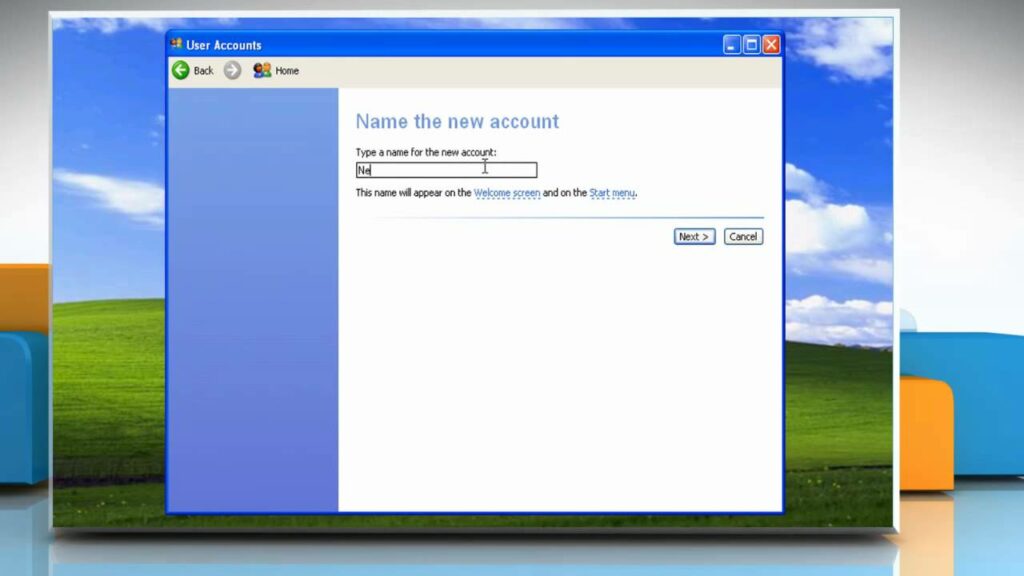
In the world of Windows XP, user accounts serve as the gateway to personalized computing experiences, allowing individuals to customize settings, access files, and maintain privacy on shared computers. Whether you’re setting up accounts for family members, colleagues, or guests, mastering the art of user account creation is essential for maximizing security and efficiency within your computing environment. In this exhaustive guide, we’ll delve deep into the intricacies of creating new user accounts in Windows XP, empowering you to tailor your system to suit your unique needs and preferences.
Understanding User Accounts in Windows XP:
Before we dive into the specifics of creating new user accounts, it’s essential to grasp the fundamentals of user accounts in Windows XP. User accounts are distinct identities associated with individual users, each with its own set of permissions, preferences, and access rights. By creating separate user accounts, you can ensure privacy, security, and personalized computing experiences for each user of your system.
Step-by-Step Guide to Creating a New User Account:
Now that we’ve established the importance of user accounts let’s explore the step-by-step process of creating a new user account in Windows XP:
Step 1: Accessing User Accounts Settings:
To begin, log in to your Windows XP system using an account with administrative privileges. Once logged in, navigate to the Control Panel by clicking on the Start button, followed by Control Panel. Within the Control Panel, locate and double-click on the “User Accounts” icon to access the User Accounts settings.
Step 2: Initiating the Account Creation Process:
Within the User Accounts settings window, you’ll find various options related to managing user accounts on your system. To create a new user account, click on the “Create a new account” link. This will initiate the account creation process and prompt you to enter a name for the new user account.
Step 3: Naming the New User Account:
Enter a descriptive name for the new user account in the provided field. Choose a name that accurately reflects the identity of the user associated with the account, such as “John,” “Guest,” or “Work.”
Step 4: Selecting an Account Type:
After naming the new user account, you’ll need to specify the type of account you wish to create. Windows XP offers two primary types of user accounts: Administrator and Limited.
- Administrator accounts have full control over the system, including the ability to install software, modify system settings, and manage other user accounts.
- Limited accounts, on the other hand, have restricted privileges and are ideal for users who only need basic access to the system without the ability to make significant changes.
Choose the appropriate account type based on the intended use of the user account and click on the “Create Account” button to proceed.
Step 5: Completing the Account Creation Process:
Once you’ve selected the account type and clicked on the “Create Account” button, Windows XP will finalize the account creation process. You’ll be returned to the User Accounts settings window, where you’ll now see the newly created user account listed alongside existing accounts.
Customizing User Account Settings:
With the new user account created, you can now customize various settings and preferences to tailor the user experience to your liking. Within the User Accounts settings window, you’ll find options to change the account name, password, picture, and more. Additionally, you can assign or modify account privileges, configure parental controls, and set up account-specific preferences such as desktop backgrounds and accessibility options.
Managing Multiple User Accounts:
In environments where multiple users share a single computer, effective management of user accounts is essential for maintaining security and organization. Windows XP provides tools and features to streamline user account management, including the ability to delete, disable, or modify existing accounts, as well as set password policies and access restrictions.
Advanced User Account Management Techniques:
For power users and system administrators, Windows XP offers advanced user account management techniques to enhance security and efficiency. These include the use of Group Policy settings to enforce system-wide account policies, the creation of domain user accounts for networked environments, and the utilization of scripting and automation tools to streamline account provisioning and management tasks.
Conclusion:
In conclusion, creating new user accounts in Windows XP is a fundamental skill that empowers users to personalize their computing experiences, enhance security, and streamline system management. By following the step-by-step guide outlined in this article and exploring the various customization options and management techniques available, you can master the art of user account creation and harness the full potential of your Windows XP system. Whether you’re setting up accounts for family members, colleagues, or guests, understanding the intricacies of user account management is essential for optimizing productivity and security in your computing environment.





