Navigating the Text Frontier: A Thorough Guide to Harnessing the Insert and Overtype Modes in Microsoft Word 2000
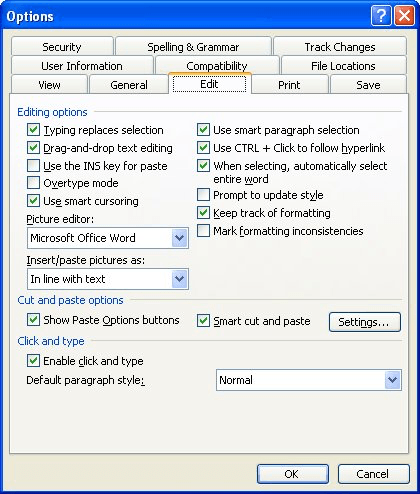
Introduction:
Microsoft Word 2000, a cornerstone in the realm of word processing software, offers a dynamic platform for document creation and manipulation. Two fundamental features that shape the way users interact with text are the Insert and Overtype modes. In this extensive guide, we embark on a comprehensive exploration of these modes in Word 2000, unveiling their functionalities, keyboard shortcuts, and practical applications in the context of text editing and document creation.
- The Essence of Insert Mode:
Insert mode in Word 2000 serves as the default setting for text entry, allowing users to seamlessly insert new characters without overwriting existing text. Understanding the nuances of Insert mode is foundational for users seeking to navigate the text frontier with precision.
a. Basic Insert Functionality: In Insert mode, characters are added at the insertion point, pushing existing text to the right. This mode ensures that users can effortlessly insert new words, sentences, or paragraphs without disrupting the flow of their document.
b. Keyboard Shortcut: The “Insert” key on the keyboard toggles between Insert and Overtype modes. Pressing the Insert key while in Overtype mode switches to Insert mode, and vice versa. This intuitive keyboard shortcut provides users with real-time control over their text entry method.
c. Practical Applications: Insert mode is indispensable when drafting, editing, or revising documents. It allows for seamless insertion of text, ensuring a smooth writing experience without the need to constantly switch between modes.
- Navigating Overtype Mode:
Overtype mode, the counterpart to Insert mode, offers a different approach to text entry. In this mode, new characters replace existing ones at the insertion point, facilitating a streamlined method for editing and overwriting text.
a. Activating Overtype Mode: Pressing the “Insert” key once toggles Word 2000 into Overtype mode. In this mode, characters typed at the insertion point overwrite existing text, providing users with a focused and efficient way to make edits.
b. Visual Cue: While in Overtype mode, the insertion point appears as a solid rectangle rather than a blinking vertical line, offering a visual cue to users that they are in the process of overwriting existing text.
c. Efficient Editing: Overtype mode is particularly advantageous when making edits within existing sentences or paragraphs. Users can quickly replace or modify text without the need to manually delete and retype entire sections.
- Keyboard Shortcuts for Swift Mode Switching:
Efficiency in text entry and editing often comes down to mastering keyboard shortcuts. Word 2000 provides quick and intuitive shortcuts for toggling between Insert and Overtype modes.
a. Insert Key: As mentioned earlier, the “Insert” key serves as the primary shortcut for switching between Insert and Overtype modes. This key provides users with instant control over their preferred text entry method.
b. Shift + Insert: An alternative method for switching modes is to use the Shift key in combination with the Insert key. This combination mirrors the functionality of the Insert key alone and can be used based on user preference.
c. Ctrl + Shift + I: For users who prefer using keyboard shortcuts, pressing Ctrl + Shift + I also toggles between Insert and Overtype modes, offering a convenient and versatile method for mode switching.
- Practical Applications of Insert and Overtype Modes:
Understanding the applications of Insert and Overtype modes in Word 2000 enhances the overall text editing experience and allows users to navigate through documents with finesse.
a. Drafting Documents: Insert mode is ideal for the initial drafting of documents, allowing users to add content seamlessly. Overtype mode, on the other hand, becomes invaluable during the editing phase when making precise changes to existing text.
b. Form Filling: Insert mode is well-suited for filling in form fields or completing templates, providing users with the flexibility to insert information without disturbing the document’s structure. Overtype mode proves useful for replacing placeholder text with accurate information.
c. Code Editing: In scenarios where users are working with code or structured documents, Overtype mode becomes a powerful tool for making swift replacements or modifications without disrupting the document’s formatting.
d. Collaborative Editing: Understanding both Insert and Overtype modes is essential in collaborative editing environments. Different contributors may have varied preferences for text entry, and being adept at toggling between modes ensures smooth collaboration.
- Advanced Techniques: Optimizing Text Manipulation
Word 2000 offers advanced techniques that leverage Insert and Overtype modes for increased efficiency in text manipulation.
a. Customizing Insert/Overtype Mode Indicator: Users can customize the cursor appearance to provide a more prominent visual cue for the current mode. This is particularly helpful for users who want a clear and distinct indication of their text entry method.
b. AutoText and Quick Parts: Integrating AutoText and Quick Parts features with Insert and Overtype modes streamlines the insertion of predefined text or document elements. This advanced technique enhances efficiency in document creation.
c. Field Codes: Users working with field codes can utilize Insert and Overtype modes for precise editing within fields, ensuring that dynamic elements within the document are updated accurately.
- Troubleshooting Insert and Overtype Mode Issues:
While Insert and Overtype modes in Word 2000 are generally straightforward, users may encounter occasional issues. Being aware of common problems and their solutions ensures a seamless text entry and editing experience.
a. Unintended Mode Switching: Users may inadvertently switch between Insert and Overtype modes, disrupting their workflow. Awareness of the Insert key’s role and keyboard shortcuts can help users regain control over their preferred mode.
b. Unresponsive Modes: In rare instances, users may find that Insert and Overtype modes do not respond as expected. This may be due to software glitches or conflicts. Restarting Word 2000 or checking for updates can resolve these issues.
c. Customizing Modes: Some users may desire a specific default mode upon opening Word 2000. Adjusting the default mode settings in the Options menu allows users to tailor the application to their preferences.
Conclusion:
In conclusion, mastering the Insert and Overtype modes in Microsoft Word 2000 is paramount for users seeking to navigate the text frontier with precision and efficiency. These modes, seamlessly integrated into the software’s interface, provide users with versatile tools for text entry, editing, and document creation. Whether drafting documents, making edits, or collaborating with others, the ability to switch between Insert and Overtype modes with confidence empowers users to wield control over their text manipulation experience. As we explore the rich tapestry of Word 2000’s features, the Insert and Overtype modes stand as pillars of text entry prowess, offering users the flexibility and control needed to navigate the complexities of document creation with finesse.





