The Ultimate Guide to Contact Management in Outlook 2010
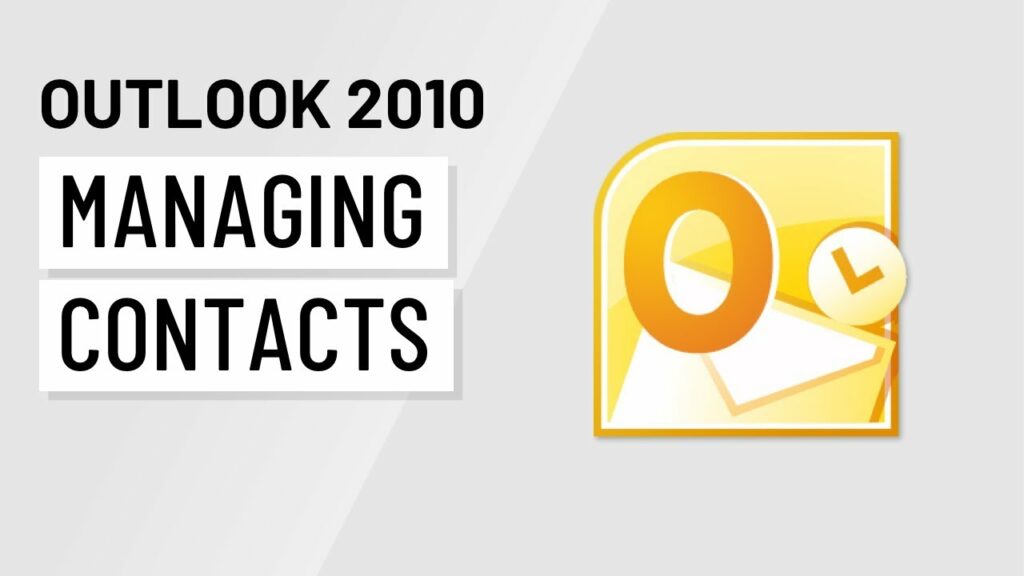
Introduction:
In the digital age, maintaining a well-organized and up-to-date contact list is essential for professionals and individuals alike. Microsoft Outlook 2010 offers a robust set of tools for managing contacts efficiently, allowing users to store, organize, and access their contact information seamlessly. From creating new contacts to synchronizing with external sources, Outlook 2010 empowers users to stay connected and organized. In this comprehensive guide, we explore the intricacies of managing contacts in Outlook 2010, providing valuable insights and strategies for optimizing your contact management workflow.
Section 1: Creating and Editing Contacts
1.1 Adding New Contacts: Outlook 2010 provides a straightforward method for adding new contacts to your address book. Users can navigate to the Contacts module and click on the “New Contact” button to create a new entry. The contact form allows users to enter various details such as name, email address, phone number, and physical address.
1.2 Importing Contacts: For users with existing contact lists in other applications or formats, Outlook 2010 offers the option to import contacts seamlessly. Users can import contacts from CSV files, Excel spreadsheets, or other email clients into their Outlook address book, preserving contact details and organization.
1.3 Editing Contact Details: Managing contact information is made easy with Outlook 2010’s editing capabilities. Users can update and edit contact details such as phone numbers, email addresses, and physical addresses directly from the contact form. Changes are automatically saved, ensuring that contact information remains accurate and up-to-date.
1.4 Adding Notes and Details: In addition to standard contact details, Outlook 2010 allows users to add notes and additional details to contacts. Users can record important information such as birthdays, anniversaries, preferences, and interactions, providing valuable context for future communications and engagements.
Section 2: Organizing Contacts
2.1 Contact Groups: Outlook 2010 enables users to organize contacts into groups for easy management and communication. Users can create contact groups based on criteria such as department, project team, or personal interests. Grouping contacts facilitates bulk emailing and simplifies communication with specific subsets of contacts.
2.2 Categorizing Contacts: Categorizing contacts allows users to classify and organize them based on different criteria. Outlook 2010 offers customizable categories that users can assign to contacts, such as business, personal, or vendor. Categorization enhances searchability and facilitates targeted communication with specific groups of contacts.
2.3 Filtering and Sorting: Outlook 2010’s filtering and sorting capabilities enable users to customize their contact views based on specific criteria. Users can filter contacts by name, company, location, or any other field to narrow down search results. Sorting options allow users to arrange contacts alphabetically, by company name, or by recently modified, facilitating quick access to relevant contacts.
2.4 Search Functionality: The search functionality in Outlook 2010 allows users to quickly locate specific contacts within their address book. Users can enter keywords, names, or email addresses into the search bar to retrieve matching contact entries. Advanced search options enable users to refine search results based on various criteria, ensuring accurate and efficient contact retrieval.
Section 3: Synchronization and Integration
3.1 Syncing with Exchange Server: Outlook 2010 seamlessly integrates with Microsoft Exchange Server, allowing users to synchronize their contacts across multiple devices and platforms. Changes made to contact information in Outlook are automatically updated and reflected in Exchange Server, ensuring consistency and accessibility across devices.
3.2 Integration with Mobile Devices: Outlook 2010 facilitates contact management on the go through integration with mobile devices. Users can sync their Outlook contacts with smartphones, tablets, and other mobile devices, ensuring that contact information is available anytime, anywhere. Integration with Exchange ActiveSync enables real-time synchronization, keeping contacts up-to-date across all devices.
3.3 Exporting Contacts: Outlook 2010 enables users to export contacts to various file formats for backup or sharing purposes. Users can export contacts to CSV files, Excel spreadsheets, or vCard format, preserving contact information in a portable and widely compatible format. Exporting contacts facilitates data migration and sharing with external applications and platforms.
Conclusion:
Managing contacts in Outlook 2010 is essential for staying organized and connected in today’s digital world. By leveraging its powerful features for creating, editing, organizing, and synchronizing contacts, users can streamline their contact management workflow and ensure that contact information remains accurate and accessible. Whether you’re a professional managing business contacts or an individual maintaining personal connections, Outlook 2010 provides the tools and capabilities to effectively manage your contact list with ease and efficiency. By mastering the art of contact management in Outlook 2010, users can enhance their productivity, communication, and networking capabilities, fostering stronger relationships and achieving their goals with confidence.




