The Ultimate Guide to Designing Stunning Calendars in Adobe Illustrator
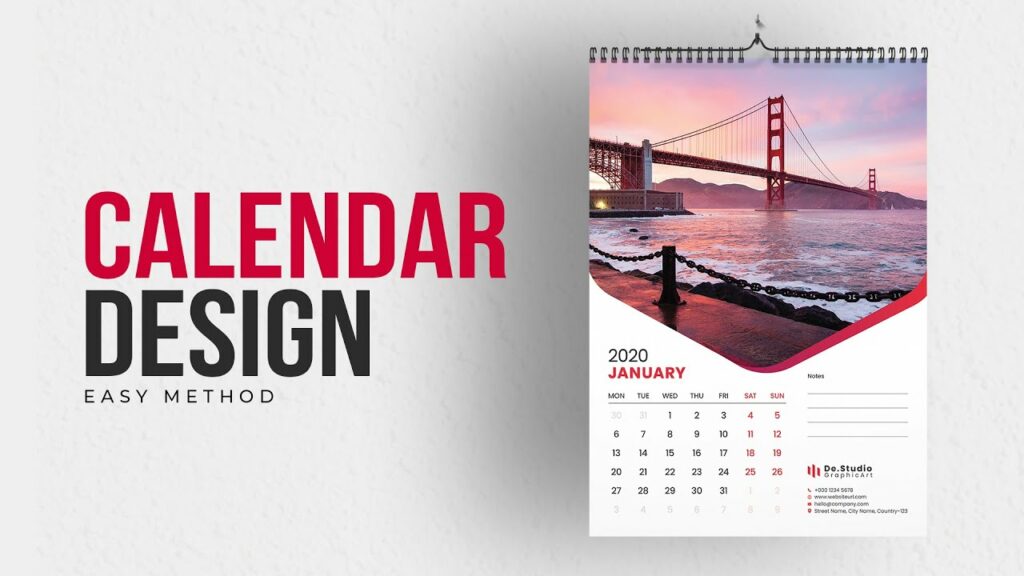
Introduction: Calendars serve as essential tools for organizing time, tracking events, and planning activities. Beyond their practical utility, calendars offer a canvas for creativity and self-expression, making them popular items for personal and professional use. With Adobe Illustrator’s powerful design tools and versatility, creating custom calendars allows designers to showcase their creativity while providing functional value. In this comprehensive guide, we’ll explore the step-by-step process of designing calendars in Adobe Illustrator, from conceptualization to final production.
Section 1: Understanding Calendar Design 1.1 The Role of Calendars: Examine the significance of calendars in daily life, from scheduling appointments to marking special occasions and milestones. 1.2 Types of Calendars: Explore various calendar formats, including wall calendars, desk calendars, digital calendars, and their respective design considerations. 1.3 Design Considerations: Understand the principles of effective calendar design, including layout, typography, color schemes, and visual hierarchy.
Section 2: Planning Your Calendar Design 2.1 Setting Objectives: Define the purpose and goals of your calendar design, whether for personal use, corporate branding, or promotional materials. 2.2 Audience Analysis: Consider the preferences, demographics, and needs of the target audience to tailor your calendar design accordingly. 2.3 Research and Inspiration: Gather inspiration from existing calendar designs, artistic styles, and themes to inform your creative direction and conceptualization.
Section 3: Getting Started with Adobe Illustrator 3.1 Overview of Adobe Illustrator: Familiarize yourself with the Illustrator workspace, tools, and essential features for designing calendars. 3.2 Setting Up Your Document: Create a new document in Illustrator, specifying the dimensions, orientation, and resolution appropriate for your chosen calendar format. 3.3 Organizing Layers and Artboards: Utilize layers and artboards to organize your calendar elements systematically, facilitating efficient design and editing workflows.
Section 4: Designing Calendar Pages 4.1 Layout and Grid Design: Establish a grid system for your calendar layout, determining the placement of dates, days of the week, and additional content such as images or notes sections. 4.2 Typography and Date Formatting: Select appropriate typefaces, font sizes, and styles for the calendar text, ensuring readability and aesthetic coherence. 4.3 Incorporating Images and Graphics: Enhance your calendar pages with illustrations, photographs, or graphic elements that complement the theme and evoke the desired mood. 4.4 Color Scheme and Visual Elements: Choose a cohesive color palette that harmonizes with your design theme, using color to distinguish months, highlight important dates, or create visual interest.
Section 5: Adding Functional Features 5.1 Holidays and Special Dates: Incorporate holidays, observances, and significant dates relevant to your target audience, using color coding or icons for easy identification. 5.2 Notes and Memo Sections: Allocate space for users to jot down notes, reminders, or to-do lists, enhancing the practical utility of your calendar design. 5.3 QR Codes and Interactive Elements: Explore innovative features such as QR codes or interactive elements that provide additional information, links to digital content, or interactive experiences.
Section 6: Finalizing Your Calendar Design 6.1 Reviewing and Proofing: Conduct thorough reviews of your calendar design, checking for accuracy, consistency, and visual appeal across all pages. 6.2 Adjustments and Revisions: Make necessary adjustments or revisions based on feedback, ensuring your calendar design meets the desired standards and objectives. 6.3 Exporting Files for Printing: Prepare your calendar design for printing by exporting it in the appropriate file format and resolution, considering factors such as bleed, trim marks, and color profiles.
Section 7: Printing and Production 7.1 Choosing Printing Methods and Materials: Evaluate various printing methods, paper stocks, and finishing options suitable for your calendar project, balancing quality, cost, and durability. 7.2 Working with Print Vendors: Communicate effectively with print vendors, providing accurate specifications and files to ensure the successful production of your calendars. 7.3 Quality Control and Distribution: Perform quality checks on printed samples, ensuring color accuracy, print clarity, and overall satisfaction before distributing or selling your calendars.
Conclusion: Designing calendars in Adobe Illustrator offers designers a creative outlet to showcase their talent while providing practical value to users. By following the comprehensive steps outlined in this guide, you’ll be equipped to create stunning calendars that captivate attention, organize schedules, and inspire throughout the year. Whether for personal enjoyment, corporate branding, or promotional purposes, the process of designing calendars in Illustrator is both rewarding and fulfilling. So, unleash your creativity, embrace the possibilities, and embark on your journey to design calendars that leave a lasting impression on users year-round.




