Unveiling the Magic: A Comprehensive Guide to Mastering the Gradient Mesh Tool in Adobe Illustrator
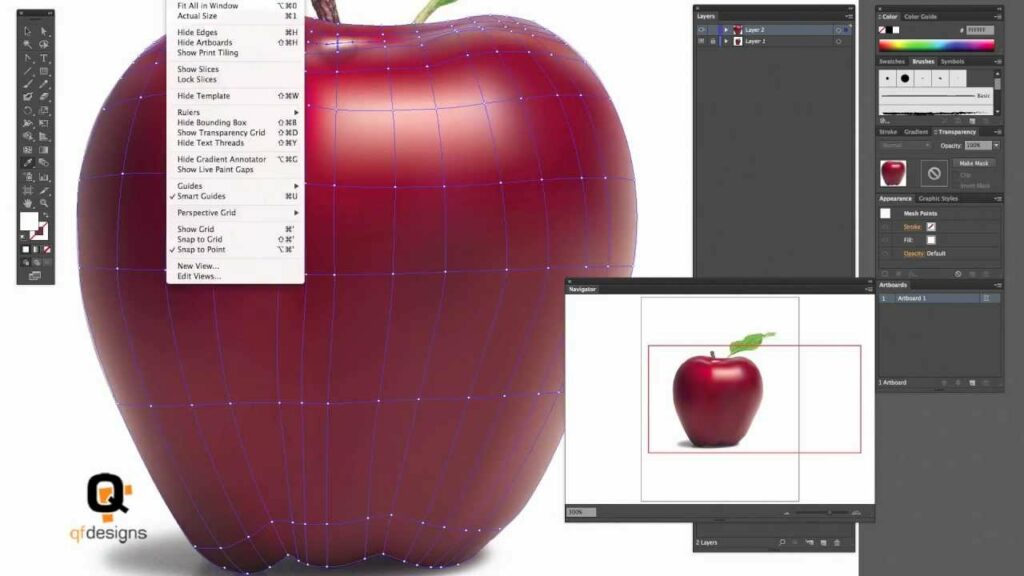
Introduction:
In the world of digital design, Adobe Illustrator stands as a beacon of creativity, empowering artists and designers to bring their visions to life with precision and finesse. Among its arsenal of tools, the gradient mesh tool emerges as a powerhouse, capable of creating lifelike gradients and complex color blends with unparalleled control and versatility. Whether you’re a seasoned illustrator or an aspiring designer, mastering the gradient mesh tool is essential for unlocking the full potential of Adobe Illustrator. In this comprehensive guide, we’ll explore the ins and outs of the gradient mesh tool, from its basic principles to advanced techniques for creating stunning artworks.
Chapter 1: Understanding the Gradient Mesh Tool
At its core, the gradient mesh tool in Adobe Illustrator is a powerful feature that allows artists to create complex color blends and realistic shading effects. Unlike traditional gradient tools, which apply uniform gradients to objects, the gradient mesh tool enables users to define multiple color points within a mesh grid, each with its own color and opacity settings. This level of control allows for the creation of smooth transitions and intricate shading, making it ideal for rendering three-dimensional objects, portraits, and other detailed illustrations.
Chapter 2: Getting Started with Gradient Mesh
Before diving into advanced techniques, it’s important to familiarize yourself with the basics of using the gradient mesh tool in Adobe Illustrator. Start by selecting an object or shape to which you want to apply the gradient mesh. Then, navigate to the “Object” menu, choose “Create Gradient Mesh,” and specify the number of rows and columns for the mesh grid. Once the mesh is created, you can begin adding and adjusting color points to achieve the desired gradient effect.
Chapter 3: Adding and Editing Color Points
The key to mastering the gradient mesh tool lies in understanding how to add and manipulate color points within the mesh grid. To add a color point, simply select a mesh anchor point using the direct selection tool (A) and apply a fill color using the color panel or swatches. You can then adjust the color, opacity, and blending mode of each point to create smooth transitions and realistic shading. Experiment with different placement and color combinations to achieve the desired effect.
Chapter 4: Refining and Blending Colors
Once you’ve added color points to the gradient mesh, it’s time to refine and blend the colors to create seamless transitions. Use the gradient tool (G) to adjust the intensity and direction of gradients between color points, allowing for smoother transitions and more natural shading. You can also use the direct selection tool (A) to move, resize, or delete individual color points, refining the appearance of the gradient mesh until you’re satisfied with the result.
Chapter 5: Advanced Techniques and Tips
To take your gradient mesh skills to the next level, consider exploring advanced techniques and tips for creating stunning artworks. Experiment with layering multiple gradient meshes to achieve complex shading effects, use clipping masks to apply gradient meshes to specific areas of an illustration, and explore blending modes and opacity settings to enhance depth and dimension. Don’t be afraid to push the boundaries of creativity and experimentation, as the gradient mesh tool offers endless possibilities for creating captivating illustrations.
Conclusion:
Mastering the gradient mesh tool in Adobe Illustrator is a journey that requires patience, practice, and creativity. By understanding the principles of gradient mesh and experimenting with different techniques and settings, you can unlock the full potential of this powerful tool and create stunning artworks that captivate and inspire. Whether you’re rendering realistic portraits, illustrating three-dimensional objects, or experimenting with abstract designs, the gradient mesh tool offers endless opportunities for artistic expression and creativity. So dive in, unleash your imagination, and let the magic of the gradient mesh tool transform your illustrations into works of art.




