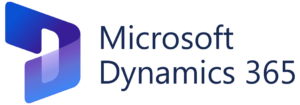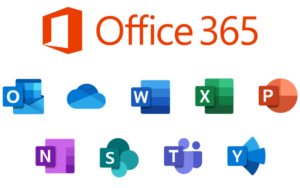Crafting Captivating Instagram Stories: A Comprehensive Guide to Adding Text for Maximum Impact

In the dynamic world of social media storytelling, Instagram Stories have emerged as a powerful platform for sharing moments, connecting with audiences, and expressing creativity. With features like stickers, filters, and interactive elements, Instagram Stories offer endless opportunities for users to personalize their content and engage their followers. One essential tool in the Stories toolkit is text – a versatile and impactful way to convey messages, captions, and calls to action. In this comprehensive guide, we’ll explore everything you need to know about adding text to your Instagram Stories, from choosing the right fonts to mastering advanced text editing techniques.
Understanding the Importance of Text in Instagram Stories
Text plays a crucial role in Instagram Stories, serving as a means of communication, narration, and engagement. Whether you’re sharing a personal anecdote, promoting a product, or inviting viewers to take action, text can help convey your message effectively and capture your audience’s attention. With a variety of fonts, styles, and formatting options available, text allows you to add personality, emphasis, and context to your Stories, enhancing their visual appeal and impact.
How to Add Text to Your Instagram Stories
- Access the Stories Camera: Open the Instagram app on your mobile device and tap on your profile picture or swipe right from your feed to access the Stories camera.
- Capture or Upload Content: Use the camera to capture a photo or record a video in real-time, or upload existing content from your device’s camera roll.
- Tap the Text Icon: Once you’ve captured or uploaded your content, tap on the “Aa” icon located in the top-right corner of the screen to access the text tool.
- Enter Your Text: Tap on the screen to activate the text input field, then type your desired text using the on-screen keyboard. You can enter a caption, message, question, or any other text you want to include in your Story.
- Customize Your Text: After entering your text, you can customize it using a variety of options, including font style, size, color, alignment, and formatting. Experiment with different combinations to find the perfect look for your text.
- Position and Scale: Once you’ve customized your text, use pinch gestures to resize and rotate it, and drag it to position it anywhere on the screen. You can also use the alignment guides to help center or align your text with other elements in your Story.
- Add Effects (Optional): In addition to basic text formatting, you can enhance your text with effects like shadows, outlines, and animations. Experiment with different effects to make your text stand out and grab viewers’ attention.
- Publish Your Story: Once you’re satisfied with your text, tap the “Your Story” button to publish it to your profile. Your Story will be visible to your followers for 24 hours, after which it will disappear automatically.
Tips for Using Text Effectively
- Keep it Concise: Instagram Stories have a limited amount of screen space, so keep your text concise and to the point. Aim for short, punchy captions that capture viewers’ attention and convey your message quickly.
- Use Emojis and Symbols: Emojis and symbols can complement your text and add visual interest to your Stories. Use them sparingly to enhance your message and convey emotions or concepts in a fun and engaging way.
- Experiment with Fonts: Instagram offers a variety of font styles to choose from, ranging from classic and elegant to bold and playful. Experiment with different fonts to find one that matches your brand personality and complements your content.
- Create Contrast: Make your text stand out by creating contrast with the background. Use contrasting colors, fonts, or effects to ensure that your text is easily readable and eye-catching against the backdrop of your Story.
- Add Call-to-Action (CTA): Encourage engagement and interaction with your Stories by including a clear call-to-action in your text. Whether it’s asking viewers to swipe up, tag a friend, or answer a question, CTAs can help drive meaningful interactions and responses.
Advanced Text Editing Techniques
- Layering Text: Combine multiple text elements to create layered effects and add depth to your Stories. Experiment with different font sizes, colors, and styles to create visually dynamic compositions.
- Animating Text: Use Instagram’s animation effects to add movement and dynamism to your text. Experiment with effects like fade in, fade out, and typewriter to animate your text and make it more engaging.
- Text Masks: Create visually striking effects by using text masks to overlay your text onto images or videos. Experiment with different mask shapes and textures to create unique and eye-catching designs.
- Text Animation Apps: Explore third-party apps and tools that specialize in text animation and effects. These apps often offer advanced features and customization options that can take your text editing skills to the next level.
Conclusion
Text is a powerful tool for enhancing your Instagram Stories and communicating your message effectively to your audience. By mastering the art of adding text and implementing the tips and techniques outlined in this guide, you can create visually stunning and engaging Stories that captivate your followers and leave a lasting impression. So, unleash your creativity, experiment with different fonts and styles, and make your Stories stand out with compelling text today.