Crafting Design Foundations: A Comprehensive Guide to Creating Templates in CorelDRAW
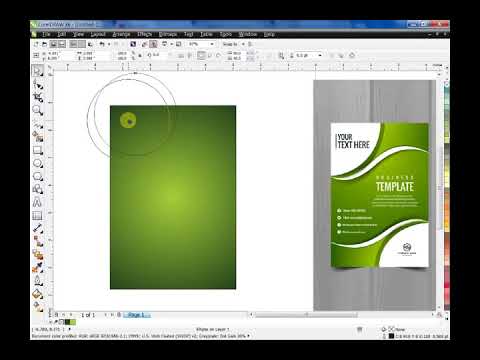
Introduction:
In the dynamic and ever-evolving world of graphic design, efficiency and consistency are paramount. CorelDRAW, a leading vector graphics editor, offers designers a robust toolset for creating templates, streamlining workflows, and ensuring visual cohesion across projects. In this extensive guide, we will delve into the intricacies of creating templates in CorelDRAW, covering everything from the basics to advanced techniques.
Section 1: Understanding the Significance of Templates
1.1 Definition and Purpose: Templates in CorelDRAW serve as foundational structures for design projects. Explore the primary purpose of templates, which is to establish a standardized starting point, save time, and maintain a consistent visual identity across various materials.
1.2 Types of Templates: Uncover the diverse range of template options in CorelDRAW, including blank templates, project-specific templates, and industry-specific templates. Understanding these distinctions is crucial for selecting the most suitable starting point for different design endeavors.
Section 2: Setting Up a Blank Template
2.1 Document Properties: Learn the essentials of setting up document properties for a blank template. Explore options such as page size, orientation, units, and resolution, ensuring that the template aligns with your design requirements.
2.2 Grids and Guides: Delve into the use of grids and guides to establish a structured layout within your template. Understand how these tools facilitate precise alignment and positioning of design elements.
Section 3: Designing Project-Specific Templates
3.1 Incorporating Brand Elements: Explore techniques for infusing brand elements into your templates. From logos and color palettes to typography, discover how to create a template that resonates with the visual identity of a specific brand.
3.2 Layout and Structure: Understand the importance of thoughtful layout and structure in project-specific templates. Learn how to create sections, define margins, and establish a hierarchy that accommodates various content types.
Section 4: Saving and Managing Templates
4.1 Saving Templates: Master the process of saving templates in CorelDRAW. Explore different file formats and understand the implications of choosing each format for future use and compatibility.
4.2 Organizing Template Files: Establish efficient methods for organizing template files. Learn about creating folders, categorizing templates, and adopting naming conventions to streamline template management.
Section 5: Customizing Templates for Reusability
5.1 Placeholder Text and Images: Integrate placeholder text and images into templates for easy customization. Explore methods for replacing these placeholders with actual content, ensuring adaptability for different projects.
5.2 Dynamic Elements and Variable Data: Uncover advanced techniques for creating dynamic templates using variable data. Explore how to set up fields that can be populated dynamically, ideal for projects with multiple iterations or personalized content.
Section 6: Advanced Techniques for Template Mastery
6.1 Master Layers: Delve into the use of master layers to control design elements consistently across multiple pages within a template. Learn how this advanced feature enhances precision and efficiency.
6.2 Variable Data Merge: Explore the powerful variable data merge feature to create templates that dynamically adapt content. Understand how this functionality is invaluable for projects requiring customization on a large scale.
Conclusion:
In conclusion, creating templates in CorelDRAW is a fundamental skill for designers seeking to enhance efficiency, maintain consistency, and streamline their workflow. Whether you are a novice designer crafting your first template or an experienced professional exploring advanced techniques, this comprehensive guide serves as a roadmap to template mastery. By understanding the nuances of template creation, customization, and advanced features, designers can unlock the full potential of CorelDRAW and bring their creative visions to life with precision and efficiency.





