Crafting Engaging Newsletters with Canva: A Comprehensive Guide
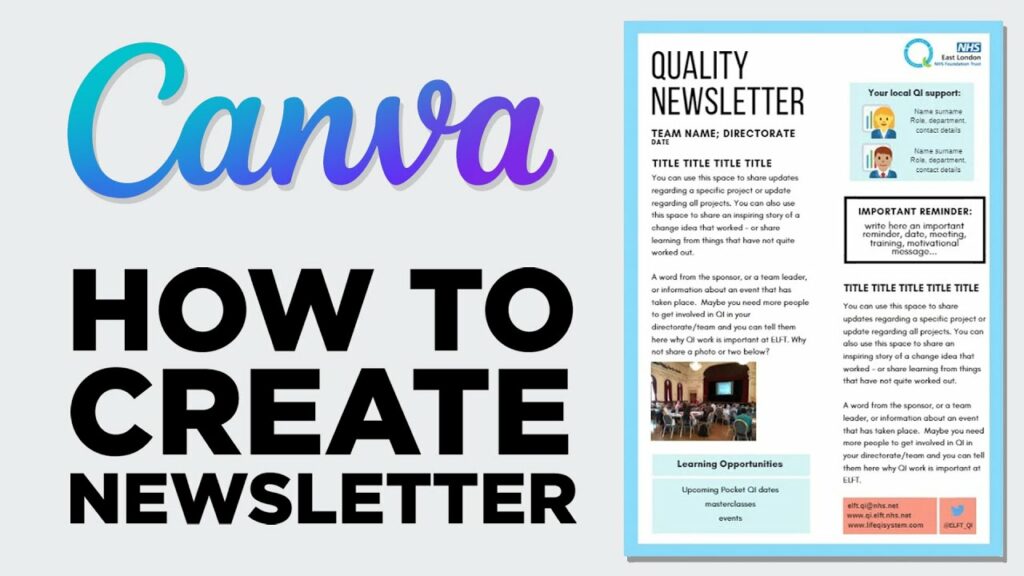
Introduction: Newsletters are powerful communication tools used by businesses, organizations, and individuals to share updates, announcements, and valuable content with their audience. With Canva, an intuitive online graphic design platform, creating eye-catching newsletters has never been easier. In this comprehensive guide, we will explore the step-by-step process of designing newsletters in Canva, empowering users to create compelling and professional newsletters that engage and inform their audience.
Step 1: Accessing Canva To begin creating newsletters in Canva, users can either sign up for a Canva account or log in to their existing account. Canva offers both free and premium plans, providing users with access to a vast library of design tools, templates, and resources. Once logged in, users can navigate to the “Templates” section and search for “Newsletter” to explore the available templates and designs.
Step 2: Choosing a Template Canva offers a variety of professionally designed newsletter templates, each tailored to different styles, themes, and purposes. Users can browse through the template library and select a design that best fits their brand identity and content needs. Whether you’re creating a company newsletter, a community bulletin, or a personal update, Canva has a template for you. Each template is fully customizable, allowing users to personalize every aspect of their newsletter design.
Step 3: Customizing the Design Once a template is chosen, users can begin customizing the design to reflect their brand identity and content preferences. Canva’s intuitive interface makes it easy to modify text, images, colors, and other design elements. Users can click on any element within the template to edit its properties, including font style, size, and color. Additionally, users can upload their own images or choose from Canva’s extensive library of stock photos, illustrations, and graphics to enhance their newsletter design.
Step 4: Adding Content Sections Effective newsletters feature a variety of content sections, including headlines, articles, images, and calls-to-action, to engage and inform readers. Users can easily add and arrange content sections within their newsletter design to create a well-structured and visually appealing layout. Canva’s drag-and-drop functionality allows users to rearrange sections, resize elements, and experiment with different layouts until they find the perfect structure for their newsletter.
Step 5: Incorporating Branding Elements Branding elements such as logos, brand colors, and typography play a crucial role in reinforcing brand identity and recognition. Users should incorporate these elements into their newsletter design to create a cohesive and memorable brand experience. Canva’s design tools enable users to seamlessly integrate branding elements, ensuring consistency across all marketing materials.
Step 6: Adding Text and Visual Content Compelling newsletters feature a balance of informative text and engaging visual content to capture readers’ attention and keep them engaged. Users should carefully craft headlines, article summaries, and captions that convey their message effectively. Additionally, users can add visual elements such as images, illustrations, and graphics to enhance their newsletter design and reinforce key points.
Step 7: Experimenting with Layouts Experimenting with different layouts and compositions can help users find the most visually appealing design for their newsletter. Users can rearrange elements, adjust spacing, and experiment with different design elements until they find the perfect layout for their content. Canva’s grid and alignment tools make it easy to create balanced and visually appealing layouts that guide readers through the newsletter seamlessly.
Step 8: Reviewing and Finalizing Before finalizing the newsletter design, users should review every detail for accuracy and coherence. It’s essential to double-check spelling, grammar, and visual elements to ensure that the final design is error-free and visually appealing. Users can preview their newsletter and make any necessary adjustments before proceeding to the final step.
Step 9: Saving and Downloading Once satisfied with their newsletter design, users can save their design in various formats, including PDF and JPEG, for sharing or printing. Canva also offers sharing options that allow users to share their newsletters directly from the platform via email or social media. Additionally, users can download and save their newsletters for future reference or revisions.
Conclusion: Designing newsletters in Canva is a creative and rewarding process that empowers users to create compelling and professional communications that engage and inform their audience. By following the step-by-step guide outlined above, users can leverage Canva’s intuitive design tools and templates to craft newsletters that stand out and make an impact. Whether you’re a business owner, marketer, or content creator, Canva provides the flexibility and versatility you need to create newsletters that resonate with your audience and drive results.




