Crafting Your Editing Sanctuary: A Comprehensive Guide to Creating Custom Workspaces in DaVinci Resolve
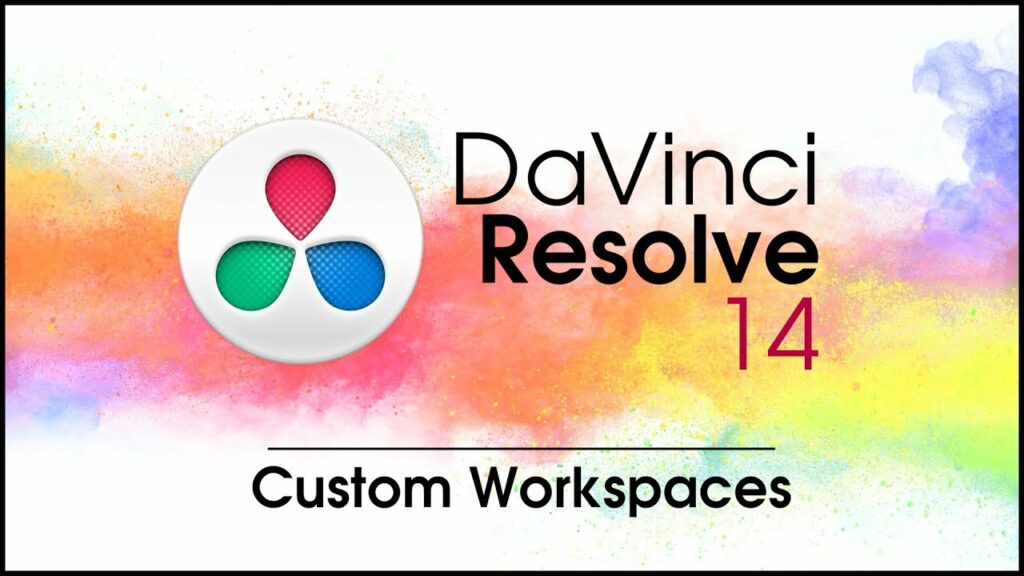
Introduction:
In the realm of video editing, efficiency and organization are paramount. As projects grow in complexity, finding ways to streamline your workflow becomes essential. DaVinci Resolve, a powerhouse in the editing world, offers a versatile solution with its customizable workspaces. By tailoring your workspace to suit your specific needs and preferences, you can optimize your editing environment for maximum productivity. In this comprehensive guide, we’ll explore the ins and outs of creating custom workspaces in DaVinci Resolve, empowering you to craft the perfect editing sanctuary.
Understanding Workspaces in DaVinci Resolve:
Workspaces in DaVinci Resolve refer to the layout and arrangement of panels, windows, and tools within the application. By default, Resolve provides several predefined workspaces tailored to different stages of the editing process, such as Edit, Color, Fairlight, and Fusion. While these default workspaces offer a solid foundation, customizing your workspace allows you to create a personalized editing environment that aligns with your unique workflow and preferences.
Navigating the Workspace:
Before diving into customization, it’s essential to familiarize yourself with the various elements of the DaVinci Resolve interface. The interface is divided into multiple panels, including the Media Pool, Timeline, Inspector, and Viewer. Each panel serves a specific purpose, such as media management, editing, color grading, and effects. Understanding how these panels interact and complement each other is key to designing an efficient workspace.
Creating Your Custom Workspace:
To create a custom workspace in DaVinci Resolve, begin by arranging the panels and windows according to your preferences. You can resize, reposition, and dock panels to create a layout that maximizes screen real estate and minimizes clutter. Experiment with different arrangements until you find a configuration that feels intuitive and ergonomic.
Customizing Panel Layouts:
DaVinci Resolve offers extensive flexibility when it comes to customizing panel layouts. You can create multiple layouts tailored to different tasks or phases of your editing workflow. For example, you might have a layout optimized for assembly editing, another for color grading, and yet another for audio mixing. By saving these layouts as presets, you can switch between them seamlessly, adapting to the needs of each project.
Tailoring Toolsets and Menus:
In addition to panel layout, custom workspaces allow you to tailor toolsets and menus to suit your editing style. DaVinci Resolve offers a wealth of editing tools, effects, and shortcuts, but not all of them may be relevant to your workflow. By customizing toolsets and menus, you can streamline your interface, removing clutter and focusing on the tools you use most frequently.
Optimizing Keyboard Shortcuts:
Keyboard shortcuts are a cornerstone of efficient editing workflows, allowing you to perform actions quickly and intuitively. DaVinci Resolve provides extensive customization options for keyboard shortcuts, enabling you to assign commands to specific keys or key combinations. By mapping shortcuts to frequently used commands and actions, you can speed up your editing process and reduce reliance on mouse input.
Saving and Managing Custom Workspaces:
Once you’ve fine-tuned your custom workspace to perfection, it’s essential to save your settings to ensure consistency across projects. DaVinci Resolve allows you to save custom workspaces as presets, making them easily accessible from the workspace dropdown menu. You can also export and import workspace presets, enabling you to share your setups with collaborators or transfer them between different editing systems.
Conclusion:
In conclusion, creating custom workspaces in DaVinci Resolve is a powerful tool for optimizing your editing environment and maximizing productivity. By tailoring panel layouts, toolsets, menus, and keyboard shortcuts to suit your workflow, you can create an editing sanctuary that enhances your creativity and efficiency. Whether you’re a seasoned professional or a novice editor, custom workspaces offer endless possibilities for crafting the perfect editing environment. With a bit of experimentation and customization, you can unlock the full potential of DaVinci Resolve and take your editing projects to new heights.





