Does the Game Mode feature in Windows really provide any assistance?
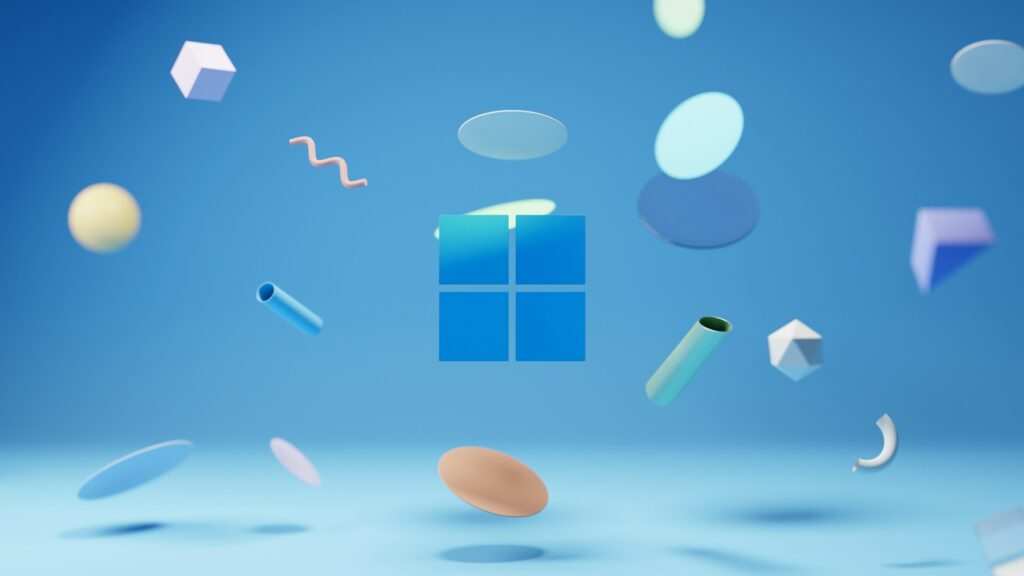
Does the Game Mode feature in Windows really provide any assistance?
Microsoft launched Game Mode as a feature of Windows 10, and it was carried over into Windows 11 with the promise that it would improve gaming performance. It seems to be a magical switch that, with a single click, turns your computer into a high-performance gaming machine at first appearance. However, is it really effective in providing advantages that are obvious, or is it just another background feature that the majority of users may disregard? Let’s take a closer look at this.
1. In Windows, what exactly is Game Mode?
Game Mode is a function that operates at the system level and is intended to make the most of your computer’s resources in order to provide the best gaming experience. It makes gaming smoother by prioritizing the game process, minimizing background disturbance, and attempting to give a more seamless experience when it is activated. Game Mode is a feature that is incorporated directly into Windows and works automatically with the majority of recent games, which is different from third-party performance boosters.
2. How to Enable Game Mode
You may access the Settings menu by pressing the Windows key and the letter “I” at the same time.
- Navigate to Gaming > Game Mode.
- Switch the switch to the “On” position.
- Game Mode operates discreetly in the background anytime you open a compatible game, as long as it is enabled.
3. What Game Mode Actually Accomplishes
Microsoft has maintained the internal mechanisms of the company at a relatively straightforward level of complexity:
- CPU and GPU prioritization: Assigns a greater proportion of available resources to the game while simultaneously restricting the number of background activities that are running.
- Fewer background updates: This function allows Windows Updates to be paused or delayed, particularly driver installs and restarts.
- The probability of background processes interrupting gaming is reduced by system optimization.
4. Which Game Mode Does NOT Perform
It is essential to keep expectations within reasonable bounds. Game Mode does not:
- Increase the clock speed of either your central processing unit (CPU) or your graphics processing unit (GPU).
- Magically increase the number of frames per second (FPS).
- Resolve the issue of inadequate hardware performance.
- Replace the graphical settings or correct game optimization.
5. Does the FPS increase when Game Mode is enabled?
The increase in frames per second (FPS) is insignificant in the majority of contemporary systems, with the increase often falling anywhere between 0 and 5 percent. The distinction can be insignificant on gaming computers that are considered high-end. That being said, when it comes to mid-range or older computers, Game Mode has the potential to improve the stability of performance by minimizing stuttering that would otherwise occur when background programs use resources.
6. Background Applications and Game Mode
Its ability to manage applications running in the background is one of its greatest advantages:
- For applications that are not games, it restricts the number of CPU cycles.
- Decreases the probability of abrupt declines in performance that result from scanning for viruses, indexing files, or installing updates.
- When you are playing games, it makes multitasking less disruptive.
7. Effects on Windows Updates
While you are gaming, Game Mode may be a lifesaver since it puts a stop to the majority of Windows Update activity. There will no longer be any abrupt downloads of updates or restarts that stop gaming. Once you have exited your game, updates will continue as usual.
8. System Latency and Game Mode
Game Mode is said to provide a somewhat reduced input latency and better frame pacing for certain players, particularly while playing competitive games. That being said, the outcomes might vary based on the hardware and drivers that are being used.
9. Possible Disadvantages of Game Mode
Although it is often considered safe, Game Mode may sometimes have unintended consequences:
- On the few instances that it occurs, it is possible that it may come into conflict with background applications such as screen recording software or streaming tools.
- When Game Mode is enabled, stuttering is reported by a number of users who are using older hardware, especially in games that have not been properly optimized for it.
- The performance gains might vary significantly from one game to another.
10. Which individuals would benefit the most from Game Mode?
- To all casual gamers: experience smoother gaming without having to change any settings.
- For those who use PCs that are mid-range, there are noticeable gains in stability.
- For those that play games on their laptops, it might be helpful in managing the limited resources available on their systems.
- Low-end personal computers (PCs): While they may help to eliminate stuttering, they will not serve as a substitute for a hardware update that is appropriate.
11. Who is more likely to not notice that there is a difference?
- High-end gaming computers: Because the hardware is already more than capable of handling background activities, the improvements are minimal.
- Streamers and content makers may desire to have more control over the distribution of system resources.
- Enthusiasts: Frequently depend on optimizations that are performed manually rather than those that are performed automatically.
12. Comparison to Game Boosters Provided by Third Parties
Windows Game Mode is secure, integrated, and devoid of bloatware, which is a significant advantage over many third-party “game booster” applications. Even while third-party solutions often claim that they would significantly increase your frames per second (FPS), the majority of them get comparable results by carrying out the simple task of quitting applications that are running in the background, which is something you are already capable of doing on your own.
13. Windows 11’s Game Mode in Comparison to Windows 10’s
Windows 10: The function was simple in design, but it was also often unreliable.
Windows 11: Enhanced resource management and more seamless integration, particularly with games that use DirectX 12.
14. Best Practices for Using Game Mode
- It is important to ensure that your graphics processing unit (GPU) drivers are always up to current.
- In order to improve overall efficiency, you should disable any apps that launch during startup that you do not need.
- For optimal results, combine the use of Pair Game Mode with hardware-accelerated GPU scheduling.
- In the event that you notice that you are stuttering, you should check to see how the game performs by removing Game Mode.
Game Mode is not a perfect solution for improving gaming performance, but it is a beneficial background function that lowers distractions and makes games more stable. It is worthwhile to leave it on for the majority of gamers, particularly those who are using mid-range PCs or laptops. High-end users may not be able to perceive much of a difference, but since it does not have a negative impact on performance, there is not much of a need to turn it off.
Although Game Mode will not transform an ordinary computer into a powerhouse, it can assist in making the operation of games more constant, and when it comes to professional gaming, consistency may be just as crucial as raw frames per second (FPS).







