Elevating Presentation Dynamics: A Comprehensive Exploration of Opening a File in Slide Show Mode in PowerPoint
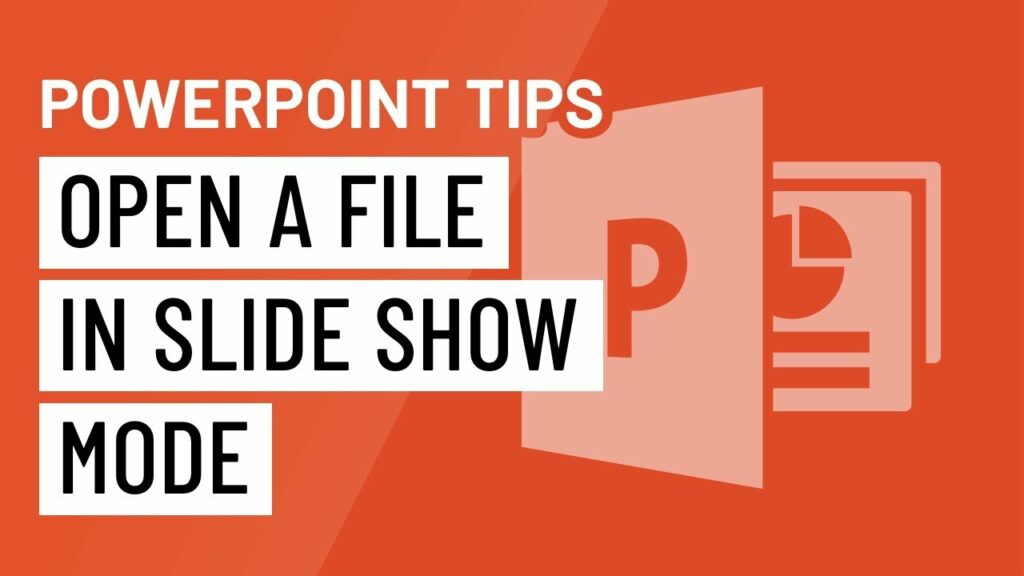
Introduction:
Microsoft PowerPoint stands as a cornerstone in the world of presentations, continually evolving to meet the dynamic needs of its users. Among the myriad features it offers, the ability to open a file directly in Slide Show mode is a powerful tool that often remains underutilized. This feature streamlines the presentation experience, allowing users to dive straight into their content, captivate their audience, and seamlessly transition between slides. In this extensive guide, we will delve into the intricacies of opening a file in Slide Show mode in PowerPoint, unlocking the full potential of this feature for a more immersive and engaging presentation.
I. Understanding Slide Show Mode in PowerPoint:
A. Basics of Slide Show Mode:
- Slide Show mode is the dynamic, full-screen view designed for presenting slides to an audience.
- It transforms your PowerPoint presentation into an interactive and visually engaging experience.
B. Traditional Methods of Entering Slide Show Mode:
- Traditionally, users access Slide Show mode by navigating to the Ribbon and clicking on the “Slide Show” tab.
- This method initiates the presentation from the beginning of the slides.
II. Opening a File Directly in Slide Show Mode:
A. Streamlining the Presentation Experience:
- The feature to open a file directly in Slide Show mode provides a shortcut to immerse your audience without going through the standard navigation steps.
- This streamlining enhances efficiency, making it an ideal choice for quick presentations or impromptu engagements.
B. Accessing the Feature:
- Users can access this feature by right-clicking on the PowerPoint file they wish to present.
- From the context menu, selecting the “Show” option initiates Slide Show mode directly.
III. Leveraging Keyboard Shortcuts:
A. PowerPoint offers keyboard shortcuts for users who prefer a hands-on and rapid approach to initiating Slide Show mode. B. The F5 key launches the presentation from the beginning, while the Shift + F5 key combination begins the presentation from the currently selected slide.
IV. Enhancing User Control:
A. Choosing Specific Slides:
- The flexibility to open a file in Slide Show mode also allows users to choose a specific starting point within their presentation.
- This granular control ensures that the audience is engaged right where the presenter intends.
B. Presenter View:
- Presenter View is an advanced feature that enables the presenter to view their slides, notes, and upcoming content on their screen while the audience sees only the slides.
- Opening a file in Slide Show mode with Presenter View active enhances the presenter’s ability to deliver a polished and well-coordinated presentation.
V. Combining Features for Seamless Presentations:
A. Incorporating Slide Transitions:
- Users can enhance the visual appeal of their presentations by combining the “Open in Slide Show” feature with customized slide transitions.
- This combination adds a layer of sophistication and professionalism to the overall presentation.
B. Interactive Elements:
- Utilizing interactive elements, such as hyperlinks or action buttons, becomes more seamless when opening a file directly in Slide Show mode.
- The uninterrupted flow ensures that interactive elements function as intended, enhancing audience engagement.
VI. Troubleshooting and Optimization:
A. Compatibility Considerations:
- Users may encounter compatibility issues depending on the version of PowerPoint being used.
- Ensuring that both the presenter and the audience have the necessary software versions can mitigate potential problems.
B. Slide Timing and Animation:
- Presentations with intricate slide timing or animations may require additional attention when using the “Open in Slide Show” feature.
- Adjusting settings to accommodate for automatic timings ensures a smooth and synchronized presentation.
VII. Conclusion:
In the realm of PowerPoint presentations, opening a file directly in Slide Show mode emerges as a powerful tool that adds a layer of efficiency and professionalism to the presenter’s toolkit. Whether it’s for impromptu discussions, interactive presentations, or streamlined engagements, this feature streamlines the presentation experience, allowing presenters to focus on their content and connect with their audience more effectively. By exploring the various methods, combining features, and troubleshooting potential challenges, users can harness the full potential of opening a file in Slide Show mode and elevate their presentation dynamics to new heights. Embrace the convenience, flexibility, and control offered by this feature, and redefine the way you engage and captivate your audience with PowerPoint presentations.





