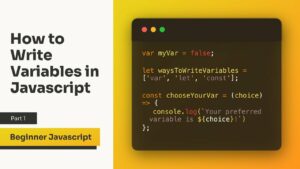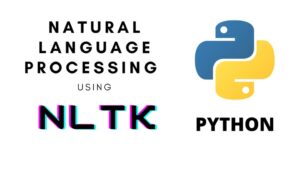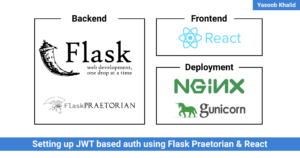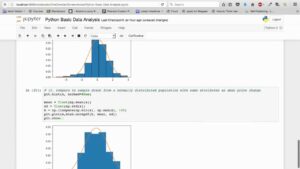Font Finesse: A Comprehensive Guide to Managing Fonts in CorelDRAW
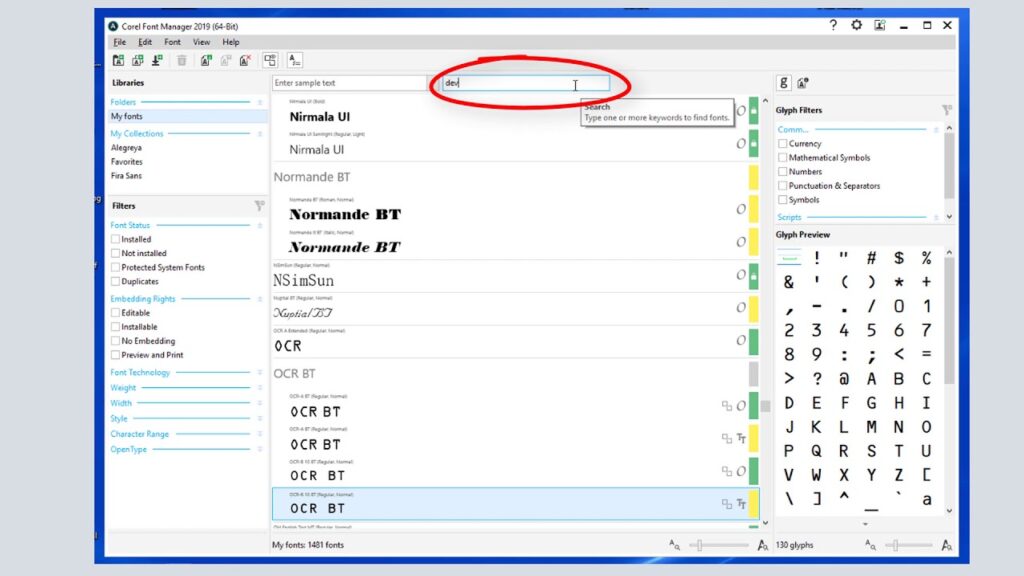
Introduction:
Fonts play a pivotal role in graphic design, influencing the visual impact and communicative power of a composition. CorelDRAW, a robust graphic design software, provides designers with a plethora of tools for managing fonts efficiently. In this comprehensive guide, we delve into the intricacies of font management in CorelDRAW, exploring techniques, features, and best practices to empower designers in making informed and creative typographic choices.
Understanding Font Basics:
- Font Fundamentals: A font is a set of characters, symbols, and numbers unified by a specific style, size, and weight. CorelDRAW supports a wide array of fonts, enabling designers to choose from various typefaces to suit the tone and purpose of their designs.
- Font Categories: Fonts can be categorized based on their characteristics, including serif, sans-serif, script, display, and more. CorelDRAW’s font library encompasses diverse categories, offering designers the flexibility to experiment with different styles.
- Font Anatomy: Understanding font anatomy, including baseline, x-height, ascender, descender, and other elements, is essential for precise and aesthetically pleasing typography. CorelDRAW provides tools for adjusting these parameters to fine-tune text elements.
Font Selection and Exploration:
- Font Picker and Font List: CorelDRAW’s Font Picker simplifies the process of selecting fonts by providing a visual preview. The Font List, accessible through the Property Bar, offers a comprehensive view of available fonts, making it convenient for designers to browse and experiment.
- Font Filters and Search: To streamline font selection, designers can use filters based on font characteristics such as style, weight, and width. The search functionality allows quick identification of specific fonts, saving time and enhancing the efficiency of the design process.
- Font Preview and Sample Text: CorelDRAW allows designers to preview fonts dynamically by applying them to sample text. This feature enables real-time assessment of how a font looks in the context of the design, aiding in informed decision-making.
Font Formatting and Customization:
- Font Size and Style: The Property Bar in CorelDRAW provides intuitive controls for adjusting font size, making it easy to achieve the desired visual hierarchy within a design. Designers can also explore different font styles, including bold, italic, underline, and more, to enhance text emphasis.
- Color and Fill: Applying color to text elements is a crucial aspect of typography. CorelDRAW’s Color Palette allows designers to experiment with a spectrum of hues, ensuring that text aligns with the overall color scheme of the design.
- Character Formatting Docker: The Character Formatting Docker in CorelDRAW offers extensive controls for fine-tuning individual characters. Adjustments to kerning, tracking, baseline shift, and other parameters contribute to the overall precision and aesthetic appeal of typography.
Advanced Font Features:
- Variable Fonts: CorelDRAW supports variable fonts, a modern font technology that allows designers to adjust font attributes like weight, width, and slant dynamically. This feature offers unparalleled flexibility in customizing fonts to suit specific design requirements.
- OpenType Features: OpenType fonts, supported by CorelDRAW, include advanced typographic features such as ligatures, alternate characters, and swashes. Designers can explore these features to add stylistic flourishes and enhance the visual richness of their typography.
Font Management and Organization:
- Font Installation: CorelDRAW simplifies font installation, allowing users to add new fonts to their system seamlessly. Whether installing fonts from external sources or exploring new typefaces, the software ensures a straightforward process.
- Font Sorting and Favorites: With a diverse font collection, organization becomes crucial. CorelDRAW enables users to sort fonts alphabetically, by category, or by characteristics. The Favorites feature allows designers to create a curated list of frequently used fonts for quick access.
- Font Libraries and Collections: Designers working on multiple projects can benefit from creating font libraries and collections within CorelDRAW. These libraries serve as a centralized repository, streamlining font management and ensuring consistency across designs.
Font Collaboration and Compatibility:
- Font Embedding: When sharing CorelDRAW files with colleagues or clients, font embedding becomes essential to maintain the intended visual appearance. CorelDRAW provides options for embedding fonts within the document, ensuring that recipients view the design as intended.
- Font Compatibility Across Devices: Designers should consider font compatibility when sharing designs that will be viewed on different devices. CorelDRAW’s support for common font formats ensures that fonts render accurately across various platforms.
- Collaboration with Font Files: Collaborating on design projects involving different fonts is seamless with CorelDRAW’s ability to package fonts with project files. This ensures that all collaborators have access to the required fonts, minimizing discrepancies in the design process.
Troubleshooting Font Issues:
- Missing Fonts: CorelDRAW provides alerts for missing fonts, helping designers identify and resolve font-related issues promptly. Users can choose replacement fonts or install missing fonts to ensure the design maintains its intended appearance.
- Font Clashes and Conflicts: In projects involving collaboration or combining files from different sources, font clashes may occur. CorelDRAW assists designers in resolving conflicts by suggesting alternative fonts or enabling the standardization of fonts across the project.
- Font Corruption Prevention: Regularly updating CorelDRAW and managing fonts through reliable sources can prevent font corruption issues. Additionally, maintaining a backup of essential fonts ensures a smooth design workflow even in the face of unforeseen font-related challenges.
Conclusion:
Mastering font management in CorelDRAW is a cornerstone of effective graphic design. By understanding the fundamentals of typography, leveraging advanced features, and adopting efficient font management practices, designers can elevate the visual impact of their creations. CorelDRAW’s versatile tools, coupled with thoughtful font selection and organization, empower designers to craft compelling and visually cohesive designs that resonate with audiences across diverse contexts. Font finesse, when approached with creativity and precision, transforms typography into a powerful tool for effective communication and aesthetic expression.