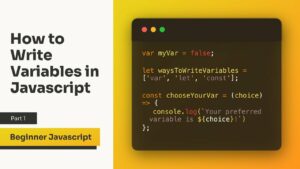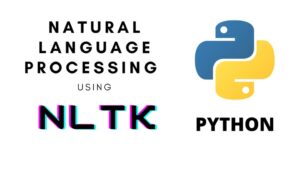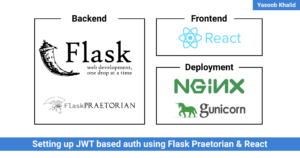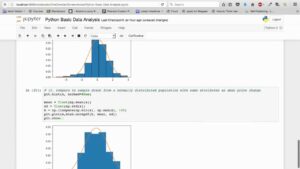The Art of Expression: A Comprehensive Exploration of Writing Tools in CorelDRAW
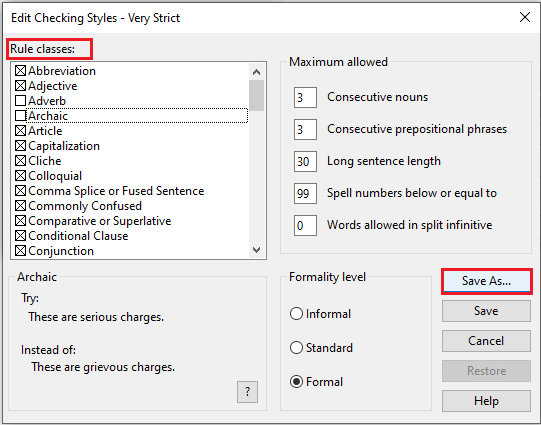
Introduction:
CorelDRAW stands as a powerhouse in the realm of graphic design, offering a versatile array of tools that empower users to bring their creative visions to life. Among these tools, the writing tools in CorelDRAW play a pivotal role in adding textual elements to designs, whether for logos, posters, or intricate illustrations. In this comprehensive guide, we embark on an exploration of the diverse writing tools within CorelDRAW, unraveling their features, applications, and the artistic possibilities they unlock.
Understanding Writing Tools in CorelDRAW:
- Text Tool Overview: The Text Tool serves as the gateway to the world of written expression in CorelDRAW. Located prominently in the toolbar, this tool offers the flexibility to create both Artistic Text and Paragraph Text, catering to different design needs.
- Artistic Text vs. Paragraph Text: Artistic Text is ideal for single-line text, providing freedom in font styling, size, and formatting. In contrast, Paragraph Text suits multi-line content, offering advanced formatting options such as columns, indents, and line spacing.
Basic Text Creation:
- Adding Artistic Text: To add Artistic Text, users simply select the Text Tool, click on the canvas, and begin typing. The Properties Bar offers quick adjustments to font style, size, and color, while the Transformations Docker allows precise positioning.
- Creating Paragraph Text: For more complex text arrangements, Paragraph Text is introduced. Users draw a text box on the canvas, type or paste their text, and then manipulate formatting through the Properties Bar and Text Formatting Docker.
Text Formatting and Styling:
- Font Selection and Styling: CorelDRAW boasts an extensive library of fonts, allowing users to experiment with different styles. The Font and Font Properties Docker provide options for font selection, size, boldness, italics, and other styling attributes.
- Color and Fills: Text color can be manipulated using the Color Palette, offering a spectrum of hues or specific color values. The Fill Tool extends creative possibilities, enabling gradient fills, pattern fills, and texture fills for text elements.
Advanced Text Effects:
- Text Effects Docker: The Text Effects Docker acts as a treasure trove for creative embellishments. Users can apply shadows, glows, reflections, 3D effects, and more to enhance the visual impact of text elements within their designs.
- Artistic Media and PowerClips: Artistic Media tools allow users to apply creative brush strokes, shapes, or effects to text. PowerClips, an advanced feature, permits text to be placed within vector shapes, offering intricate design possibilities.
Precise Text Arrangement:
- Alignment and Distribution: CorelDRAW simplifies text alignment and distribution through intuitive tools. The Align and Distribute Docker facilitates precise arrangement, ensuring text elements are perfectly positioned in relation to each other or other design components.
- Grids and Guidelines: Designers can employ grids and guidelines to maintain precision within designs. Custom grids and guidelines aid in aligning and arranging text elements with meticulous accuracy.
Text on a Path and Special Arrangements:
- Text on a Path: CorelDRAW enables users to place text along a predetermined path, adding a dynamic and visually engaging element to designs. This feature is particularly useful for creating curved or circular text that conforms to the contours of shapes.
- Mirror and Duplicate: Text can be mirrored or duplicated to create symmetrical or repetitive designs. The Transformations Docker facilitates these operations, providing a centralized interface for manipulating text elements creatively.
Multilingual Text Handling:
- Unicode Support: CorelDRAW’s robust support for Unicode allows users to work with a multitude of languages and characters, ensuring that diverse linguistic expressions can be seamlessly incorporated into designs.
- Language Settings: Before delving into multilingual text, setting language preferences ensures correct spelling and grammar checks, hyphenation, and other language-specific features.
Text Collaboration and Compatibility:
- Font Embedding: Ensuring font compatibility when sharing designs is vital. CorelDRAW provides options for embedding fonts within the document, guaranteeing that recipients view the design as intended.
- Collaboration with Text Files: Collaborative projects involving different fonts are streamlined in CorelDRAW. Users can share font files with project files, ensuring a cohesive design workflow among team members.
Troubleshooting Text Issues:
- Missing Fonts: CorelDRAW alerts users about missing fonts, aiding in the identification and resolution of font-related issues. Options for selecting replacement fonts or installing missing fonts ensure design integrity.
- Font Clashes and Conflicts: In collaborative efforts, font clashes may occur. CorelDRAW assists in resolving conflicts by suggesting alternative fonts or standardizing fonts across the project.
Best Practices and Tips:
- Consistent Font Usage: Maintaining consistency in font usage contributes to the visual cohesion of a design. Complementary fonts for headers, body text, and accents enhance the overall aesthetic appeal.
- Typography Principles: Adhering to basic typography principles, such as hierarchy, contrast, and legibility, enhances the effectiveness of text manipulation. Experimenting with font pairings and sizes elevates the visual appeal of a design.
Conclusion:
The writing tools in CorelDRAW embody a world of creative possibilities for designers and artists. From basic text insertion to advanced effects, precise arrangement, and multilingual handling, CorelDRAW’s comprehensive suite of writing tools empowers users to articulate their visions with precision and flair. By understanding the nuances of each tool, exploring advanced features, and adopting best practices, designers can harness the full potential of CorelDRAW’s writing tools, creating visually stunning and impactful designs that captivate audiences and convey messages with clarity and style. The journey of expression through written elements in CorelDRAW is a testament to the software’s versatility and the boundless creativity of its users.