Harnessing Precision: Configuring Windows 10 to Automatically Update Time Zone Based on Location
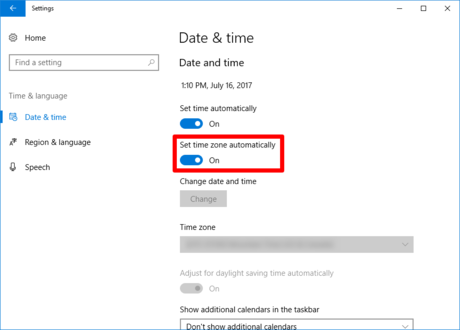
Introduction:
Timekeeping accuracy is a cornerstone of a well-functioning computer system, and Windows 10 offers users a convenient way to ensure precise time zone settings. In this comprehensive guide, we will delve into the intricacies of configuring Windows 10 to automatically update the time zone based on location. Understanding and implementing this feature not only contributes to accurate timekeeping but also enhances the overall user experience by seamlessly adapting to changing geographical positions.
Section 1: The Significance of Automatic Time Zone Updates
1.1 Global Mobility:
- In an era characterized by global connectivity and frequent travel, maintaining accurate time zone settings is crucial for synchronization with local time standards.
- Automatic time zone updates alleviate the burden of manually adjusting settings when moving between regions.
1.2 Real-Time Accuracy:
- Precise timekeeping is vital for various applications, including scheduled tasks, reminders, and coordination across different time zones.
- Automatic updates ensure real-time accuracy, avoiding discrepancies in time-sensitive operations.
Section 2: Enabling Location-Based Time Zone Updates
2.1 Accessing Location Settings:
- Click on the Start menu and select “Settings” (gear-shaped icon).
- Navigate to “Time & Language” and choose the “Date & time” tab.
2.2 Enabling Set Time Zone Automatically:
- Toggle the “Set time zone automatically” switch to the ON position.
- Windows 10 will now utilize location information to dynamically update the time zone.
2.3 Location Privacy Settings:
- Ensure that location services are enabled on your device to allow Windows 10 to access location information.
- Access the “Privacy” settings to verify and adjust location permissions.
Section 3: Utilizing Location Awareness Features
3.1 Wi-Fi and Bluetooth Location Tracking:
- Windows 10 utilizes Wi-Fi and Bluetooth signals to estimate your device’s location.
- This feature enhances the accuracy of location-based services, including automatic time zone updates.
3.2 Geographic Landmarks:
- Windows 10 may use nearby geographic landmarks to further refine your device’s location.
- This includes using information from Wi-Fi access points and cell towers.
Section 4: Troubleshooting and Fine-Tuning Time Zone Settings
4.1 Manual Time Zone Override:
- In situations where automatic updates are impractical or unavailable, users can manually select their time zone.
- Disable the “Set time zone automatically” switch and choose the appropriate time zone from the dropdown menu.
4.2 Time Synchronization:
- Ensure that your device’s time synchronization settings are configured correctly.
- Access the “Internet Time” tab in the “Date & time” settings to manually synchronize your device’s clock with an internet time server.
Section 5: Optimizing Time Zone Updates for Travel
5.1 Airplane Mode and Time Zone Drift:
- When traveling across time zones, consider using Airplane Mode to conserve battery life and prevent time zone drift.
- Manually adjust the time zone upon arrival or allow Windows 10 to automatically update based on the new location.
5.2 Checking Date and Time Before Travel:
- Before embarking on a journey, verify that your device’s date and time settings are accurate.
- Automatic time zone updates work most effectively when starting from a well-calibrated baseline.
Conclusion:
Configuring Windows 10 to automatically update the time zone based on location is a fundamental aspect of maintaining accurate and synchronized timekeeping. By following the steps outlined in this comprehensive guide, users can harness the precision of location-based time zone updates, ensuring that their devices seamlessly adapt to changing environments. Embrace the convenience of automated time zone adjustments, and let Windows 10 enhance your computing experience with accurate timekeeping, regardless of your geographical location.






