How to Clean a Keyboard: A Comprehensive Guide
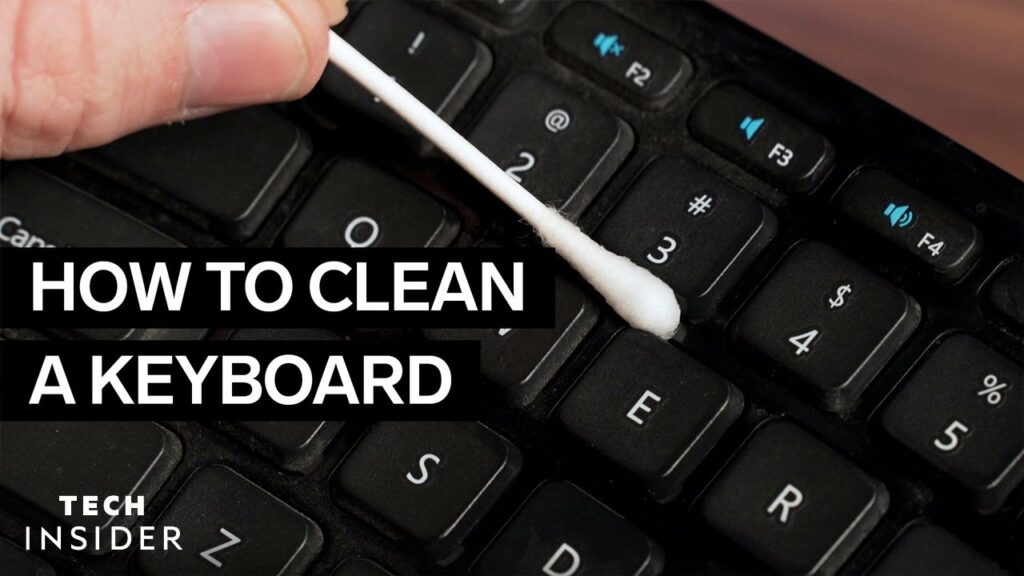
A keyboard is an essential part of any computer setup, but it is also one of the most overlooked when it comes to cleaning. Over time, keyboards can accumulate dust, dirt, food particles, and even bacteria, making them less effective and potentially unhealthy to use. Cleaning your keyboard not only helps maintain its functionality but also ensures a hygienic workspace. This guide will provide you with a step-by-step process to clean different types of keyboards thoroughly.
Why Clean Your Keyboard?
Before we dive into the cleaning process, let’s understand why it is important to clean your keyboard regularly:
- Hygiene: Keyboards can harbor bacteria and germs, especially if you eat at your desk or share the keyboard with others.
- Functionality: Dirt and debris can affect the performance of your keyboard, causing keys to stick or stop working.
- Aesthetics: A clean keyboard looks better and enhances the overall appearance of your workspace.
- Longevity: Regular cleaning can extend the lifespan of your keyboard by preventing damage caused by accumulated dirt.
Types of Keyboards
Different types of keyboards require different cleaning methods. Here are the most common types:
- Membrane Keyboards: These are the most common type of keyboards, featuring a thin membrane under the keys.
- Mechanical Keyboards: These keyboards have individual mechanical switches for each key, offering a more tactile typing experience.
- Laptop Keyboards: Built into laptops, these keyboards are more delicate and often have less key travel.
- Wireless Keyboards: These can be either membrane or mechanical and require battery care in addition to cleaning.
Tools and Materials Needed
Before you begin cleaning, gather the necessary tools and materials:
- Compressed Air Can: For blowing out dust and debris from between the keys.
- Soft Brush: A small, soft brush (like a paintbrush or a dedicated keyboard brush) to dislodge dirt.
- Microfiber Cloth: For wiping down the keyboard surface.
- Cotton Swabs: For cleaning hard-to-reach areas.
- Isopropyl Alcohol (70% or higher): For disinfecting the keys and removing grime.
- Keycap Puller: For removing keycaps on mechanical keyboards.
- Dish Soap and Water: For washing keycaps (if removable).
- Vacuum Cleaner with Brush Attachment: For removing loose debris.
- Disinfectant Wipes: For a quick surface clean.
Safety Precautions
Before you start cleaning, take the following safety precautions:
- Unplug the Keyboard: Disconnect your keyboard from the computer to avoid any electrical issues.
- Remove Batteries: If you are cleaning a wireless keyboard, remove the batteries.
- Turn Off the Laptop: If you are cleaning a laptop keyboard, ensure the laptop is turned off and unplugged.
Step-by-Step Cleaning Process
1. Initial Cleaning
Start with an initial cleaning to remove loose debris:
- Turn the Keyboard Upside Down: Hold your keyboard upside down and gently shake it to dislodge loose debris. You can also tap the back of the keyboard lightly.
- Use Compressed Air: Hold the can of compressed air at an angle and blow air between the keys to remove dust and particles.
- Brush the Surface: Use a soft brush to sweep away any remaining debris on the surface of the keyboard.
2. Detailed Cleaning for Membrane Keyboards
Membrane keyboards are relatively simple to clean. Here’s how:
- Wipe the Surface: Dampen a microfiber cloth with water or isopropyl alcohol and wipe down the surface of the keyboard. Ensure the cloth is not too wet.
- Clean Between the Keys: Use cotton swabs dipped in isopropyl alcohol to clean between the keys. Rotate the swab as it picks up dirt to use a clean side.
- Disinfect the Keys: Use disinfectant wipes to clean the key surfaces, paying attention to commonly used keys like the space bar, Enter, and Shift keys.
- Dry the Keyboard: Use a dry microfiber cloth to wipe the keyboard again, ensuring no moisture is left behind.
3. Detailed Cleaning for Mechanical Keyboards
Mechanical keyboards require a bit more effort due to their individual key switches:
- Remove the Keycaps: Use a keycap puller to carefully remove the keycaps. Pull straight up to avoid damaging the switches.
- Soak the Keycaps: Place the keycaps in a bowl of warm, soapy water. Let them soak for about 15-30 minutes.
- Clean the Keyboard Base: While the keycaps are soaking, use a soft brush or a vacuum cleaner with a brush attachment to remove dust and debris from the keyboard base.
- Wipe Down the Keyboard Base: Use a microfiber cloth dampened with isopropyl alcohol to wipe down the keyboard base. Be careful not to let any liquid seep into the switches.
- Rinse and Dry the Keycaps: After soaking, rinse the keycaps under running water and dry them thoroughly with a towel. Let them air dry completely before reattaching them.
- Reattach the Keycaps: Once the keycaps are dry, reattach them to the keyboard by pressing them firmly onto the switches.
4. Detailed Cleaning for Laptop Keyboards
Laptop keyboards are more delicate, so be gentle:
- Blow Out Debris: Use compressed air to blow out debris from between the keys.
- Wipe the Surface: Use a damp microfiber cloth to wipe down the keyboard surface.
- Clean Between the Keys: Use cotton swabs dipped in isopropyl alcohol to clean between the keys. Be gentle to avoid damaging the keys.
- Disinfect the Keys: Use disinfectant wipes to clean the key surfaces.
5. Cleaning Wireless Keyboards
Cleaning a wireless keyboard involves additional steps to care for the batteries:
- Remove Batteries: Take out the batteries before cleaning to avoid any electrical issues.
- Clean the Keyboard: Follow the steps for cleaning a membrane or mechanical keyboard, depending on the type.
- Clean the Battery Compartment: Use a dry cotton swab to clean the battery compartment.
- Replace Batteries: Once the keyboard is clean and dry, replace the batteries.
Maintaining a Clean Keyboard
Regular maintenance can keep your keyboard clean and functional. Here are some tips:
- Avoid Eating at Your Desk: Food particles can easily get trapped between the keys.
- Wash Your Hands: Clean hands transfer less dirt and oil to the keyboard.
- Use a Keyboard Cover: A silicone keyboard cover can protect your keyboard from dust and spills.
- Regularly Dust and Wipe: Make it a habit to dust and wipe down your keyboard weekly.
- Store Properly: When not in use, cover your keyboard or store it in a clean, dry place.
Conclusion
Cleaning your keyboard is a simple but essential task that can enhance your typing experience, ensure hygiene, and prolong the life of your device. Whether you have a membrane, mechanical, laptop, or wireless keyboard, following the steps outlined in this guide will help you keep your keyboard in top condition. Regular maintenance and good habits will prevent the buildup of dirt and grime, ensuring a clean and efficient workspace.




