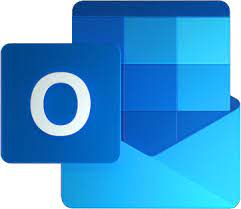How to Protect Office Documents with a Password and Keep Them Safe

How to Protect Office Documents with a Password and Keep Them Safe
When it comes to the digital world we live in today, sensitive information is often included inside office documents. These documents may include financial spreadsheets, secret reports, or legal drafts. Protecting information from being accessed by unauthorized parties has become more vital than it has ever been before since so much of our work is now saved and exchanged digitally. Word, Excel, and PowerPoint are just a few examples of the Microsoft Office apps that come equipped with built-in password security capabilities. These features allow you to safeguard your documents with just a few clicks. You have the ability to prohibit unauthorized individuals from opening or modifying your files by using a password.
Why the Protection of Passwords Is Important
It is not always the case that data breaches are caused by external threats; occasionally files are simply shared with an excessive number of people or left unprotected on shared devices. Protecting your Office documents with a password guarantees the following:
- To maintain confidentiality, the file can only be accessed by those who possess the password.
- Manage: You have the ability to establish distinct permissions for viewing and editing.
- This provides peace of mind since even if the file is posted or sent by mistake, it will still be unavailable to people who are not allowed to see it.
Protection of passwords in Microsoft Word’s software
Word gives you the ability to quickly safeguard documents such as reports and contracts as you are working with them.
- Launch the document you have created in Word.
- Click the File tab, then pick the Info option.
- Go to the Protect Document menu and choose Encrypt with Password.
- Make sure you use a secure password and then verify it.
- From this point on, the password will be required to be entered by anybody who attempts to open the file or access its contents.
Microsoft Excel’s Password Protection System
It is common for Excel files to include confidential commercial or financial information. Keeping them safe is accomplished in the same manner:
- Launch the Excel worksheet you have.
- Navigate to the Info tab by clicking on the File tab.
- Protect Workbook → Encrypt with Password is the option that you make.
Once you have selected a password, type it in and confirm it.
Excel also allows you to limit editing permissions, which allows you to create an additional layer. You have the option to lock the structure and windows of the Workbook under the Protect Workbook section. This will prohibit users from making changes to the layout without your permission.
Microsoft PowerPoint’s Secure Password Protection Mechanism
Protection is essential when presentations include corporate strategy or private imagery, even if they may not seem to be as sensitive as other types of presentations.
- Create a presentation in PowerPoint and open it.
- Navigate to the File menu and choose Info.
- To encrypt your presentation using a password, choose the Protect Presentation option.
- Make sure you enter and verify your password.
- In this way, the presentation will only be accessible to those individuals who possess the password.
A Few Suggestions for Developing Robust Passwords
It is only as secure as the strength of the password that it is. The following recommendations should be kept in mind while preserving documents:
- Utilize a minimum of twelve characters.
- Put together a combination of capital and lowercase characters, numbers, and symbols.
- Don’t use terms that are easy to guess, such as names or birthdates.
- If you want to safely store and recover your passwords, you should use a password manager.
What Occurs in the Event That You Forget the Password?
It is not possible to retrieve a lost password for encrypted documents using Microsoft Office, in contrast to the standard login process for accounts. In the event that you misplace it, the file will immediately become unavailable. Because of this, it is very important to keep passwords in a safe location, whether it be in a management application or a trusted personal system.
Further Protection Alternatives Available
A single layer of document protection is provided by the use of password encryption. Keep in mind the following additional precautions for sensitive files:
- Make the document read-only by marking it as final, which prevents any further editing from taking place.
- Putting restrictions on editing means restricting changes to certain sections of the document.
- For increased safety, it is recommended to make use of file-level encryption and to store data in encrypted folders or drives.
- Cloud Protection: If you are using OneDrive or SharePoint, be sure that the built-in cloud security and sharing limits are turned on.
Using passwords to maintain the confidentiality of sensitive information is one of the easiest but most effective methods to protect documents created in Microsoft Office. In just a few simple steps, you can protect your data by using the encryption capabilities that are included into Microsoft Word, Excel, and PowerPoint. On the other hand, the obligation rests in the creation of robust passwords and the secure storage of such passwords. You will be able to confidently manage and share your essential papers without the worry of unwanted access if you combine password protection with other security procedures.