How to Use the AI Style Plugins in PowerDirector
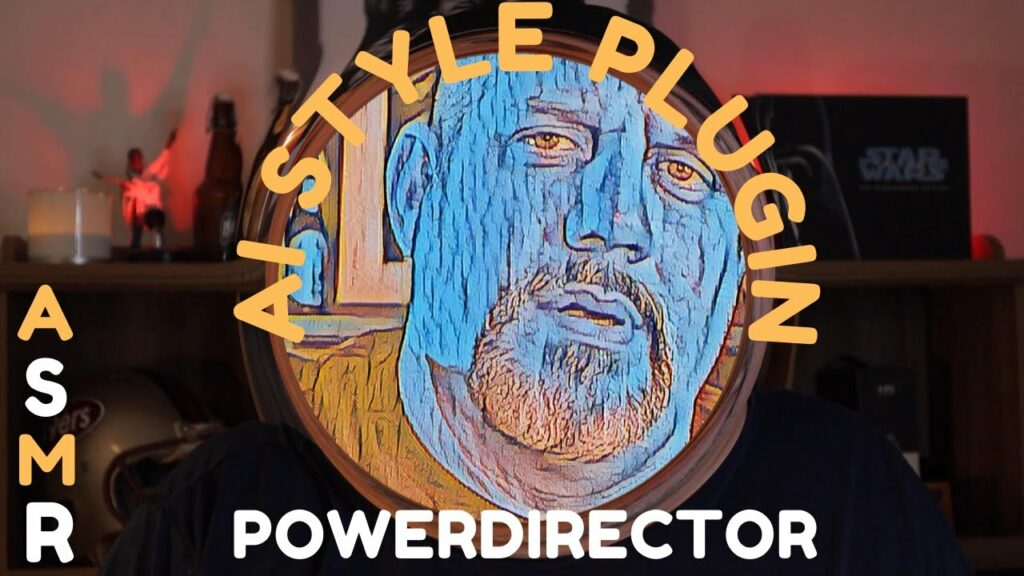
CyberLink PowerDirector is a comprehensive video editing software that offers a range of powerful tools for both novice and professional editors. Among these tools are AI Style Plugins, which leverage artificial intelligence to apply artistic effects and enhance video footage. These plugins can transform your videos by applying styles inspired by famous artworks, creating unique and visually striking results. This detailed guide will walk you through the process of using AI Style Plugins in PowerDirector, from installation to advanced techniques for maximizing their potential.
1. Introduction to AI Style Plugins
AI Style Plugins in PowerDirector use deep learning algorithms to analyze and process video frames, applying complex artistic effects that mimic the styles of renowned artists and art movements. These plugins can save you time and effort, allowing you to achieve sophisticated visual effects with ease.
a. What Are AI Style Plugins?
- Definition: AI Style Plugins are effects that use artificial intelligence to transform video footage by applying artistic styles inspired by famous artworks.
- Purpose: They aim to enhance the visual appeal of videos by adding unique and creative effects that would be challenging to achieve manually.
b. Benefits of Using AI Style Plugins
- Creativity: They provide a vast range of creative options, allowing you to experiment with different artistic styles.
- Efficiency: AI Style Plugins can save time by automating the application of complex visual effects.
- Professional Results: They enable users to achieve professional-quality results without requiring advanced editing skills.
2. Installing AI Style Plugins
Before you can use AI Style Plugins in PowerDirector, you need to install them. Here’s how:
a. Accessing the Plugin Store
- Open PowerDirector: Launch PowerDirector on your computer.
- Navigate to Plugins: Click on the “Plugins” menu in the top toolbar.
- Go to AI Style Plugin Store: Select “AI Style Plugin Store” from the dropdown menu.
b. Browsing and Purchasing Plugins
- Browse Plugins: Browse through the available AI Style Plugins in the store. You can view previews and read descriptions to understand the effects each plugin offers.
- Purchase or Download: Purchase or download the desired plugins. Some plugins may be free, while others may require payment.
c. Installing Plugins
- Download: Download the purchased or selected plugins to your computer.
- Install: Follow the on-screen instructions to install the plugins. They will be integrated into PowerDirector and accessible from within the software.
3. Applying AI Style Plugins to Your Video
Once you have installed the AI Style Plugins, you can start applying them to your video projects. Follow these steps to apply an AI Style Plugin:
a. Importing Media
- Import Media: Click on the “Import Media” button in the Media Library to add your video clips.
- Add to Timeline: Drag your video clip from the Media Library to the timeline.
b. Applying the AI Style Plugin
- Open Plugins: Click on the “Plugins” menu in the top toolbar.
- Select AI Style Plugins: Choose “AI Style Plugins” from the dropdown menu.
- Choose Plugin: Select the desired AI Style Plugin from the list. A preview window will appear.
- Apply Effect: Click “Apply” to apply the selected AI Style Plugin to your video clip.
c. Adjusting Plugin Settings
- Effect Settings: Double-click on the video clip in the timeline to open the Effect Settings panel.
- Adjust Parameters: Customize the effect parameters, such as intensity and blending modes, to achieve the desired look.
- Preview Changes: Use the preview window to see how the adjustments affect the video.
4. Advanced Techniques with AI Style Plugins
For more advanced users, there are several techniques and tips to maximize the potential of AI Style Plugins in PowerDirector.
a. Layering Multiple AI Style Plugins
You can layer multiple AI Style Plugins to create unique and complex effects. Here’s how:
- Apply First Plugin: Apply the first AI Style Plugin to your video clip as described earlier.
- Export and Re-Import: Export the video with the applied effect and re-import it into PowerDirector.
- Apply Second Plugin: Apply a second AI Style Plugin to the re-imported video clip.
- Adjust Layers: Adjust the blending modes and opacity of each layer to achieve the desired combined effect.
b. Combining AI Style Plugins with Other Effects
Combine AI Style Plugins with other effects available in PowerDirector for more dynamic and engaging results.
- Apply AI Style Plugin: Apply the desired AI Style Plugin to your video clip.
- Add Additional Effects: Use the Effect Room to add additional effects, such as color correction, blurs, or overlays.
- Customize: Adjust the settings of each effect to create a cohesive and visually appealing result.
c. Keyframing AI Style Effects
Keyframing allows you to animate the intensity and other parameters of AI Style Plugins over time.
- Open Keyframe Settings: Select the video clip with the applied AI Style Plugin and click on the “Keyframe” button in the Effect Settings panel.
- Add Keyframes: Add keyframes at different points in the timeline to animate the effect parameters.
- Adjust Values: Adjust the values at each keyframe to create dynamic transitions and animations.
5. Practical Applications of AI Style Plugins
AI Style Plugins can be used in various types of video projects to enhance visual storytelling and create unique aesthetics.
a. Artistic Videos
Create videos that resemble famous artworks or explore abstract artistic styles.
- Choose Art-Inspired Plugins: Select AI Style Plugins inspired by renowned artists, such as Van Gogh or Monet.
- Apply and Adjust: Apply the plugin and adjust the settings to fit the mood and theme of your video.
- Add Music: Complement the visual style with suitable music to enhance the overall artistic experience.
b. Promotional Videos
Use AI Style Plugins to make promotional videos stand out with eye-catching visuals.
- Highlight Key Elements: Apply AI Style Plugins to highlight key elements or products in the video.
- Consistent Branding: Ensure the chosen style aligns with the brand’s visual identity.
- Dynamic Transitions: Use keyframing to create dynamic transitions that draw attention to important messages.
c. Social Media Content
Create visually engaging content for social media platforms to attract and retain viewers’ attention.
- Short Clips: Apply AI Style Plugins to short video clips for quick and impactful content.
- Trendy Styles: Use plugins that reflect current trends and styles popular on social media.
- Engaging Effects: Combine AI Style Plugins with text and other effects to create engaging social media posts.
6. Tips and Best Practices
To get the most out of AI Style Plugins in PowerDirector, consider these tips and best practices:
a. Experimentation
- Try Different Plugins: Experiment with various AI Style Plugins to discover the effects that best suit your project.
- Blend Modes: Use different blend modes to combine effects in unique ways.
b. Subtlety
- Avoid Overuse: Use AI Style Plugins sparingly to enhance your video without overwhelming the viewer.
- Subtle Adjustments: Make subtle adjustments to the effect parameters to achieve a more polished and professional look.
c. Consistency
- Maintain Style: Ensure the style of the AI effects is consistent throughout the video to maintain a cohesive look.
- Match Content: Choose AI Style Plugins that complement the content and theme of your video.
d. Quality
- High-Resolution Footage: Use high-resolution footage for better results when applying AI Style Plugins.
- Preview Before Export: Always preview the video before exporting to ensure the effects are applied correctly and look good.
7. Troubleshooting Common Issues
When using AI Style Plugins, you might encounter some common issues. Here’s how to troubleshoot them:
a. Slow Performance
- System Requirements: Ensure your computer meets the system requirements for PowerDirector and the AI Style Plugins.
- Close Background Programs: Close unnecessary background programs to free up system resources.
- Proxy Files: Use proxy files for smoother editing with high-resolution footage.
b. Effect Not Applying Properly
- Check Plugin Installation: Ensure the AI Style Plugin is installed correctly.
- Update PowerDirector: Make sure you are using the latest version of PowerDirector.
- Restart Software: Try restarting PowerDirector to resolve any temporary issues.
c. Export Issues
- Check Export Settings: Ensure the export settings match the requirements of your project.
- Render Preview: Render a preview of the video to check for any issues before the final export.
- Update Drivers: Update your graphics drivers to ensure optimal performance during rendering.
Conclusion
Using AI Style Plugins in CyberLink PowerDirector can significantly enhance the visual appeal of your videos, providing you with powerful tools to apply artistic effects and transform your footage. By following this comprehensive guide, you can install, apply, and customize AI Style Plugins to achieve professional-quality results. Whether you are creating artistic videos, promotional content, or social media posts, these plugins offer endless creative possibilities. Experiment with different plugins, combine effects, and use keyframes to unlock the full potential of AI-powered video editing. Happy editing!




