Improve the Performance of an Old Computer Running Windows 10/11
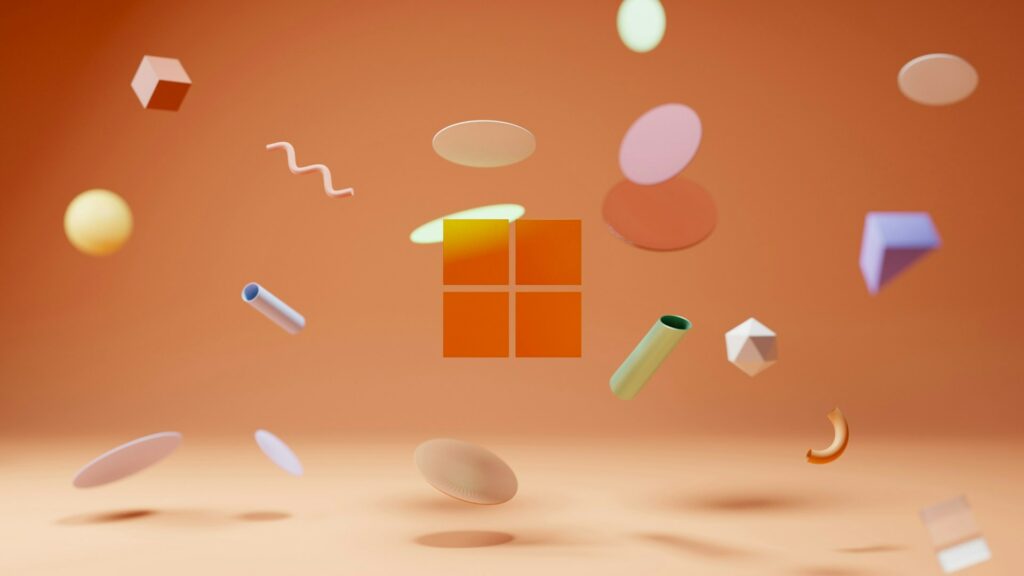
Improve the Performance of an Old Computer Running Windows 10/11
Due to the fact that Windows 10 and Windows 11 are still receiving updates, many older PCs are having difficulty keeping up with the demands placed on their performance. Common indications that your personal computer (PC) need optimization include slow startup times, apps that run slowly, and frequent system freezes. One piece of good news is that you do not necessarily need a brand new computer. An older system may be given a new lease of life via the application of appropriate maintenance and changes.
1. Stop the programs that start up.
It is one of the most prevalent reasons of slow performance because apps that are not essential launch themselves during the starting process.
- Open Task Manager by pressing Ctrl, Shift, and Esc simultaneously.
- Proceed to the tab labeled “Startup.”
- You should disable programs that you do not need at startup time, such as media players, update tools, and chat software.
- Even by itself, this can significantly cut down on boot times.
2. Get rid of unnecessary applications and bloatware.
Your system will get cluttered with useless applications over time. In order to clean things up:
- Use the Win key and the I key to launch the Settings menu.
- In Windows 11, go to the Apps menu, then choose Installed apps. In Windows 10, select Apps & features.
- Delete any apps that you are no longer using.
- The storage space is freed up, and unwanted background operations are avoided as a result.
3. Background processes should be optimized.
Excessive background processes are a common cause of slowdowns on older personal computers.
- Processes should be opened in Task Manager.
- Determine whether applications are using an excessive amount of CPU, memory, or disk space.
- Either terminate jobs that aren’t essential or alter the way they start up.
- You should think about moving to lighter options for resource-intensive applications that you still require.
4. Empty the Space on the Disk
Windows might experience a substantial slowdown if it is running short on storage space. Employ the built-in tools such as:
- Select a drive, press the Win key and the S key simultaneously, and then enter “Disk Cleanup.”
- Storage Sense: To enable Storage Sense to erase temporary files and recycle bin data automatically, go to Settings > System > Storage and provide the appropriate information.
- Keeping at least 10–15% of the space on your drive free is beneficial to the smooth operation of Windows.
5. Your drive should be defragmented or optimized.
The speed of hard disk drives (HDDs) is slowed down by fragmentation.
- Utilize the Start menu to access the Defragment and Optimize Drives application.
- Click the Optimize button after selecting your hard disk.
- Due to the fact that Windows automatically executes TRIM to preserve speed on solid-state drives (SSDs), there is no need for manual defragmentation.
6. Make adjustments to the power settings.
There is a possibility that Windows may adopt balanced power mode by default, which would reduce performance.
- Launch the Control Panel, choose Hardware and Sound, and then select Power Options.
- If you want to improve your speed, choose High performance.
- In particular, this is helpful for desktop computers or laptops that are plugged in the majority of the time.
7. Opt out of the visual effects.
Fancy animations and effects may put a load on computers that are old.
- Enter sysdm.cpl after pressing Win and R, then hit the Enter key.
- Select Advanced > Performance Settings from the menu.
- For optimal performance, choose Adjust; alternatively, you may personalize the experience by turning off animations, shadows, and transparency.
8. Continuously update Windows.
Microsoft is constantly releasing new versions of its performance and security enhancements. Maintaining an up-to-date system is essential:
- To update Windows, open the Settings menu.
- Apply any updates that are available.
- There are occasions when slowness is caused by drivers and components of the system that are out of date.
9. Drivers may be updated or rolled back.
Slowdowns may be caused by drivers that are either not tuned properly or are out of date.
- To access the Device Manager, press the Win key and the X key simultaneously.
- Upgrade the most important drivers, particularly those for the graphics, storage, and network.
- A rollback may be helpful in the event that performance deteriorates following an upgrade.
10. Perform a scan to check for viruses and malware.
In many cases, malicious software operates invisibly in the background, using resources.
- Carry out a comprehensive scan using Windows Security or another reputable antivirus program.
- Eliminate any hazards that appear.
- Anti-malware software should be considered for more in-depth checks.
11. Increase the amount of RAM.
- Upgrading your computer’s random-access memory (RAM) may significantly boost its performance if it often reaches its memory limit.
- Check the current consumption of your memory by going to Task Manager > Performance > Memory.
- When you routinely see excessive utilization, you should think about installing more memory modules.
12. Make the switch to a solid-state drive.
Changing from a hard disk drive (HDD) to a solid-state drive (SSD) is one of the most effective ways to boost performance. Significant improvements are made to boot speeds, program loading times, and general responsiveness over time. Even a low-cost solid-state drive (SSD) may give an outdated computer the appearance of being brand new.
13. Disable applications that run in the background in Windows.
- Even when they are not being used, Windows applications often continue to operate in the background.
- Navigate to the Settings menu, then choose Privacy, and then select Background applications.
- Put an end to any applications that do not need ongoing operation.
14. As a last resort, you may either reset or reinstall Windows.
If your computer is still slow after you have optimized it, a clean start may be able to assist.
Maintain a backup of your essential files.
- Proceed to Settings > System > Recovery and choose the Reset this PC option.
- During a new installation, you have the option of either keeping files or removing everything.
- This removes clutter, misconfigurations, and malware that has been concealed from view.
It’s not necessary for an older computer running Windows 10 or 11 to remain sluggish. You may significantly prolong the life of your system by removing unneeded launch applications, cleaning up storage, upgrading drivers, and tweaking performance settings. These are all strategies that can be used. Consider updating your hardware, such as your RAM or converting to a solid-state drive (SSD), for even better results. It is possible for an older computer to continue to function effectively for many years to come if it is properly maintained and adjusted.




