Introduction to Databases in Access 2016: A Comprehensive Guide
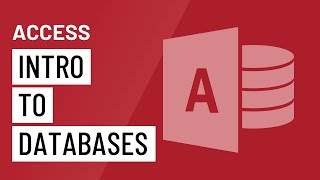
In today’s data-driven world, the ability to manage, organize, and analyze data efficiently is paramount. Microsoft Access 2016 offers a powerful solution for individuals and businesses alike to create and manage databases effectively. Whether you’re a novice user or an experienced professional, understanding the fundamentals of databases in Access 2016 is essential for harnessing its full potential. In this comprehensive guide, we’ll delve into the basics of databases in Access 2016, covering everything from database design to data manipulation and reporting.
Understanding Databases
Before diving into the specifics of Access 2016, it’s crucial to grasp the concept of databases. A database is a structured collection of data organized for easy retrieval, manipulation, and storage. It serves as a centralized repository for storing information, making it accessible and manageable for users. In the context of Access 2016, databases are created using tables, queries, forms, reports, and macros, allowing users to interact with data seamlessly.
Getting Started with Access 2016
Access 2016 is part of the Microsoft Office suite and provides a user-friendly interface for creating and managing databases. To begin, you’ll need to launch Access 2016 and either create a new database or open an existing one. The database file typically has a “.accdb” extension and contains all the components necessary for storing and manipulating data.
Database Design
The foundation of any database in Access 2016 lies in its design. Proper database design involves defining tables, establishing relationships between them, and setting up data integrity constraints. Tables are used to store data in rows and columns, with each column representing a specific field and each row representing a record.
Access 2016 offers several tools for creating and modifying tables, including the Table Design view, which allows users to specify field names, data types, and other properties. Additionally, users can create relationships between tables to establish connections based on common fields, such as primary and foreign keys.
Data Manipulation
Once the database structure is in place, users can begin populating tables with data and performing various operations to manipulate it. Access 2016 provides several tools for data manipulation, including:
- Forms: Forms allow users to input, edit, and view data in a user-friendly interface. They can be customized to suit specific data entry requirements and can include features such as buttons, drop-down lists, and navigation controls.
- Queries: Queries enable users to retrieve and manipulate data based on specific criteria. Access 2016 offers a graphical query designer, making it easy to create complex queries without writing SQL code manually.
- Reports: Reports allow users to present data in a formatted and organized manner. Users can design custom reports to summarize, analyze, and visualize data, making it easier to derive insights and communicate findings effectively.
- Macros: Macros provide a way to automate repetitive tasks and streamline workflows. Users can create macros to perform actions such as opening forms, running queries, or generating reports with the click of a button.
Data Security and Integrity
Maintaining data security and integrity is critical in any database system. Access 2016 offers several features to help ensure the confidentiality, integrity, and availability of data, including:
- User-Level Security: Access 2016 allows administrators to define user accounts and permissions, restricting access to sensitive data and functionality based on user roles and responsibilities.
- Data Validation Rules: Users can define data validation rules to enforce data integrity constraints, such as ensuring that certain fields are not left blank or that values fall within a specified range.
- Backup and Recovery: Access 2016 provides built-in tools for backing up and restoring databases, helping users safeguard against data loss due to hardware failures, human error, or other unforeseen events.
Advanced Features
In addition to its core functionality, Access 2016 offers several advanced features for users with more specialized needs, including:
- Integration with Other Applications: Access 2016 can integrate seamlessly with other Microsoft Office applications, such as Excel and Outlook, allowing users to import and export data, automate processes, and collaborate more effectively.
- Web Compatibility: Access 2016 offers features for publishing databases to the web, allowing users to create web-based applications that can be accessed and used by multiple users simultaneously.
- Visual Basic for Applications (VBA): Advanced users can leverage VBA to extend Access 2016’s functionality further, automating complex tasks, creating custom solutions, and integrating with external systems.
Conclusion
Microsoft Access 2016 provides a powerful and versatile platform for creating and managing databases. Whether you’re a small business owner tracking inventory, a student organizing research data, or an enterprise managing customer information, Access 2016 offers the tools and features you need to succeed. By understanding the fundamentals of databases in Access 2016 and mastering its various features and capabilities, you can unlock the full potential of this robust database management system.





