Maximizing Collaboration: A Comprehensive Guide to Collaborating with Calendars in Outlook 2010
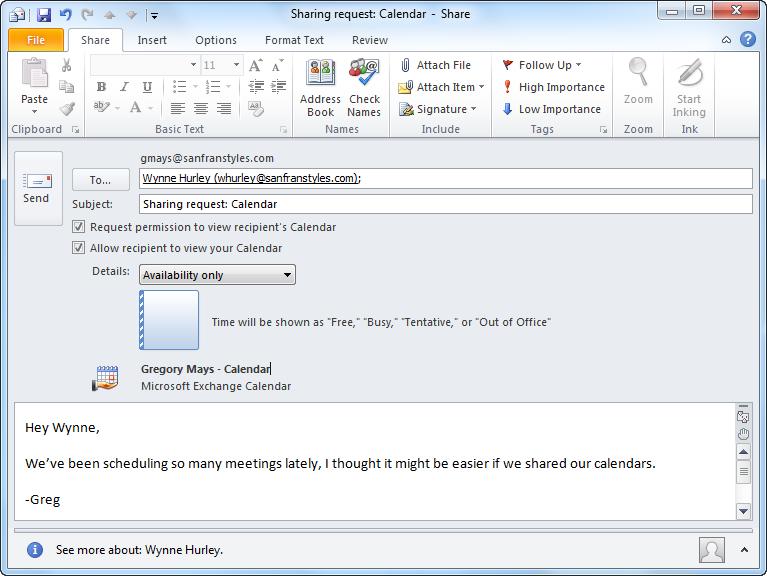
Introduction:
In today’s interconnected world, collaboration is essential for achieving collective goals and driving success in both professional and personal endeavors. Microsoft Outlook 2010 offers a powerful suite of tools for collaborating effectively through calendars, enabling teams to coordinate schedules, plan meetings, and share availability seamlessly. Whether you’re part of a corporate team, a project group, or a social circle, mastering collaboration with calendars in Outlook 2010 can significantly enhance productivity and streamline communication. In this comprehensive guide, we delve into the intricacies of collaborating with calendars in Outlook 2010, providing invaluable insights and strategies for optimizing teamwork and coordination.
Section 1: Sharing Calendars
1.1 Sharing Options: Outlook 2010 provides flexible sharing options for calendars, allowing users to collaborate with colleagues, clients, or friends. Users can share their calendars with specific individuals, groups, or entire organizations, granting varying levels of access permissions such as view-only, edit, or delegate rights. Sharing calendars fosters transparency, facilitates scheduling, and enhances communication among team members.
1.2 Permission Settings: Users can customize permission settings when sharing calendars in Outlook 2010, ensuring that sensitive information remains secure while enabling collaboration. Permissions can be set at the individual level, allowing users to specify who can view, edit, or manage their calendar entries. Granular permission controls provide flexibility and control over calendar sharing, empowering users to collaborate effectively while protecting privacy and confidentiality.
1.3 Delegate Access: Outlook 2010 allows users to delegate calendar access to assistants or colleagues, enabling seamless coordination and scheduling on behalf of the calendar owner. Delegates can manage calendar entries, schedule appointments, and respond to meeting requests on behalf of the calendar owner, streamlining administrative tasks and improving productivity.
1.4 Public Calendars: Public calendars in Outlook 2010 enable organizations to share event schedules, holidays, and important dates with employees or stakeholders. Users can publish calendars to a shared location such as a public folder or a web server, making them accessible to a wider audience. Public calendars enhance visibility, promote collaboration, and ensure alignment across teams and departments.
Section 2: Coordinating Meetings and Events
2.1 Scheduling Assistant: Outlook 2010’s scheduling assistant simplifies the process of coordinating meetings and events among multiple participants. Users can view the availability of attendees, identify suitable meeting times, and schedule appointments without conflicts. The scheduling assistant optimizes time management, minimizes scheduling conflicts, and streamlines meeting coordination, enhancing collaboration efficiency.
2.2 Meeting Requests: Users can send meeting requests directly from their Outlook calendars, inviting attendees to confirm their availability and RSVP to scheduled meetings. Meeting requests include essential details such as meeting location, agenda, and attendee list, providing all necessary information for participants to prepare. Automated reminders and notifications ensure that participants are informed and prepared for upcoming meetings.
2.3 Response Tracking: Outlook 2010 tracks responses to meeting requests, allowing organizers to monitor attendee confirmations and manage meeting attendance effectively. Organizers can view the status of responses, track attendance counts, and follow up with participants as needed. Response tracking ensures accountability, promotes attendance, and facilitates effective meeting management.
2.4 Meeting Updates and Cancellations: In the event of schedule changes or cancellations, Outlook 2010 allows users to send updates and notifications to meeting participants automatically. Organizers can modify meeting details, reschedule appointments, or cancel meetings as needed, with notifications sent to all affected attendees. Meeting updates and cancellations minimize confusion, ensure alignment, and maintain communication integrity within the team.
Section 3: Integration and Collaboration Tools
3.1 Integration with Other Applications: Outlook 2010 integrates seamlessly with other Microsoft Office applications such as Microsoft Teams, SharePoint, and OneDrive, enhancing collaboration and productivity. Users can schedule meetings in Outlook and sync them with their Teams calendar, facilitating virtual collaboration and communication. Integration with SharePoint allows users to share and collaborate on calendar entries, documents, and project resources, fostering teamwork and alignment.
3.2 Mobile Device Syncing: Outlook 2010 enables users to sync their calendars with smartphones, tablets, and other mobile devices, ensuring access to schedule information on the go. Integration with Exchange ActiveSync enables real-time synchronization, keeping calendars up-to-date across all devices and platforms. Mobile device syncing enhances flexibility, promotes remote collaboration, and enables seamless coordination regardless of location.
3.3 Third-Party Integration: Outlook 2010 supports integration with third-party calendar services such as Google Calendar and Apple Calendar, enabling cross-platform collaboration and interoperability. Users can sync their Outlook calendars with external platforms, ensuring consistency and accessibility across different calendar applications. Third-party integration facilitates collaboration with external partners, clients, and stakeholders, promoting alignment and communication across diverse ecosystems.
Conclusion:
Collaborating with calendars in Outlook 2010 is essential for fostering teamwork, streamlining communication, and maximizing productivity in today’s collaborative work environments. By leveraging Outlook’s robust collaboration features such as calendar sharing, scheduling assistant, and integration with other applications, teams can coordinate schedules effectively, plan meetings efficiently, and achieve collective goals with confidence. Whether you’re scheduling team meetings, coordinating project timelines, or planning social events, Outlook 2010 provides the tools and capabilities to facilitate seamless collaboration and coordination. By implementing the strategies and techniques outlined in this guide, users can harness the full potential of Outlook 2010 for collaborative calendar management and drive success in their collaborative endeavors.





