Introduction to Objects in Access 2016: Exploring the Building Blocks of Database Management
James March 16, 2024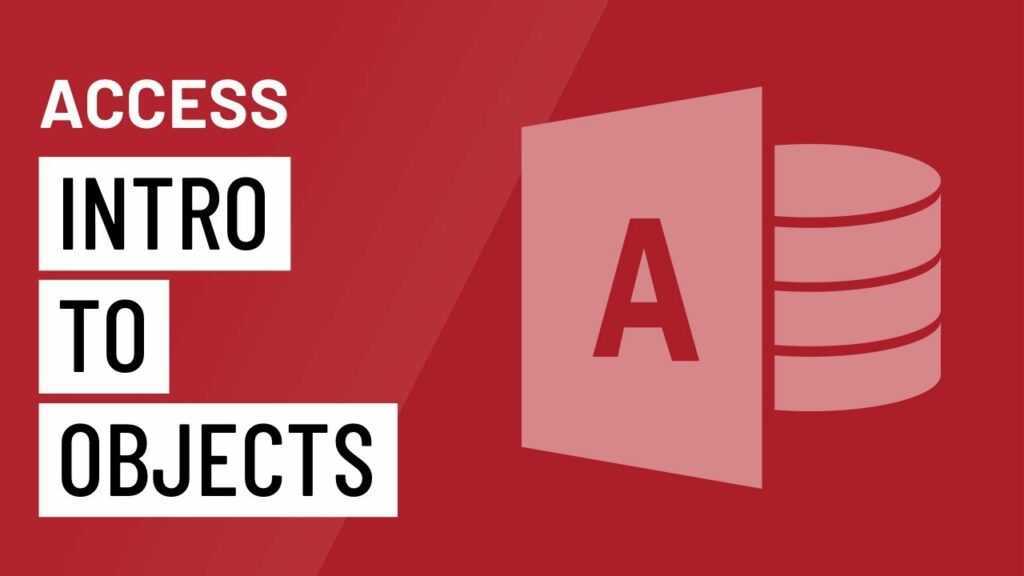
Microsoft Access 2016 stands as a cornerstone in the realm of database management systems, offering users a comprehensive suite of tools for creating, organizing, and manipulating data. At the heart of Access 2016 lie its objects – fundamental building blocks that enable users to design, interact with, and manage databases efficiently. In this extensive article, we embark on a journey to unravel the intricacies of objects in Access 2016, from tables to macros, shedding light on their roles, functionalities, and interconnections.
Understanding Objects in Access 2016
Before delving into the specifics of individual objects, it’s essential to grasp the concept of objects in Access 2016. Objects are the fundamental components that make up a database, each serving a distinct purpose and contributing to the overall functionality of the system. These objects include tables, queries, forms, reports, and macros, each designed to facilitate specific tasks within the database management process.
Tables: The Foundation of Data Storage
Tables serve as the foundation upon which databases are built, providing a structured framework for storing and organizing data. In Access 2016, tables consist of rows and columns, with each row representing a record and each column representing a field. Tables can be created using the Table Design view, allowing users to define field names, data types, and other properties to suit their specific requirements.
Queries: Unleashing the Power of Data Retrieval
Queries in Access 2016 empower users to extract, filter, and manipulate data from one or more tables based on specific criteria. Queries serve as powerful tools for performing complex data analysis tasks, allowing users to retrieve relevant information quickly and efficiently. Access 2016 offers a graphical query designer, making it easy for users to create and modify queries without writing SQL code manually.
Forms: Streamlining Data Entry and Interaction
Forms play a crucial role in Access 2016 by providing users with a user-friendly interface for entering, viewing, and editing data. Forms can be customized to suit specific data entry requirements, incorporating features such as buttons, drop-down lists, and navigation controls to enhance usability. Access 2016 offers several form design tools, including Layout View and Design View, allowing users to create custom forms tailored to their needs.
Reports: Presenting Data in a Meaningful Manner
Reports in Access 2016 enable users to present data in a structured and organized format, making it easier to derive insights and communicate findings effectively. Reports can be designed to summarize, analyze, and visualize data in various ways, including tables, charts, and graphs. Access 2016 offers a range of reporting tools and features, allowing users to create professional-looking reports that meet their specific requirements.
Macros: Automating Repetitive Tasks
Macros provide a way to automate repetitive tasks and streamline workflows in Access 2016. Users can create macros to perform actions such as opening forms, running queries, or generating reports with the click of a button. Access 2016 offers a macro builder tool, making it easy for users to create and edit macros without writing VBA (Visual Basic for Applications) code manually.
Interactions Between Objects
One of the key strengths of Access 2016 lies in the seamless interactions between its various objects. For example, forms can be linked to tables, allowing users to input and retrieve data easily. Queries can pull data from multiple tables, enabling users to perform complex data analysis tasks. Reports can be based on queries, providing users with a structured presentation of analyzed data. Macros can be triggered by events in forms or reports, automating repetitive tasks and enhancing usability.
Conclusion
Objects serve as the backbone of database management in Access 2016, providing users with the tools and functionalities they need to create, interact with, and manage databases effectively. By understanding the roles and interconnections between tables, queries, forms, reports, and macros, users can harness the full potential of Access 2016 to streamline workflows, derive insights, and make informed decisions based on data. Whether you’re a novice user or an experienced professional, mastering the fundamentals of objects in Access 2016 is essential for unlocking the power of this versatile database management system.




