Mastering Audio Enhancement: A Comprehensive Guide to Adding Music and Sound Effects in InShot
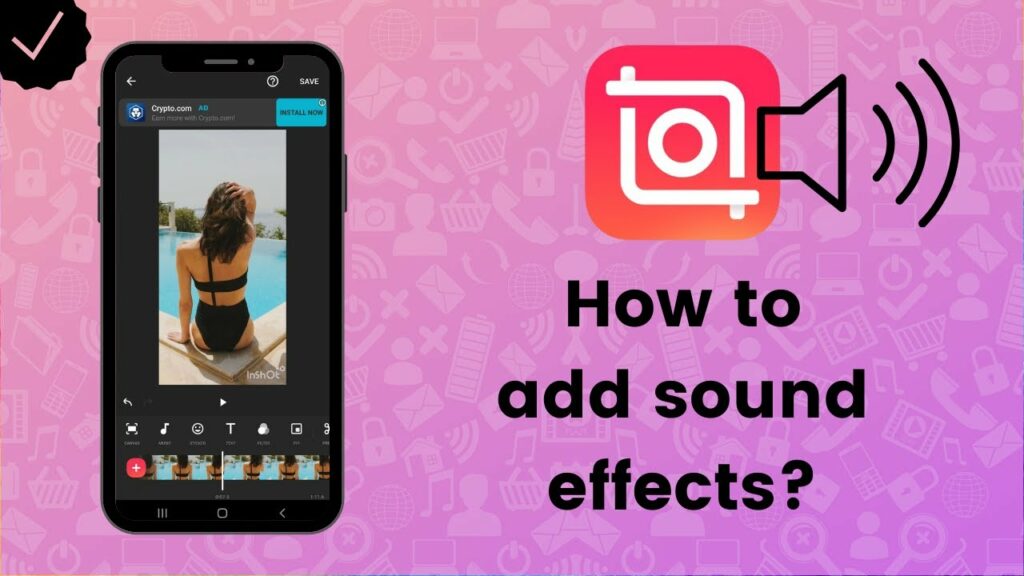
In the dynamic world of digital media, audio plays a crucial role in engaging audiences, setting the mood, and enhancing the overall viewing experience. Whether it’s background music to evoke emotion, sound effects to create atmosphere, or voiceovers to convey narration, mastering the art of audio enhancement is essential for crafting compelling and immersive video content. In this comprehensive guide, we delve into the intricacies of adding music and sound effects in InShot, a versatile video editing app renowned for its intuitive interface and robust editing capabilities.
Understanding Audio Enhancement in InShot:
Audio enhancement in InShot involves the process of adding music tracks, sound effects, and voiceovers to videos to enhance their audiovisual impact and storytelling. From selecting the perfect soundtrack to complement the mood of the video to incorporating sound effects to add realism and depth, mastering audio enhancement enables creators to create captivating and immersive experiences for their audience.
Key Features of Adding Music and Sound Effects in InShot:
- Music Library: InShot provides access to a diverse library of royalty-free music tracks spanning various genres, moods, and styles. Users can browse through the music library and preview tracks to find the perfect soundtrack to complement their video.
- Importing Custom Audio: In addition to the built-in music library, InShot allows users to import their own music tracks from their device’s media library. This feature enables users to add personalized music tracks, voiceovers, or sound effects to their videos, enhancing creative freedom and customization options.
- Sound Effects Library: InShot offers a selection of sound effects that users can incorporate into their videos to add realism, atmosphere, and impact. From ambient sounds to special effects, users can choose from a variety of options to enhance the audiovisual experience of their videos.
- Adjustment Controls: InShot provides adjustment controls for fine-tuning the volume, fade-in, and fade-out effects of music tracks and sound effects. Users can adjust the volume levels of individual audio tracks, create smooth transitions between audio clips, and customize the audio mix to achieve the desired balance and impact.
- Audio Syncing: InShot enables users to synchronize audio tracks with video clips seamlessly. Users can align music tracks, sound effects, and voiceovers with specific scenes or transitions in their videos, ensuring that the audio enhances the visual storytelling and maintains synchronization throughout.
- Real-Time Preview: InShot offers a real-time preview feature that allows users to preview the audio enhancements applied to their videos instantly. This enables users to make adjustments to volume levels, timing, and effects in real-time, ensuring that the audio complements the visual elements and enhances the overall viewing experience.
Step-by-Step Guide to Adding Music and Sound Effects in InShot:
- Import Your Video: Launch the InShot app and import the video you wish to edit from your device’s media library.
- Access the Audio Library: Tap on the “Music” or “Sound Effects” option in the editing toolbar to access the built-in music library or sound effects library.
- Browse and Preview Audio Tracks: Browse through the music library or sound effects library and tap on each track to preview its sound and style. Listen to different tracks to find the perfect audio accompaniment for your video.
- Add Music or Sound Effects: Once you’ve found a suitable audio track or sound effect, tap on it to add it to your video timeline. You can drag the audio clip to adjust its position and duration within the video.
- Adjust Audio Settings: Use the adjustment controls to fine-tune the volume levels, fade-in, and fade-out effects of the audio track or sound effect. Adjust the timing and volume levels to achieve the desired audio mix and balance.
- Preview and Save Your Video: Once you’re satisfied with the audio enhancements applied to your video, preview the final result in real-time to confirm your changes. Tap on the save or export option to save the edited video to your device or share it directly to your preferred platform.
Conclusion:
Adding music and sound effects in InShot empowers creators to enhance the audiovisual impact of their videos, elevating the overall viewing experience and engaging audiences on a deeper level. By leveraging the diverse array of music tracks, sound effects, and adjustment controls offered by InShot, users can craft immersive and compelling narratives that resonate with viewers. Whether it’s selecting the perfect soundtrack to evoke emotion, incorporating sound effects to create atmosphere, or fine-tuning audio settings for optimal balance and impact, mastering the art of audio enhancement opens up endless possibilities for creating captivating and memorable video content.




