Mastering Design Precision: An In-Depth Exploration of Grids in CorelDRAW
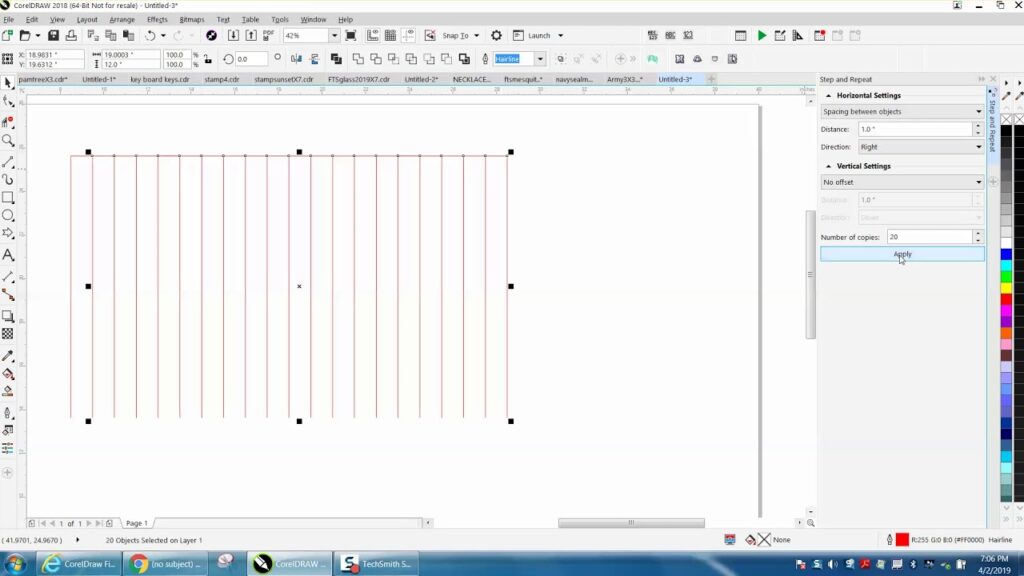
Introduction:
In the intricate world of graphic design, precision is a hallmark of professionalism, and CorelDRAW, a leading design software, empowers designers with a robust grid system. Grids provide a structured framework, offering a visual guide for precise alignment, spacing, and composition. This extensive guide delves into the multifaceted realm of grids in CorelDRAW, uncovering their applications, customization options, and advanced techniques. From creating clean layouts to ensuring meticulous alignment, grids serve as an indispensable tool for designers seeking to elevate the precision and visual appeal of their creations.
Understanding Grids in CorelDRAW:
A grid in CorelDRAW is a systematic arrangement of horizontal and vertical lines that form a network of intersecting points. This network acts as a guide, aiding designers in aligning and organizing design elements with accuracy. CorelDRAW provides a flexible and customizable grid system, allowing designers to tailor it to the specific requirements of their projects.
- Accessing the Grid: CorelDRAW’s grid can be accessed and customized through the View menu. Designers can toggle the grid on and off, adjust the grid spacing, and modify other parameters to suit the needs of their designs. The grid serves as a non-printing visual aid, providing a reference for aligning and positioning objects on the canvas.
- Snap to Grid: The Snap to Grid feature in CorelDRAW enhances precision by automatically aligning objects to the nearest grid point. This ensures that design elements adhere to the grid, facilitating accurate positioning and consistent spacing. Designers can enable or disable this feature based on their workflow preferences.
- Customizing Grid Spacing: CorelDRAW allows designers to customize the spacing between gridlines, tailoring the grid to the scale and requirements of their designs. Whether working on a small-scale illustration or a large-format project, adjusting the grid spacing ensures that design elements align with precision.
- Subdivisions and Guides: The grid system in CorelDRAW includes options for defining subdivisions, allowing designers to create a finer grid within each grid square. Additionally, designers can utilize guidelines to mark specific points on the grid, aiding in precise alignment and distribution of elements.
Customization Options:
CorelDRAW’s grid system offers a plethora of customization options, enabling designers to adapt the grid to their specific design needs.
- Grid and Snap Settings: Designers can access the Grid and Snap Settings dialog in CorelDRAW to fine-tune grid parameters. This includes adjusting grid spacing, subdivisions, and snap sensitivity. By customizing these settings, designers gain control over the level of precision in their designs.
- Grid Color and Style: The visual appearance of the grid can be customized to enhance visibility and accommodate individual preferences. Designers can change the color and style of the gridlines, making adjustments that suit the overall aesthetic of their workspace.
- Snap Options: CorelDRAW’s Snap Options allow designers to control the snapping behavior of objects to the grid. Whether snapping to grid points, intersections, or object edges, designers can tailor the snap options to align with their specific design workflow.
- Dynamic Guides: Dynamic guides in CorelDRAW provide real-time assistance by dynamically snapping to key points on the grid as objects are moved or resized. Designers can leverage dynamic guides to ensure precise alignment and maintain consistency in their compositions.
Precision and Alignment:
Precision is paramount in graphic design, and CorelDRAW’s grid system, along with alignment tools, ensures meticulous placement and organization of design elements.
- Snap to Objects: The Snap to Objects feature enhances precision by automatically aligning objects with existing design elements. Whether aligning to other objects, guidelines, or the grid itself, this feature ensures a cohesive and organized layout.
- Alignment Tools: CorelDRAW provides a suite of alignment tools, allowing designers to precisely align objects relative to each other or the page. With options for aligning centers, distributing spacing, and aligning to key points, these tools complement the grid system for achieving a polished and professional design.
- Object Manager: The Object Manager in CorelDRAW provides an organized view of all objects on the canvas. Designers can easily arrange and rename objects, ensuring a streamlined design process. The Object Manager serves as a valuable companion to the grid system, offering an overview of the design hierarchy.
Advanced Techniques and Applications:
Moving beyond the basics, designers can employ advanced techniques with CorelDRAW’s grid system to enhance their workflow and achieve sophisticated design outcomes.
- Grids for Layout Composition: Designers can use the grid as a compositional aid for creating balanced layouts. By aligning key elements to grid points and utilizing subdivisions, designers can achieve visually appealing compositions with precise spacing and alignment.
- Custom Grids for Technical Drawings: CorelDRAW’s grid system is particularly beneficial for technical drawings and architectural plans. Designers can create custom grids with specific spacing and subdivisions, ensuring that technical details align accurately within the design.
- Grids for Web and UI Design: In web and user interface design, the grid system is instrumental for achieving a consistent and user-friendly layout. Designers can use the grid to align buttons, text boxes, and images with precision, ensuring a cohesive and visually pleasing interface.
- Isometric Grids for 3D Design: CorelDRAW’s grid system can be adapted for isometric drawing, enabling designers to create three-dimensional illustrations with accuracy. By configuring the grid to an isometric perspective, designers can achieve realistic depth and perspective in their designs.
Applications in Various Design Disciplines:
The grid system in CorelDRAW finds versatile applications across diverse design disciplines, enhancing precision and organization in various projects.
- Print and Editorial Design: In print and editorial design, the grid system is instrumental for creating well-organized layouts. Designers can align text columns, images, and graphic elements to the grid, ensuring a cohesive and professional appearance in magazines, brochures, and other print materials.
- Logo Design: The precision offered by the grid system is invaluable in logo design. Designers can align and space elements with accuracy, creating logos that convey a sense of professionalism and visual harmony.
- Illustrations and Digital Art: For illustrators and digital artists, the grid serves as a guide for maintaining consistent proportions and alignments in complex compositions. Artists can use the grid to create intricate illustrations with precision.
- Technical Drawings and Diagrams: The grid system is a cornerstone in technical drawings and diagrams. Architects, engineers, and illustrators can use the grid to ensure accurate representations of objects, plans, and processes.
- Pattern and Textile Design: CorelDRAW’s grid system is invaluable in pattern and textile design. Designers can align and space pattern elements with precision, ensuring a seamless and visually appealing repetition in fabrics, wallpapers, and digital patterns.
Conclusion:
The grid system in CorelDRAW stands as a fundamental tool for designers seeking precision and organization in their creations. From fine-tuning layouts to ensuring accurate technical drawings, the grid system enhances the overall design process.
As designers continue to harness the power of CorelDRAW’s grid system, they unlock new dimensions of creativity and efficiency. Whether working on print materials, digital interfaces, or intricate illustrations, the grid system serves as a reliable companion, ensuring that designs are visually compelling and meticulously crafted. With the grid as a guide, designers can navigate the intricacies of graphic design with confidence, making CorelDRAW an indispensable ally in the pursuit of precision and visual excellence.





