Spirals in CorelDRAW: A Comprehensive Exploration of Precision and Creative Expression
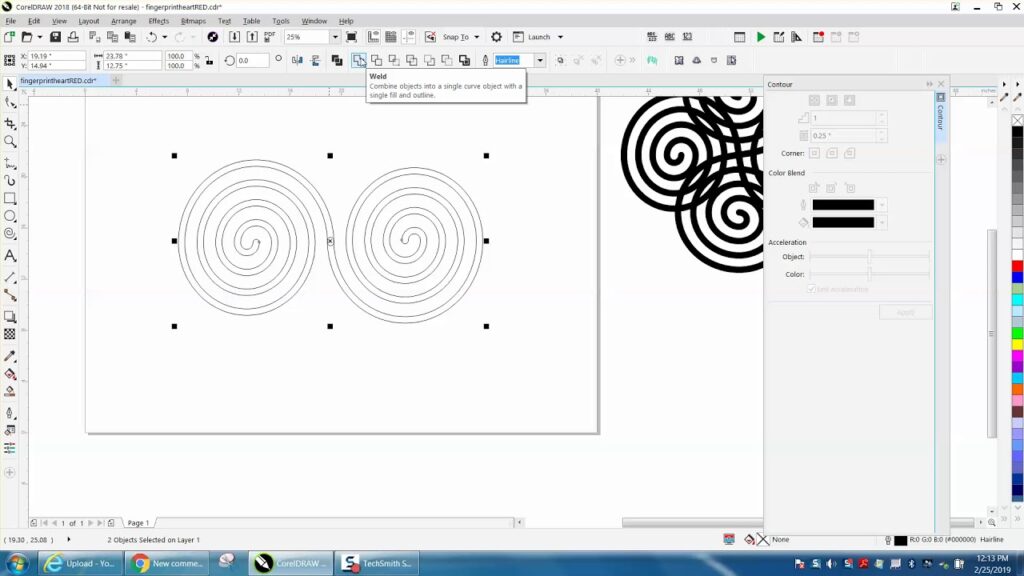
Introduction:
In the dynamic landscape of graphic design, spirals stand as captivating elements that seamlessly blend precision and artistic expression. CorelDRAW, a powerhouse design software, provides designers with a versatile set of tools for creating and manipulating spirals. This extensive guide embarks on a comprehensive exploration of spirals in CorelDRAW, unraveling their applications, customization options, and advanced techniques. From the mathematical precision of the golden spiral to the whimsical charm of freeform spirals, this guide delves into the myriad ways designers can harness the power of spirals to elevate their creations.
Understanding Spirals:
Spirals are geometric shapes defined by a continuous and gradually expanding or contracting curve around a central point. In CorelDRAW, the Spiral Tool offers designers a dynamic means of creating spirals with precision and flexibility. From logarithmic spirals to Archimedean spirals, the software’s intuitive interface allows designers to experiment with various types of spirals, unlocking a wealth of creative possibilities.
- Spiral Tool Basics: CorelDRAW’s Spiral Tool simplifies the process of creating spirals. Designers can access this tool from the toolbox, click on the canvas to define the starting point, and drag the cursor to control the spiral’s growth. The software’s real-time preview feature enables designers to adjust parameters such as the number of turns, pitch, and start and end radii, providing immediate visual feedback.
- Types of Spirals: CorelDRAW supports various types of spirals, each with its unique characteristics. The Archimedean spiral, characterized by a constant distance between consecutive turns, is ideal for designs requiring uniform spacing. On the other hand, logarithmic spirals, where the distance between turns increases exponentially, add an element of mathematical elegance to designs. Designers can explore these types of spirals and choose the one that best complements the intended aesthetic.
Customization Options:
The flexibility and customization options in CorelDRAW empower designers to tailor spirals to their specific design objectives, whether aiming for precision or creative flair.
- Size and Proportions: The Spiral Tool allows designers to control the size and proportions of spirals with precision. By adjusting parameters such as the start and end radii, designers can create spirals that seamlessly integrate into their compositions. The Lock Ratio feature ensures that proportions are maintained during resizing, providing consistent and visually appealing results.
- Outline and Fill: Customizing the outline and fill of spirals enhances their visual impact. CorelDRAW provides extensive options for outlining, including stroke styles, colors, and thicknesses. Filling spirals with colors, gradients, or patterns adds depth and dimensionality, allowing designers to experiment with different visual effects and styles.
- Effects and Transparencies: CorelDRAW’s Effects menu opens up a world of creative possibilities for spirals. From drop shadows and transparencies to artistic media brushes, designers can apply effects that enhance the visual appeal of spirals. The transparency settings allow for layered and nuanced compositions, adding sophistication to the overall design.
- Rotation and Skewing: The software’s transformation tools, including rotation and skewing, enable designers to experiment with the orientation of spirals. These tools are particularly useful for creating dynamic compositions, aligning spirals with other design elements, and achieving a sense of movement in illustrations.
Precision and Alignment:
Precision is paramount in creating visually harmonious designs, and CorelDRAW offers a suite of tools to ensure accurate positioning, alignment, and distribution of spirals.
- Snap to Objects: The Snap to Objects feature facilitates seamless alignment of spirals with other design elements. This precision ensures that spirals align seamlessly, maintaining consistency and balance in the overall composition. Designers can easily position spirals relative to each other, enhancing the professional and polished appearance of their designs.
- Guidelines and Grids: CorelDRAW’s guideline and grid functionalities further enhance precision in design. Designers can set up guidelines to align spirals with accuracy, while customizable grids aid in maintaining consistent spacing and proportions throughout the composition. These features are particularly useful for technical drawings, architectural plans, and designs that require meticulous alignment.
- Object Manager: The Object Manager in CorelDRAW provides a comprehensive view of all objects on the canvas, including spirals. This feature allows designers to easily organize, rename, and manipulate spirals, streamlining the design process and enhancing overall efficiency. With the Object Manager, designers can quickly access and modify individual elements within complex compositions.
Advanced Techniques and Applications:
Beyond the fundamentals, CorelDRAW offers advanced techniques for working with spirals, allowing designers to push the boundaries of creativity and innovation.
- Bezier Editing: CorelDRAW’s Bezier editing tools allow designers to fine-tune the shapes of spirals with precision. Bezier handles and nodes provide granular control over the curves and contours of spirals, allowing for intricate adjustments and customization. This level of detail is particularly useful for creating complex and stylized designs.
- Intersecting and Combining Shapes: The Shape tool in CorelDRAW enables designers to intersect, combine, or subtract shapes, offering endless possibilities for creating intricate designs. By combining spirals with other shapes, designers can craft complex patterns, logos, and illustrations with a high degree of detail and sophistication.
- Envelopes and Distortion: CorelDRAW’s envelope and distortion tools allow designers to warp, twist, and manipulate spirals in imaginative ways. Applying envelopes to spirals opens avenues for creating dynamic and fluid designs, adding a touch of whimsy or sophistication to compositions.
- Blend Tool: The Blend Tool in CorelDRAW facilitates the creation of smooth transitions between different shapes, including spirals. Designers can experiment with blending spirals, resulting in dynamic effects that seamlessly transition from one spiral to another. This tool is particularly useful for creating intricate and visually captivating designs.
Applications in Various Design Disciplines:
Spirals find versatile applications across a spectrum of design disciplines, showcasing their adaptability and versatility in creating visually stunning compositions.
- Logo Design: The dynamic and engaging nature of spirals makes them suitable for logo design, especially in industries where a sense of movement or progression is desired. Logos featuring spirals can convey a sense of innovation, growth, or continuous improvement.
- Illustrations and Digital Art: In the realm of illustrations and digital art, designers leverage spirals to create dynamic and visually striking compositions. Whether crafting abstract art, character designs, or detailed illustrations, spirals serve as foundational elements that can be manipulated and customized to suit the desired aesthetic.
- Pattern and Textile Design: The intricate and repeating nature of spirals makes them valuable in pattern and textile design. Designers can create captivating patterns for fabrics, wallpapers, or digital backgrounds using the precision and customization options provided by CorelDRAW.
- Web and User Interface Design: In web and user interface design, the use of spirals is prevalent for creating decorative elements, banners, or visual accents. The ability to align and distribute spirals precisely ensures that designs maintain a polished and visually appealing interface for users.
- Print and Editorial Design: Spirals add a touch of elegance and dynamism to layouts in print and editorial design. Whether used as decorative elements, framing devices, or graphic accents, spirals contribute to the overall aesthetic appeal of brochures, magazines, and print materials.
Conclusion:
The exploration of spirals in CorelDRAW unveils a world of creative potential, where precision meets artistic expression. From the mathematical elegance of the golden spiral to the freeform whimsy of custom spirals, designers can harness the power of spirals to elevate their designs to new heights.
As designers continue to delve into the intuitive interface, extensive customization options, and advanced techniques for working with spirals in CorelDRAW, they unlock new dimensions of creativity. Whether aiming for mathematical precision or pushing the boundaries of complexity and innovation, spirals offer a versatile tool for designers to create compositions that captivate and communicate with clarity. With spirals at their fingertips, designers can infuse their creations with a dynamic energy, making CorelDRAW an indispensable ally in the world of graphic design.





