Mastering Digital Organization: A Comprehensive Guide on How to Bookmark a Website on Windows 10
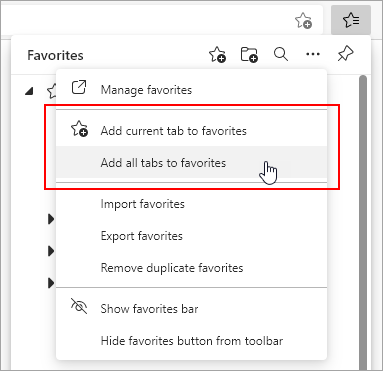
Introduction:
As the digital landscape continues to evolve, the need for efficient organization and quick access to online resources becomes paramount. Windows 10, Microsoft’s versatile operating system, provides users with a seamless way to bookmark websites, allowing for easy retrieval and streamlined browsing. In this exhaustive guide, we will delve into the intricacies of bookmarking websites on Windows 10, exploring multiple methods and providing valuable tips for a more organized and efficient online experience.
Section 1: Understanding the Importance of Bookmarking
1.1 Efficiency in Browsing:
- Bookmarks serve as digital shortcuts, enabling users to revisit their favorite websites with a single click.
- Efficient bookmarking enhances productivity by reducing the time spent searching for frequently visited sites.
1.2 Personalized Organization:
- Bookmarking empowers users to create a personalized digital library, categorizing websites into folders and subfolders for easy navigation.
- Organized bookmarks contribute to a clutter-free browsing experience.
Section 2: Native Browser Bookmarking on Windows 10
2.1 Microsoft Edge:
- For users utilizing Microsoft Edge as their default browser on Windows 10, bookmarking is seamlessly integrated.
- Simply visit the desired website, click on the star icon in the address bar, and choose the folder for the bookmark.
2.2 Mozilla Firefox:
- Firefox users on Windows 10 can bookmark a website by clicking on the star icon in the address bar or using the keyboard shortcut (Ctrl + D).
- Customize the bookmark by adding tags, choosing a folder, or creating a new one.
2.3 Google Chrome:
- Chrome enthusiasts can bookmark a website by clicking the star icon in the address bar or using the keyboard shortcut (Ctrl + D).
- Optimize organization by selecting a folder or creating a new one directly from the bookmarking dialog.
Section 3: Managing Bookmarks in the Browser
3.1 Creating Folders and Subfolders:
- Enhance organization by creating folders and subfolders within the browser’s bookmark manager.
- Group related websites together for a more intuitive and structured layout.
3.2 Editing and Deleting Bookmarks:
- Regularly review and update bookmarks by editing or deleting outdated links.
- Right-click on a bookmark to access options for editing or removing it.
3.3 Exporting and Importing Bookmarks:
- Backup your bookmarks or transfer them to another device by exporting and importing bookmark files.
- This ensures a seamless transition and consistency across multiple devices.
Section 4: Utilizing Third-Party Bookmarking Tools
4.1 Microsoft OneNote:
- Leverage Microsoft OneNote to create a comprehensive digital notebook with embedded website links.
- Organize bookmarks into sections and pages for a visually appealing and dynamic collection.
4.2 Pocket:
- Consider using third-party applications like Pocket for cross-platform bookmarking.
- Save articles, videos, and websites to read later, even when offline.
Section 5: Syncing Bookmarks Across Devices
5.1 Browser Syncing:
- Enable syncing features within your browser to ensure bookmarks are consistent across different devices.
- This feature is especially useful for users who switch between desktops, laptops, and mobile devices.
5.2 Microsoft Account Integration:
- Windows 10 users can sync bookmarks seamlessly by integrating their Microsoft accounts across devices.
Conclusion:
Bookmarking websites on Windows 10 is a fundamental skill that contributes to a more organized and efficient online experience. Whether using native browser features or third-party tools, the ability to create a personalized digital library enhances productivity and ensures that your favorite online resources are always just a click away. Implement the techniques outlined in this comprehensive guide, and take control of your digital bookmarks to master the art of efficient online navigation on Windows 10.






