Mastering Efficiency: 8 AutoCAD Tips for Better Drawings and Faster Drafting
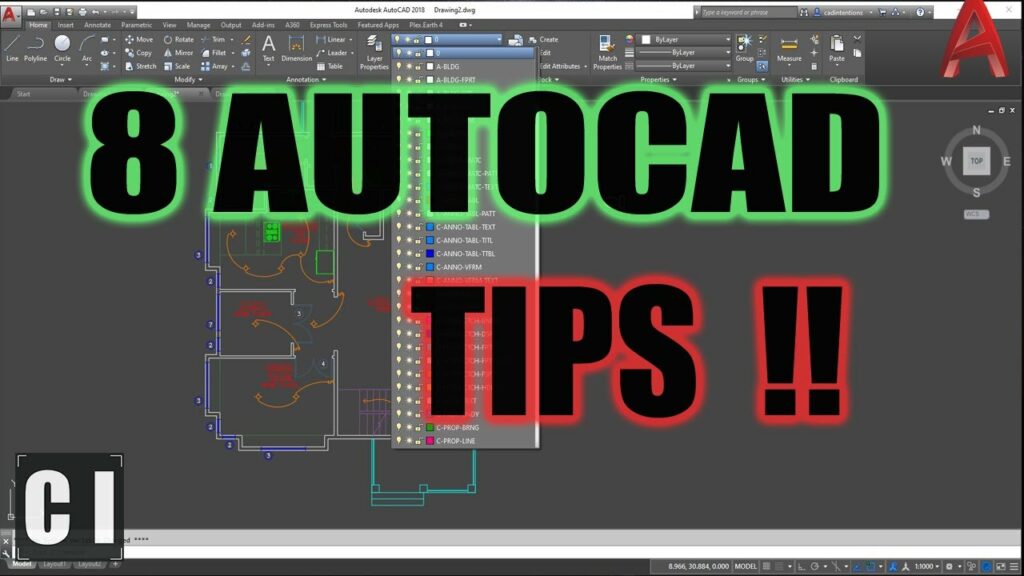
Introduction:
AutoCAD, the industry-standard computer-aided design (CAD) software, has been instrumental in transforming the way architects, engineers, and designers create precise and intricate drawings. To harness the full power of AutoCAD and boost your drafting efficiency, it’s crucial to explore and implement various tips and techniques. In this comprehensive guide, we will delve into eight AutoCAD tips that promise to enhance your drawing capabilities, streamline workflows, and ultimately lead to better, more efficient designs.
I. Leverage Keyboard Shortcuts:
- Customize and Memorize:
- AutoCAD offers a plethora of keyboard shortcuts that can significantly speed up your drafting process.
- Customize shortcuts based on your preferences and workflow, and take the time to memorize them for quick access to commonly used commands.
II. Master the Use of Dynamic Input:
- Enable Dynamic Input:
- Dynamic Input allows you to input commands and values directly in the drawing area, eliminating the need for command line input.
- Enable Dynamic Input to enhance precision and reduce the time spent navigating through the command line.
III. Utilize Object Snaps Efficiently:
- Activate Object Snaps:
- Object Snaps are indispensable for accurate drawing. Activate necessary snaps like Endpoint, Midpoint, and Intersection for precise placement of elements.
- Combine Object Snaps to streamline drawing tasks, ensuring alignment and consistency.
IV. Employ Layers Effectively:
- Organize with Layers:
- Proper layer management is essential for maintaining a well-organized drawing.
- Assign objects to specific layers based on their properties, and utilize the Layer Properties Manager to control visibility and other settings.
V. Harness the Power of Blocks and Attributes:
- Create and Use Blocks:
- Blocks help in reusing and standardizing elements across drawings.
- Create blocks for commonly used components, and insert them when needed, saving time and ensuring consistency.
- Implement Attributes:
- Attributes within blocks allow for dynamic text and data input.
- Utilize attributes to add information to your drawings and automate the updating of annotations and labels.
VI. Maximize the Benefits of AutoCAD’s Dynamic Blocks:
- Explore Dynamic Blocks:
- Dynamic Blocks take block functionality to the next level by allowing parameters and actions.
- Create dynamic blocks for elements with variable sizes or configurations, enhancing flexibility in your designs.
VII. Optimize Viewports for Layouts:
- Master Layouts and Viewports:
- Layouts and viewports are critical for presenting and printing your drawings.
- Learn to create and manage layouts efficiently, and use viewports to display different parts of your drawing at varying scales within a single layout.
Conclusion:
In conclusion, mastering AutoCAD requires a combination of knowledge, practice, and the strategic application of tips and techniques. The eight AutoCAD tips outlined in this guide offer a roadmap to better drawings and faster drafting. Whether you are a seasoned professional or a beginner, incorporating these tips into your workflow will not only boost your efficiency but also elevate the quality of your designs. As you continue to explore the capabilities of AutoCAD, remember that continuous learning and adaptation to new features will keep you at the forefront of CAD design, ensuring your ability to tackle increasingly complex projects with confidence and precision.







