Mastering Monochrome: A Comprehensive Guide to Converting Bitmaps to Black-and-White in CorelDRAW
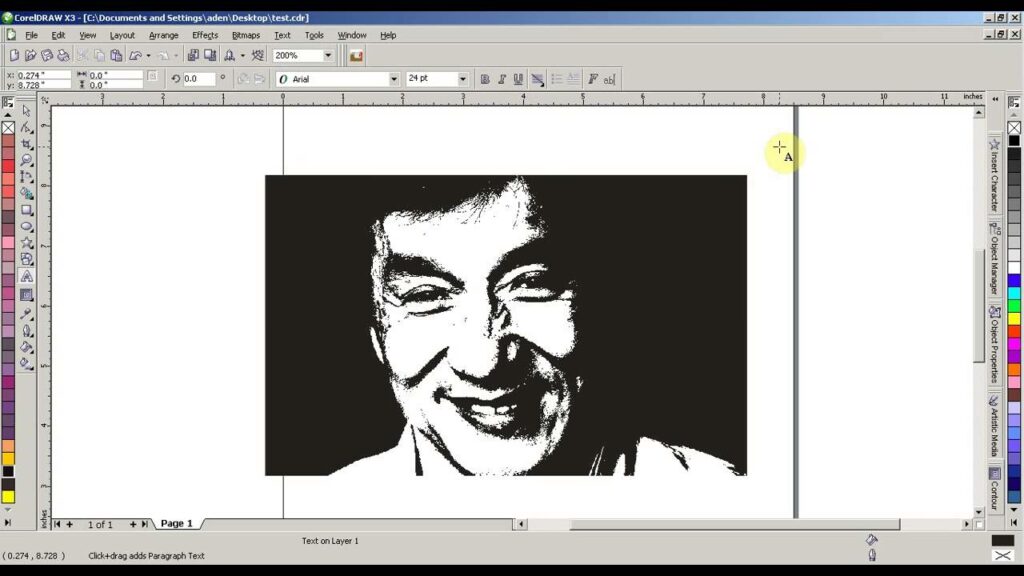
Introduction: In the expansive universe of graphic design, CorelDRAW stands out as a powerhouse tool, offering an array of features to elevate creative expression. One such essential feature is the ability to convert bitmaps to black-and-white. This seemingly simple process holds immense significance, especially when aiming for a timeless, classic, or high-contrast aesthetic. In this exhaustive article, we delve into the nuances of transforming bitmaps into black-and-white masterpieces in CorelDRAW, exploring methods, advantages, and considerations for achieving the perfect monochrome composition.
Understanding the Essence of Black-and-White: Black-and-white imagery possesses a unique charm, evoking a sense of timelessness, simplicity, and clarity. Stripped of color distractions, these monochromatic compositions emphasize form, contrast, and texture, offering designers a powerful tool to convey emotions and messages with heightened impact. CorelDRAW’s capability to convert bitmaps to black-and-white ensures that designers can seamlessly integrate this aesthetic into their projects, whether for print, digital, or artistic purposes.
Step-by-Step Guide to Converting Bitmaps to Black-and-White:
- Import Bitmap Image:
- Begin by importing the desired bitmap image into your CorelDRAW document. Navigate to “File” > “Import” and select the image you wish to transform.
- Select Bitmap:
- Click on the imported bitmap to select it. This activates the necessary tools for further adjustments.
- Access Bitmap Color Adjustment Options:
- Head to the “Bitmaps” menu and locate the “Adjust” submenu. Within this menu, find the “Desaturate” or “Greyscale” option, depending on your CorelDRAW version.
- Choose Desaturation Method:
- CorelDRAW typically offers different desaturation methods, such as average, luminosity, or lightness. Experiment with these options to find the one that best suits your artistic vision.
- Fine-Tune Adjustments:
- After applying the initial desaturation, use the “Adjust” menu to fine-tune contrast, brightness, and other parameters to achieve the desired black-and-white effect. This step allows for customization based on the specific nuances of the original image.
- Review and Confirm:
- Carefully review the transformed image and make any necessary adjustments. Once satisfied, confirm the changes to complete the conversion process.
Advantages of Converting to Black-and-White:
- Timeless Aesthetics:
- Black-and-white imagery transcends trends, offering a timeless aesthetic that remains relevant across various design contexts.
- Enhanced Contrast:
- Monochrome compositions excel in emphasizing contrast, allowing designers to highlight specific elements within the image.
- Print and Reproduction Quality:
- Black-and-white images are often preferred for print projects, as they can be reproduced with high clarity and consistency.
- Focus on Form and Texture:
- Stripping away color encourages a focus on the inherent forms and textures within the image, fostering a deeper connection with the viewer.
Considerations and Potential Challenges:
- Loss of Color Information:
- Converting to black-and-white inherently results in the loss of color information. Designers must carefully assess whether the image’s message and impact remain intact without the vibrancy of color.
- Fine-Tuning for Optimal Results:
- Achieving the perfect black-and-white conversion may require experimentation with various adjustment parameters. Designers should invest time in fine-tuning to bring out the best in each image.
- Artistic Intent:
- Consider the intended message or emotion behind the image. While black-and-white can enhance certain aspects, color might be essential for conveying specific moods or themes.
Conclusion: In the dynamic realm of graphic design, CorelDRAW’s ability to convert bitmaps to black-and-white stands as a testament to its versatility and commitment to empowering designers. This comprehensive guide has explored the step-by-step process, advantages, and considerations associated with transforming bitmaps into timeless monochromatic compositions. As designers continue to push the boundaries of creativity, the mastery of black-and-white conversions in CorelDRAW serves as a valuable skill, opening up new avenues for expression and visual storytelling. Whether aiming for classic elegance, high-contrast impact, or artistic experimentation, the journey into monochrome within CorelDRAW is an exploration of the essence of design itself.





