Mastering the Art of Rounding Corners in Photoshop: A Comprehensive Tutorial
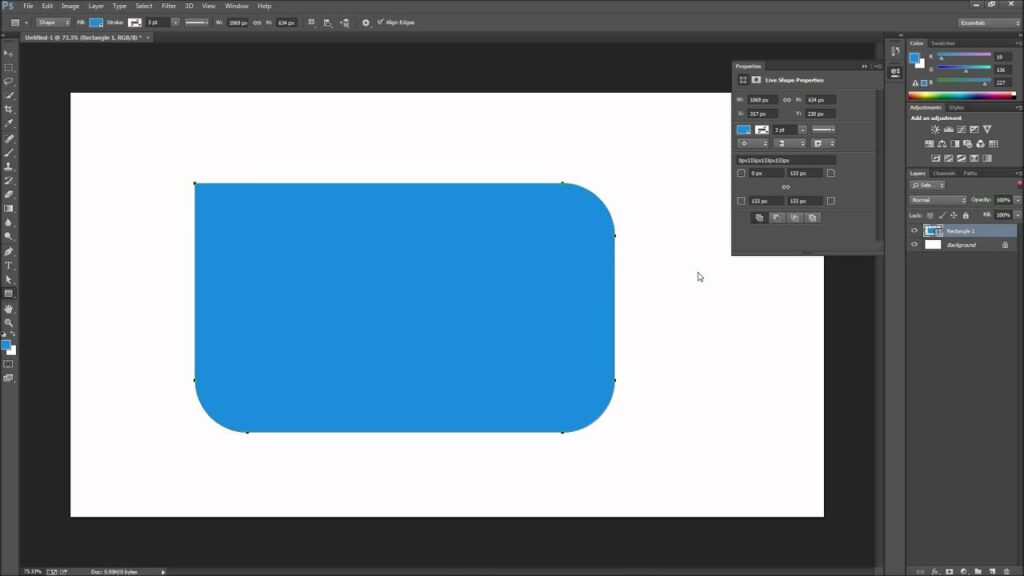
Introduction:
In the world of graphic design and digital image editing, Adobe Photoshop stands as a powerhouse, offering a plethora of tools and features to unleash creativity and precision. Among its vast array of capabilities, the ability to round corners is a fundamental skill that adds finesse and polish to designs, whether creating sleek UI elements, stylish graphics, or eye-catching presentations. In this comprehensive tutorial, we embark on a journey to master the art of rounding corners in Photoshop, exploring various techniques and workflows to achieve seamless results with ease and precision.
Understanding the Importance of Rounding Corners:
The concept of rounding corners may seem simple at first glance, but its significance in design cannot be overstated. Rounded corners add a touch of elegance and sophistication to visual elements, softening sharp edges and creating a more inviting aesthetic. Whether applied to buttons, images, text boxes, or shapes, rounded corners can transform ordinary designs into polished masterpieces, enhancing user experience and visual appeal.
Exploring Different Methods for Rounding Corners:
In Photoshop, there are several methods for rounding corners, each offering its unique advantages and applications. Let’s delve into some of the most commonly used techniques:
- Round Rectangle Tool:
- One of the most straightforward methods for rounding corners is using the Round Rectangle Tool, located in the Photoshop toolbar alongside other shape tools.
- To create a rounded rectangle, select the Round Rectangle Tool and click and drag on the canvas to define the shape’s dimensions.
- While dragging, you can adjust the roundness of the corners by holding down the “Shift” key and dragging the mouse cursor.
- After releasing the mouse button, Photoshop creates a rounded rectangle shape with perfectly rounded corners, ready for further customization.
- Corner Radius Option:
- Another method for rounding corners involves using the Corner Radius option within the Rectangle Shape tool.
- Select the Rectangle Shape tool from the toolbar and draw a rectangle shape on the canvas.
- With the rectangle selected, navigate to the Options bar at the top of the screen and locate the “Radius” input field.
- Enter a value in the Radius input field to specify the desired roundness for the corners. Photoshop automatically rounds the corners of the rectangle shape based on the specified radius value.
- Shape Layer Properties:
- For more flexibility and control over corner rounding, users can utilize the Shape Layer Properties panel.
- After creating a shape layer with the desired shape, select the layer in the Layers panel.
- In the Properties panel, locate the “Stroke” and “Fill” options, as well as the “Properties” tab.
- Within the Properties tab, adjust the “Corner Radius” slider to round the corners of the shape layer to the desired extent.
- Vector Mask:
- In cases where users need to round the corners of existing shapes or images, the Vector Mask method proves invaluable.
- Start by creating a selection around the area you wish to round using any selection tool, such as the Rectangular Marquee Tool or the Pen Tool.
- With the selection active, go to the Layers panel and select the layer containing the shape or image.
- Click on the “Add Vector Mask” icon at the bottom of the Layers panel to create a vector mask based on the selection.
- With the vector mask selected, apply a feather to the mask using the Feather option in the Properties panel. Adjust the feather radius to round the corners of the masked area smoothly.
- Custom Shape Tool:
- For more complex shapes and custom designs, the Custom Shape Tool offers a versatile solution for rounding corners.
- Select the Custom Shape Tool from the toolbar and choose a shape from the Shape Picker menu.
- Click and drag on the canvas to draw the custom shape, then adjust the corner roundness using the “Radius” option in the Options bar.
Refining Rounded Corners:
Once the corners are rounded using any of the aforementioned methods, users may wish to refine and customize the results further. Here are some additional techniques for enhancing rounded corners in Photoshop:
- Layer Styles:
- Layer Styles offer a plethora of options for adding depth, texture, and effects to rounded corners.
- Double-click on the shape layer in the Layers panel to open the Layer Style dialog box.
- Explore options such as Drop Shadow, Inner Shadow, Bevel and Emboss, and Stroke to apply effects that complement the rounded corners and enhance the overall appearance of the shape.
- Gradient Fill:
- To add depth and dimension to rounded shapes, consider applying gradient fills.
- Double-click on the shape layer to open the Layer Style dialog box, then select Gradient Overlay.
- Customize the gradient colors, angle, and opacity to create a gradient fill effect that accentuates the rounded corners and adds visual interest to the shape.
- Blending Modes:
- Experiment with blending modes to achieve unique effects and blend rounded shapes seamlessly into the background or other elements.
- Select the shape layer in the Layers panel, then navigate to the Blend Mode dropdown menu at the top of the Layers panel.
- Try blending modes such as Overlay, Soft Light, or Multiply to see how they interact with the underlying layers and enhance the appearance of rounded corners.
Conclusion:
In conclusion, mastering the art of rounding corners in Photoshop is an essential skill for designers and digital artists seeking to elevate their creations with precision and style. By exploring the various methods and techniques outlined in this tutorial, users can unlock the full potential of Photoshop’s tools and unleash their creativity with confidence. Whether creating sleek UI elements, stylish graphics, or captivating illustrations, rounded corners offer a versatile and timeless aesthetic that enhances the visual appeal of any design. With practice and experimentation, designers can harness the power of rounded corners to transform ordinary shapes into polished works of art, leaving a lasting impression on viewers and users alike.





