Mastering the Art of Saving and Sharing Documents in Microsoft Word 2016
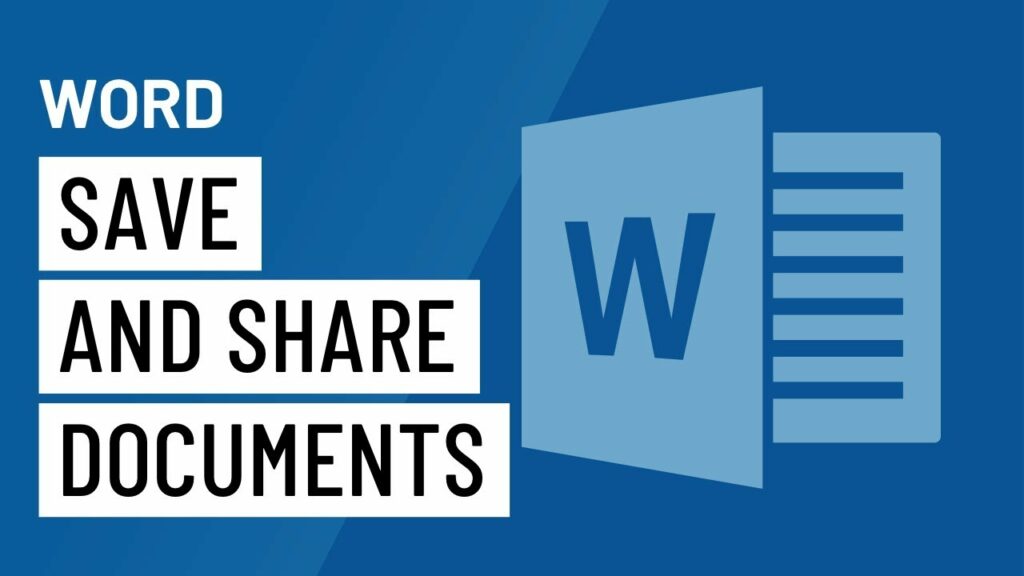
Introduction:
In the ever-evolving digital landscape, Microsoft Word 2016 stands as a stalwart companion for countless users seeking an efficient and versatile word processing solution. One of the fundamental aspects of using Word is the ability to save and share documents seamlessly. In this comprehensive guide, we will delve into the intricacies of saving documents in various formats, explore collaboration features, and unravel the myriad options for sharing your work with others.
Section 1: The Basics of Saving Documents
1.1 Understanding File Formats:
Microsoft Word 2016 supports a plethora of file formats, each catering to specific needs and scenarios. Users can choose between the traditional .doc format, the more recent .docx format, or other formats like .rtf and .pdf. The choice of format depends on factors such as compatibility, file size, and the intended use of the document.
1.2 AutoSave and AutoRecover:
Word 2016 comes equipped with AutoSave and AutoRecover features, providing users with a safety net against unexpected interruptions. AutoSave automatically saves changes to the document at regular intervals, while AutoRecover ensures that your work is recoverable in the event of a system crash or power outage.
Section 2: Advanced Saving Options
2.1 Save As and Versioning:
The ‘Save As’ feature allows users to create a copy of their document while preserving the original. This is particularly useful when experimenting with different edits or creating variations of a document. Word 2016 also supports versioning, enabling users to save multiple versions of a document and easily revert to previous iterations.
2.2 Saving to the Cloud:
Embracing the cloud era, Microsoft Word 2016 seamlessly integrates with OneDrive, Microsoft’s cloud storage service. Users can save documents directly to OneDrive, ensuring accessibility from any device with an internet connection. This feature fosters collaboration and provides a secure backup for important documents.
Section 3: Collaborative Editing Features
3.1 Real-time Collaboration:
Word 2016 introduces real-time collaboration features, allowing multiple users to work on the same document simultaneously. Users can view edits made by others in real-time, facilitating a dynamic and collaborative editing environment.
3.2 Track Changes and Comments:
For a more structured collaboration process, Word 2016 offers ‘Track Changes’ and ‘Comments’ features. ‘Track Changes’ records every modification made to the document, while ‘Comments’ allow users to leave notes and suggestions. These features are invaluable for team collaboration and document review processes.
Section 4: Sharing Options
4.1 Sharing via Email:
Word 2016 simplifies document sharing via email by providing built-in options for sending documents directly from the application. Users can choose to send the document as an attachment or as a link, making the sharing process efficient and user-friendly.
4.2 Collaborating through SharePoint:
For organizations using SharePoint, Word 2016 seamlessly integrates with this collaboration platform. Users can share documents, manage permissions, and collaborate within a secure and controlled environment.
Conclusion:
Mastering the art of saving and sharing documents in Microsoft Word 2016 empowers users to harness the full potential of this powerful word processing tool. From understanding file formats to exploring advanced saving options and collaborative features, Word 2016 provides a comprehensive suite of tools for individuals and teams alike. Embrace the efficiency and flexibility offered by Word 2016 to streamline your document creation, editing, and sharing processes.




