Mastering the Art of Sending and Receiving Email in Outlook 2010
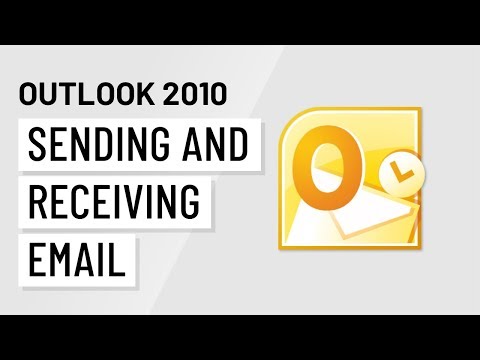
Introduction:
Email communication has become an indispensable part of modern life, and Microsoft Outlook 2010 remains one of the most popular platforms for managing email correspondence. Whether you’re a seasoned professional or a casual user, understanding the intricacies of sending and receiving emails in Outlook 2010 can significantly enhance your productivity and communication efficiency. In this comprehensive guide, we explore every aspect of sending and receiving email in Outlook 2010, from composing messages to managing your inbox effectively.
Section 1: Composing Emails
1.1 Creating New Emails: Outlook 2010 offers a user-friendly interface for composing new emails. Users can initiate the process by clicking on the “New Email” button or pressing Ctrl+N. The email composition window provides fields for entering the recipient’s email address, subject line, and message body.
1.2 Formatting Options: With Outlook 2010’s rich text formatting tools, users can customize the appearance of their emails to suit their preferences. The Ribbon interface provides access to formatting options such as font styles, colors, and sizes, as well as alignment and indentation settings.
1.3 Attaching Files: Attaching files to emails is a common task in Outlook 2010. Users can easily attach documents, images, or other files by clicking on the “Attach File” button in the composition window. Outlook 2010 supports various file formats, making it convenient to share information with recipients.
1.4 Inserting Hyperlinks and Images: Users can enhance the content of their emails by inserting hyperlinks to websites or embedding images directly into the message body. Outlook 2010 provides intuitive tools for adding hyperlinks and images, allowing users to create visually engaging emails.
Section 2: Sending Emails
2.1 Addressing Recipients: Outlook 2010 simplifies the process of addressing email recipients. Users can enter email addresses manually or select them from their contacts list or address book. Outlook’s auto-complete feature suggests email addresses based on previous correspondence, saving time and reducing errors.
2.2 Sending Options: Before sending an email, users can customize various sending options in Outlook 2010. These options include setting the importance level, requesting read receipts, and delaying delivery to a specific time or date. Users can also choose to send emails using different email accounts configured in Outlook.
2.3 Tracking Sent Emails: Outlook 2010 provides tools for tracking the status of sent emails. Users can check the “Sent Items” folder to view a list of emails they’ve sent, along with details such as the date and time sent, recipient information, and delivery status. This feature helps users keep track of their outgoing correspondence and follow up as needed.
Section 3: Receiving Emails
3.1 Inbox Management: Managing incoming emails effectively is essential for staying organized and productive. Outlook 2010’s Inbox provides tools for sorting, filtering, and organizing emails based on various criteria such as sender, subject, and date. Users can create folders, apply rules, and set up email alerts to streamline inbox management.
3.2 Reading Emails: The Reading Pane in Outlook 2010 allows users to preview email contents without opening them fully. Users can quickly scan through incoming emails, mark them as read or unread, and take action accordingly. The Reading Pane supports rich text formatting, attachments, and embedded images, providing a comprehensive view of email content.
3.3 Replying and Forwarding: Replying to or forwarding emails is a common task in Outlook 2010. Users can respond to emails directly from the Reading Pane by clicking on the “Reply” or “Forward” buttons. Outlook automatically includes the original message in the reply or forwarded email, making it easy to maintain context in the conversation.
3.4 Managing Attachments: Outlook 2010 offers efficient tools for managing email attachments. Users can preview attachments directly in the Reading Pane, save them to their computer, or open them in their associated applications. Outlook also provides options for compressing and extracting zip files attached to emails.
Conclusion:
Mastering the art of sending and receiving email in Outlook 2010 is key to maximizing productivity and communication efficiency. By familiarizing yourself with its features for composing, sending, and managing emails, you can streamline your workflow, stay organized, and communicate effectively with colleagues, clients, and contacts. Outlook 2010’s intuitive interface, robust functionality, and customizable options make it a powerful tool for managing your email correspondence with ease and efficiency.





