A Comprehensive Guide to Understanding the Outlook 2010 Interface
James March 15, 2024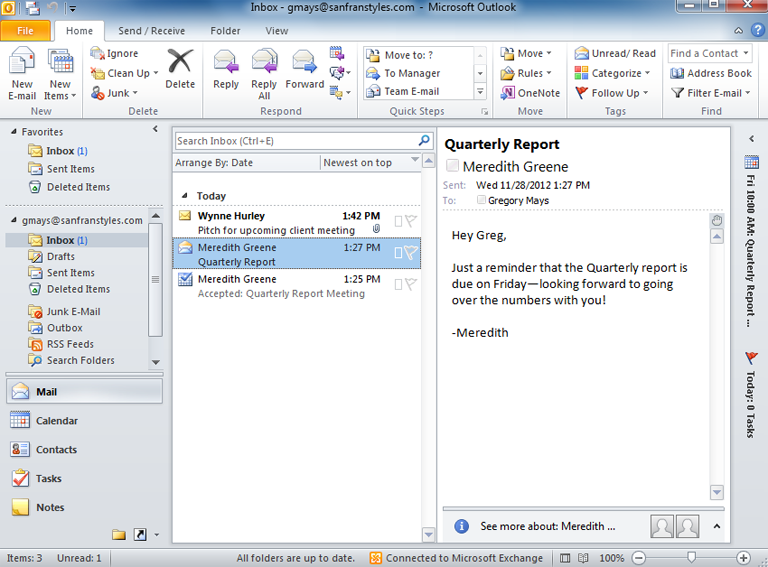
Introduction:
Outlook 2010, a part of Microsoft Office suite, has long been a staple for professionals and individuals alike, offering an array of tools for managing emails, calendars, contacts, and tasks. Understanding its interface is crucial for maximizing productivity and efficiency. In this comprehensive guide, we delve deep into every aspect of the Outlook 2010 interface, from its layout to its myriad features, empowering users to harness its full potential.
Section 1: Navigating the Interface
1.1 Ribbon Interface: Outlook 2010 introduced the Ribbon interface, providing a dynamic and visually appealing way to access commands and features. The Ribbon is divided into tabs, each containing groups of related commands. From composing emails to managing contacts, every function is conveniently organized within the Ribbon.
1.2 Quick Access Toolbar: Located above the Ribbon, the Quick Access Toolbar offers one-click access to frequently used commands, such as Send/Receive, Undo, and Redo. Users can customize this toolbar to include their preferred commands for quick access.
1.3 Navigation Pane: The Navigation Pane, situated on the left side of the interface, provides easy access to different Outlook modules, including Mail, Calendar, Contacts, Tasks, and Notes. Users can navigate between these modules seamlessly, enhancing workflow efficiency.
1.4 Folder Pane: Within the Mail module, the Folder Pane displays the folder hierarchy, allowing users to organize and navigate through their email folders effortlessly. It provides a centralized view of inbox, sent items, drafts, and other folders, facilitating efficient email management.
Section 2: Managing Email
2.1 Inbox: The Inbox is the central hub for managing incoming emails. Users can view, sort, and prioritize emails based on various criteria such as sender, subject, and date. Outlook 2010 offers powerful filtering and search capabilities, enabling users to quickly locate specific emails amid a vast inbox.
2.2 Composing Emails: Creating new emails in Outlook 2010 is intuitive, thanks to its user-friendly interface. Users can compose emails with rich text formatting, insert attachments, and customize recipient lists effortlessly. The Ribbon provides access to essential formatting tools, making it easy to create professional-looking emails.
2.3 Reading Pane: The Reading Pane allows users to preview email contents without opening them fully. This feature enhances productivity by enabling users to quickly scan through emails and decide on further actions, such as replying, forwarding, or deleting.
2.4 Conversation View: Outlook 2010 introduced Conversation View, which groups related emails into conversations, streamlining email management. Users can easily track email threads, view entire conversation histories, and minimize clutter in their inbox.
Section 3: Calendar and Scheduling
3.1 Calendar View: The Calendar module in Outlook 2010 offers multiple views, including Day, Week, Month, and Schedule. Users can choose the most suitable view based on their scheduling preferences and easily navigate through different time periods.
3.2 Scheduling Meetings: Outlook 2010 simplifies the process of scheduling meetings and appointments. Users can create new events, invite attendees, and manage meeting details directly from the Calendar interface. Integration with Microsoft Exchange Server enables seamless collaboration and scheduling across teams.
3.3 Reminders and Notifications: Outlook 2010 provides customizable reminders and notifications to keep users informed about upcoming events and tasks. Whether it’s a meeting reminder or a task deadline, users can stay organized and on track with timely alerts.
Section 4: Contacts and Address Book
4.1 Contacts Management: The Contacts module allows users to store and manage their contact information efficiently. Users can add new contacts, categorize them into groups, and synchronize contact lists with external sources such as Exchange Server or mobile devices.
4.2 Address Book Integration: Outlook 2010 seamlessly integrates with the Windows Address Book, providing access to a comprehensive database of contacts. Users can quickly search for contacts, initiate email communications, and maintain up-to-date contact information.
Section 5: Task Management
5.1 Task Creation: Outlook 2010’s Task module enables users to create, organize, and prioritize tasks effectively. Users can set due dates, assign tasks to specific categories, and track task progress effortlessly.
5.2 Task Tracking: With Outlook 2010, users can track task completion and monitor task deadlines efficiently. The Task module provides visual cues and reminders to ensure timely task execution, enhancing productivity and time management.
Conclusion:
Understanding the Outlook 2010 interface is essential for maximizing productivity and efficiency in managing emails, calendars, contacts, and tasks. By familiarizing themselves with its layout and features, users can streamline their workflow, stay organized, and achieve more in less time. With its intuitive interface and robust functionality, Outlook 2010 remains a powerful tool for professionals and individuals seeking to manage their digital communications effectively.





