Navigating the Digital Canvas: Mastering PDF Hyperlinks, Bookmarks, and Thumbnails in CorelDRAW
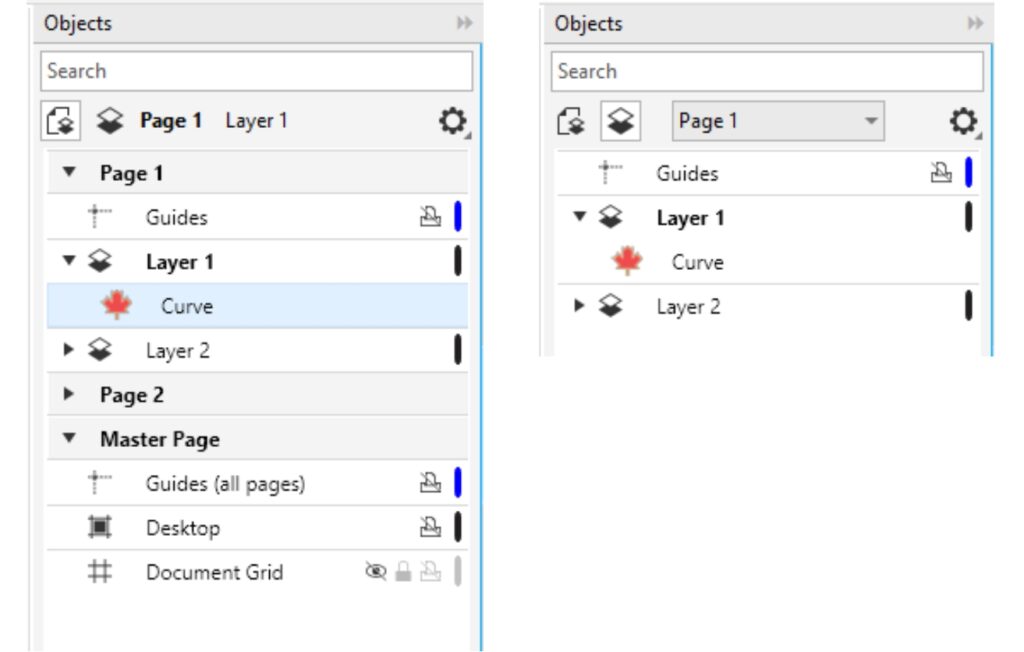
Introduction:
CorelDRAW, a dynamic and feature-rich vector graphics editor, goes beyond traditional design boundaries by offering a suite of advanced functionalities. Among these capabilities, the integration of PDF features such as hyperlinks, bookmarks, and thumbnails stands out, elevating the user experience and expanding the possibilities for digital designs. In this extensive guide, we will delve into the world of PDF hyperlinks, bookmarks, and thumbnails within CorelDRAW, unraveling the intricacies of these features and showcasing how designers can create interactive and navigable digital documents.
I. Understanding PDF as a Dynamic Platform:
- Portable Document Format (PDF):
- PDF has become a ubiquitous format for document sharing, printing, and collaboration.
- CorelDRAW’s seamless integration with PDF allows designers to create interactive and dynamic documents suitable for a wide range of applications.
II. Creating Hyperlinks in CorelDRAW:
- The Power of Hyperlinks:
- Hyperlinks add interactivity to PDF documents, allowing users to navigate seamlessly between pages or external content.
- CorelDRAW enables designers to create hyperlinks within their designs, enhancing the user experience for digital publications, presentations, and more.
- Adding Hyperlinks in CorelDRAW:
- Select objects or text within your design that you want to hyperlink.
- Navigate to the “Interactive” menu, choose “Hyperlink,” and specify the destination URL or page within the document.
- Hyperlink Types:
- CorelDRAW supports various hyperlink types, including web links, email links, and links to specific pages within the document.
- Experiment with different hyperlink types to tailor the interactive experience to your design’s objectives.
III. Mastering Bookmarks in CorelDRAW:
- Bookmarks for Document Navigation:
- Bookmarks provide a structured and organized way for users to navigate through a document.
- CorelDRAW allows designers to create bookmarks that act as clickable links, facilitating quick access to specific sections or pages.
- Creating Bookmarks in CorelDRAW:
- Utilize the “Interactive” menu to create bookmarks based on document structure or specific design elements.
- Assign meaningful names to bookmarks to enhance user understanding and navigation.
- Nested Bookmarks and Hierarchy:
- Designers can create nested bookmarks to establish a hierarchical structure.
- Use nested bookmarks to organize content, making it easier for users to navigate through complex documents.
IV. Thumbnails for Visual Navigation:
- Thumbnail Overview:
- Thumbnails provide a visual representation of document pages, enabling users to navigate quickly.
- CorelDRAW’s support for thumbnails enhances the overall user experience by offering a visual preview of document content.
- Enabling Thumbnails in CorelDRAW:
- Access the “View” menu and select “Thumbnails” to activate the thumbnail panel.
- Thumbnails are generated based on the document pages, offering a visual overview for efficient navigation.
- Thumbnails for Multi-Page Documents:
- Designers working on multi-page documents can leverage thumbnails to navigate easily between pages.
- Clicking on a thumbnail instantly takes users to the corresponding page, streamlining the exploration of extensive designs.
V. Tips for Effective Implementation:
- Consistent Design and Navigation:
- Maintain a consistent design language and navigation structure throughout the document.
- Ensure that hyperlinks, bookmarks, and thumbnails align with the overall aesthetic and user expectations.
- Test and Validate Interactivity:
- Before finalizing a document, thoroughly test hyperlinks, bookmarks, and thumbnails to ensure they function as intended.
- Validate interactivity on different devices and platforms to guarantee a seamless user experience.
- Accessibility Considerations:
- Design with accessibility in mind by using descriptive names for bookmarks and ensuring hyperlinks are easily identifiable.
- Test the document’s accessibility features to accommodate users with different needs.
VI. Embracing Interactive Design:
- Creative Possibilities:
- Think beyond static designs and explore the creative possibilities offered by interactive PDF features.
- Hyperlinks, bookmarks, and thumbnails can be leveraged to create engaging presentations, portfolios, and digital publications.
Conclusion:
In conclusion, CorelDRAW’s integration of PDF hyperlinks, bookmarks, and thumbnails heralds a new era in digital design. Designers can now create dynamic and interactive documents that transcend traditional boundaries, providing users with a rich and engaging experience. As the digital landscape continues to evolve, CorelDRAW remains at the forefront, empowering designers to navigate the digital canvas with precision and creativity. By mastering these PDF features, designers unlock a world of possibilities, enhancing the impact of their designs and captivating audiences in the digital realm.





