Mastering the Bourne Ultimatum Color and Motion Blur Effect with Photoshop: A Comprehensive Guide to Cinematic Excellence
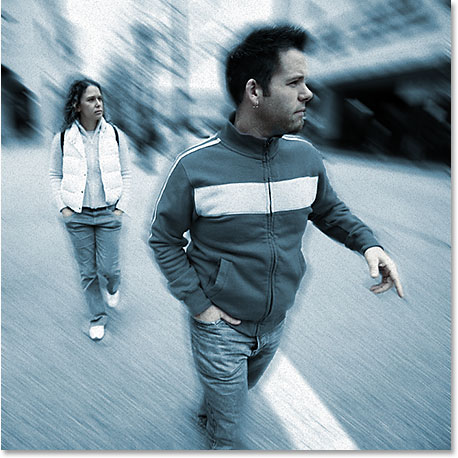
Introduction:
The Bourne Ultimatum, directed by Paul Greengrass, is renowned for its intense action sequences and distinctive visual style. One key element that contributes to the film’s gripping atmosphere is its unique color grading and motion blur effects. In this comprehensive guide, we will delve into the intricacies of replicating the Bourne Ultimatum’s signature look using Adobe Photoshop. By mastering these techniques, you can elevate your photography or design projects to cinematic heights.
Understanding the Bourne Ultimatum Look:
Before we embark on the journey of recreating the Bourne Ultimatum effect, it’s essential to understand the characteristics that define its visual style. The film is known for its desaturated color palette, high contrast, and dynamic motion blur during action sequences. These elements combine to create a gritty and immersive atmosphere that enhances the audience’s engagement.
Replicating the Desaturated Color Palette:
- Open your image in Adobe Photoshop.
- Begin by creating a new adjustment layer for “Hue/Saturation.”
- Reduce the saturation to achieve a desaturated look, emphasizing the cool tones commonly seen in the Bourne Ultimatum.
- Experiment with adjusting individual color channels to fine-tune the color balance, focusing on achieving a cinematic coolness.
Creating High Contrast:
- Add a new adjustment layer for “Curves.”
- Manipulate the curve to increase contrast, emphasizing deep blacks and bright highlights.
- Adjust the RGB curve as well as individual color channels to achieve the desired contrast without losing detail.
Introducing the Motion Blur Effect:
- Duplicate the background layer to preserve the original image.
- Select the duplicated layer and go to Filter > Blur > Motion Blur.
- Set the angle and distance to simulate the dynamic motion blur seen in the Bourne Ultimatum’s action sequences.
- Use layer masks to selectively apply the motion blur effect, focusing on areas with movement or action.
Fine-Tuning for Cinematic Excellence:
- Add a new adjustment layer for “Levels” to refine the overall tonal range.
- Experiment with adding a subtle vignette to draw attention to the center of the image.
- Consider applying a film grain effect to emulate the texture seen in the film.
- Evaluate the overall look and make additional adjustments to achieve the perfect balance of desaturation, contrast, and motion blur.
Conclusion:
Mastering the Bourne Ultimatum color and motion blur effect in Photoshop allows you to infuse your projects with the cinematic intensity and style of this iconic film. By understanding the principles behind the desaturated color palette, high contrast, and dynamic motion blur, you can elevate your visuals and captivate your audience with a touch of Hollywood magic. Experiment, refine, and let the Bourne Ultimatum inspire your creative journey in the realm of visual storytelling.







