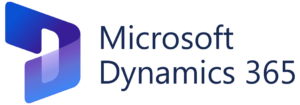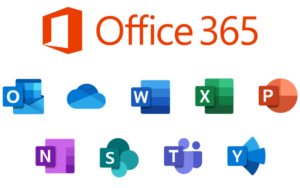Mastering Typography: A Comprehensive Guide to Formatting Text in CorelDRAW
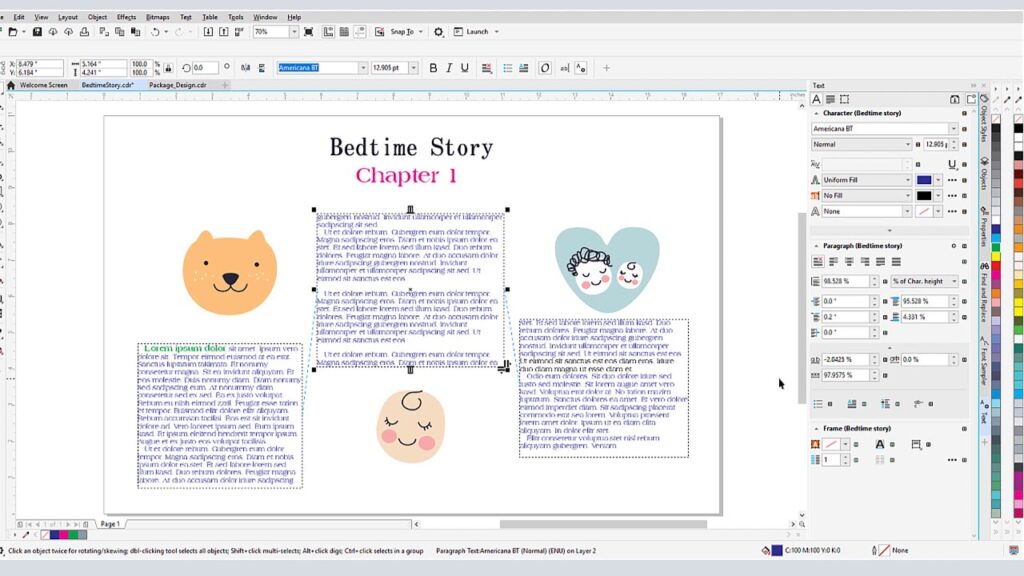
Introduction:
Typography is a fundamental aspect of graphic design, playing a pivotal role in conveying messages, creating visual hierarchy, and enhancing overall aesthetics. CorelDRAW, a versatile graphic design software, provides a robust set of tools and features for formatting text with precision and creativity. In this comprehensive guide, we delve into the intricacies of formatting text in CorelDRAW, exploring a wide range of options, styles, and techniques that empower designers to elevate their typographic designs.
Understanding Text Formatting Basics:
- The Text Tool and Properties Bar: The Text Tool, located in the toolbar, is the gateway to adding and formatting text in CorelDRAW. Upon selecting the Text Tool, the Properties Bar becomes a crucial interface for adjusting basic text attributes such as font, size, style, and color.
- Creating Artistic and Paragraph Text: CorelDRAW offers two primary text types: Artistic Text and Paragraph Text. Artistic Text is suitable for single-line text, allowing for quick and flexible formatting. Paragraph Text, on the other hand, is ideal for multi-line content, offering advanced formatting options such as columns, indents, and line spacing.
- Text Boxes and Text Formatting Docker: Text Boxes are used to enclose and control the layout of paragraph text. The Text Formatting Docker provides a comprehensive set of options for fine-tuning text properties, offering control over character and paragraph formatting.
Basic Text Formatting:
- Font Selection and Styling: CorelDRAW boasts an extensive library of fonts. Users can experiment with different fonts, sizes, and styles to find the perfect typographic expression for their designs. The Font and Font Properties Docker provide centralized control over these attributes.
- Color and Fills: Text color can be easily adjusted using the Color Palette, allowing users to choose from a spectrum of hues or input specific color values. The Fill Tool further expands creative possibilities, enabling gradient fills, pattern fills, and texture fills for text elements.
- Character and Paragraph Spacing: Precise control over character spacing (kerning and tracking) and paragraph spacing ensures optimal readability and visual appeal. The Character Formatting Docker facilitates adjustments to these parameters, allowing designers to achieve a harmonious balance in text layouts.
Advanced Text Formatting:
- Drop Caps and Bullets: Drop caps add a touch of sophistication to designs by enlarging the initial letter of a paragraph. CorelDRAW allows users to customize the appearance of drop caps. Additionally, the software supports the creation of bulleted and numbered lists, enhancing text organization and clarity.
- Columns and Text Flow: For designers working with extensive text, CorelDRAW’s column options provide a powerful tool for creating visually appealing layouts. The Text Formatting Docker allows for seamless adjustments to column count, spacing, and text flow within the design.
- Text on a Path: CorelDRAW enables users to place text along a predetermined path, adding a dynamic and visually engaging element to designs. This feature is particularly useful for creating curved or circular text that conforms to the contours of shapes.
Special Text Effects:
- Text Effects Docker: The Text Effects Docker serves as a gateway to an array of creative possibilities. Users can apply shadows, glows, reflections, and 3D effects to text, enhancing its visual impact within a design. This feature allows for experimentation and customization to achieve unique text effects.
- Artistic Media and PowerClips: Artistic Media tools offer the ability to apply creative brush strokes, shapes, or effects to text, providing an artistic touch. PowerClips, another advanced feature, allow users to place text within vector shapes, opening up intricate design possibilities.
Typography Fine-Tuning:
- Guidelines and Alignment: CorelDRAW provides tools for precise text alignment and placement. Guidelines can be set up to ensure that text elements align with other design components, enhancing overall composition and visual balance.
- Grids and Snap to Grid: Designers can leverage grids to maintain consistency and alignment in text layouts. Enabling the “Snap to Grid” feature ensures that text elements adhere to the grid lines, facilitating precision in text placement.
- Text Transformation: Transformations such as rotation, scaling, and mirroring can be applied to text elements, offering creative options for dynamic layouts. The Transformations Docker provides a centralized interface for making these adjustments with precision.
Exporting and Sharing Text Designs:
- File Formats and Export Options: CorelDRAW supports various file formats for saving and exporting designs. Designers can choose from common formats like JPEG, PNG, or PDF to share their typographic creations while maintaining the integrity of text properties.
- Font Compatibility: Ensuring font compatibility is crucial when sharing or exporting designs. CorelDRAW allows users to convert text to curves, a process that transforms text into vector shapes, eliminating the need for recipients to have specific fonts installed.
Best Practices and Tips:
- Consistent Font Usage: Maintaining consistency in font usage enhances the visual cohesion of a design. Choosing complementary fonts for headers, body text, and accents contributes to a polished and professional appearance.
- Hierarchy and Readability: Establishing a clear hierarchy through font size, weight, and color ensures that important information stands out. Prioritizing readability is essential, especially in designs that involve significant amounts of text.
- Typography Pairing: Experimenting with font pairings allows designers to create visually interesting combinations. CorelDRAW’s extensive font library facilitates exploration, empowering designers to discover harmonious pairings that enhance their typographic designs.
- Whitespace and Text Density: Strategic use of whitespace around text elements contributes to readability and visual appeal. Balancing text density with ample whitespace creates a well-paced design that invites engagement.
Conclusion:
Mastering text formatting in CorelDRAW opens up a world of creative possibilities for designers and artists. From basic font selection and color adjustments to advanced effects and precise typographic arrangements, the software’s comprehensive set of tools empowers users to bring their textual visions to life. By understanding the nuances of text formatting, exploring advanced features, and adopting best practices, designers can harness the full potential of CorelDRAW, creating visually stunning and impactful typographic designs that captivate audiences and convey messages with clarity and style.