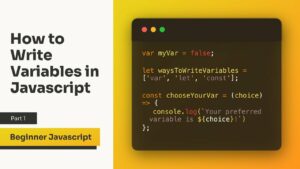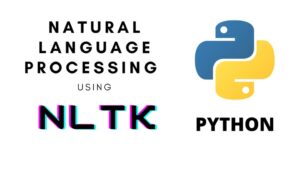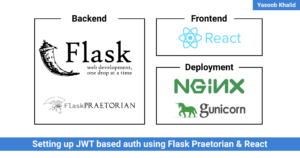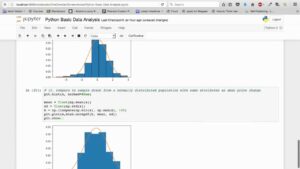Mastering Windows: 20 Essential Tips for Peak Productivity


Windows, the ubiquitous operating system powering millions of devices worldwide, offers a plethora of features that, when harnessed effectively, can significantly boost your productivity. Whether you’re a seasoned user or a novice navigating the Windows landscape, mastering essential tips is the key to unlocking the full potential of your operating system. In this comprehensive guide, we’ll delve into 20 indispensable tips that will elevate your Windows experience and propel your productivity to new heights.
1. Customizing Your Start Menu
The Start Menu is your gateway to the Windows universe. Customize it by pinning your most-used apps for quick access. Grouping and resizing tiles can help create an organized and efficient launching pad tailored to your workflow.
2. Snap Assist for Seamless Multitasking
Harness the power of Snap Assist to organize your desktop efficiently. Pressing the Windows key along with the arrow keys enables you to snap windows to different sides of the screen, facilitating smooth multitasking.
3. Task View for Enhanced Window Management
Embrace Task View to gain a comprehensive overview of your open windows. Use it to switch between virtual desktops and manage your active applications with ease.
4. Mastering Keyboard Shortcuts
Become a keyboard maestro by mastering essential shortcuts. From Ctrl+C for copy to Win+D for minimizing all windows, shortcuts can significantly speed up your navigation and execution.
5. Cortana: Your Personal Digital Assistant
Activate Cortana to have your very own digital assistant at your fingertips. From setting reminders to conducting web searches, Cortana can enhance your productivity by completing tasks with simple voice commands.
6. Utilizing Quick Access in File Explorer
Make the most of Quick Access in File Explorer to streamline your file management. Pin frequently accessed folders for instant access, reducing the time spent searching for files.
7. Mastering the Snipping Tool
Capture and annotate screenshots effortlessly with the Snipping Tool. Whether you need to highlight a specific area or add annotations, this tool is a gem for visual communication.
8. OneDrive for Seamless Cloud Integration
Integrate OneDrive into your workflow for seamless cloud storage and synchronization. This ensures your files are accessible across devices, fostering a flexible and collaborative working environment.
9. Night Light for Reduced Eye Strain
Combat eye strain during late-night work sessions by activating Night Light. This feature reduces blue light emission, making your screen warmer and more comfortable for extended use.
10. Windows Search for Instant Navigation
Master the art of Windows Search to locate files, apps, and settings swiftly. Utilize search filters to narrow down results and find what you need without navigating through layers of menus.
11. Focus Assist for Distraction-Free Work
Enable Focus Assist to minimize interruptions during critical work periods. This feature suppresses notifications, allowing you to concentrate fully on your tasks without distractions.
12. Personalizing Your Desktop Background
A personalized desktop background can contribute to a positive and inspiring work environment. Experiment with different wallpapers and themes to create a visually appealing desktop.
13. Taskbar Customization for Quick Access
Customize your taskbar to optimize quick access to your most-used applications. Pinning apps, rearranging icons, and utilizing toolbars can enhance your workflow efficiency.
14. Dynamic Lock for Enhanced Security
Activate Dynamic Lock to automatically lock your PC when you step away. This security feature ensures that your system remains protected, even if you forget to lock it manually.
15. Powerful Clipboard Features
Explore the enhanced clipboard features in Windows 10. Press Win+V to access the clipboard history, enabling you to paste previously copied items and streamline your copy-paste workflow.
16. Utilizing Sticky Notes for Quick Reminders
Sticky Notes provide a digital alternative to traditional sticky notes. Use them to jot down quick reminders, ideas, or to-do lists, and they’ll stay on your desktop for easy reference.
17. Wi-Fi Sense for Effortless Connectivity
Leverage Wi-Fi Sense to simplify the process of connecting to trusted networks. This feature securely shares Wi-Fi credentials with your contacts, eliminating the need for manual password entry.
18. Multiple Desktops for Organized Workspaces
Take advantage of multiple desktops to create organized workspaces. Group related applications and tasks on different desktops, making it easier to switch between projects seamlessly.
19. Customizing Notification Settings
Tailor your notification settings to ensure that you receive only the most relevant alerts. Customize the priority and type of notifications to minimize interruptions and maintain focus.
20. Windows Updates for Enhanced Security
Stay vigilant with Windows updates to ensure your system is equipped with the latest security patches and performance enhancements. Regularly check for updates to keep your operating system in peak condition.
Conclusion
Mastering Windows involves more than surface-level familiarity; it requires a deep understanding of the tools and features at your disposal. By incorporating these 20 essential tips into your Windows workflow, you’ll not only enhance your productivity but also develop a more intuitive and efficient computing experience. From organizing your desktop to harnessing the power of Cortana and utilizing advanced features like Night Light, these tips provide a roadmap for achieving peak productivity in the Windows ecosystem. Embrace these strategies, tailor them to your unique needs, and embark on a journey to truly master Windows for unparalleled efficiency in your digital endeavors.