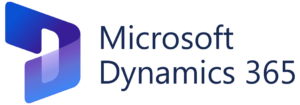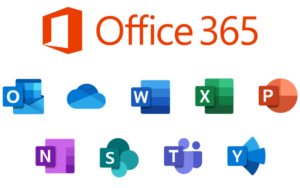Navigating Precision in AutoCAD: A Deep Dive into Relative Coordinates for Design Excellence
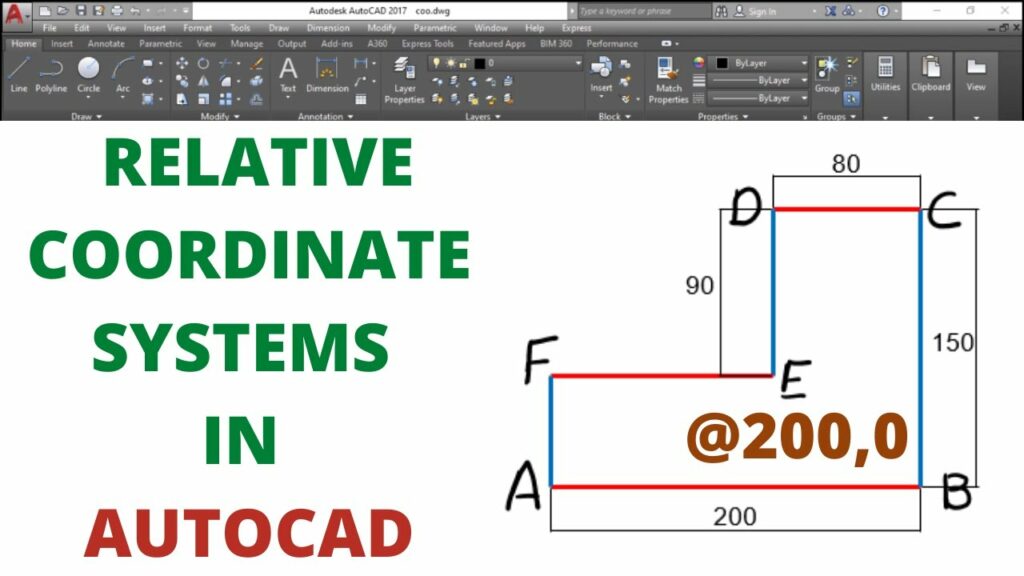
Introduction:
In the dynamic realm of Computer-Aided Design (CAD), precision and accuracy are paramount. AutoCAD, a leading software in the CAD industry, empowers designers to create intricate and detailed drawings. One crucial feature that contributes significantly to precision is the use of relative coordinates. In this extensive guide, we will unravel the intricacies of AutoCAD relative coordinates, exploring their functionalities, applications, and the profound impact they have on the drafting process.
Section 1: Understanding Relative Coordinates in AutoCAD
1.1 Defining Relative Coordinates: Relative coordinates in AutoCAD refer to a system where the position of a point is defined relative to another point or a predefined reference location. Unlike absolute coordinates, which use a fixed origin, relative coordinates offer flexibility by specifying distances and angles from existing points.
1.2 How Relative Coordinates Differ from Absolute Coordinates: Dive into the distinctions between relative and absolute coordinates. Understand how the choice between these coordinate systems affects the precision, adaptability, and ease of drafting within the AutoCAD environment.
Section 2: Syntax and Usage of Relative Coordinates
2.1 Relative Coordinate Syntax: Explore the syntax used to input relative coordinates in AutoCAD. Gain a comprehensive understanding of the “@” symbol and numerical values, along with the significance of the “X” and “Y” designations.
2.2 Relative Coordinates in 2D and 3D: Delve into the application of relative coordinates in both 2D and 3D drafting environments. Learn how to seamlessly transition between different planes and manipulate objects with precision in three-dimensional space.
Section 3: Basic Operations Using Relative Coordinates
3.1 Creating Objects: Discover how relative coordinates streamline the process of creating objects in AutoCAD. Explore examples of using relative coordinates to draw lines, circles, rectangles, and polygons with accuracy and efficiency.
3.2 Editing Objects: Learn how to leverage relative coordinates for editing existing objects. From moving and copying to rotating and scaling, understand how relative coordinates enhance the precision of object manipulation.
Section 4: Polar Coordinates and Relative Coordinates Integration
4.1 Polar Coordinates Overview: Introduce polar coordinates as a complementary system to relative coordinates. Understand how the integration of these systems enhances the flexibility of specifying distances and angles in AutoCAD.
4.2 Combined Usage: Explore practical examples where relative and polar coordinates are used together to achieve complex designs. Understand the synergy between these coordinate systems for efficient drafting.
Section 5: Dynamic Input and Relative Coordinates
5.1 Dynamic Input Features: Discover how AutoCAD’s dynamic input feature complements the use of relative coordinates. Learn how real-time feedback and input options enhance the precision and speed of drafting tasks.
5.2 Configuring Dynamic Input for Relative Coordinates: Navigate through the settings to configure dynamic input for optimal use with relative coordinates. Understand how customization options cater to individual preferences and project requirements.
Section 6: Application in Drawing Efficiency
6.1 Automating Repetitive Tasks: Explore how relative coordinates contribute to automating repetitive tasks in AutoCAD. Learn how to efficiently replicate and modify design elements with precision, saving time and reducing errors.
6.2 Designing Parametrically: Understand how relative coordinates facilitate parametric design in AutoCAD. Explore the concept of parametric constraints and how they interact with relative coordinates to create dynamic and adaptive designs.
Section 7: Advanced Techniques and Tips
7.1 Incorporating Express Tools: Discover advanced techniques using AutoCAD’s Express Tools in conjunction with relative coordinates. Explore tools that enhance productivity, such as the AutoCAD ARRAY command and ALIGN tool.
7.2 Nested Relative Coordinates: Delve into the concept of nested relative coordinates—embedding one set of relative coordinates within another. Understand how this advanced technique can be used for intricate and interconnected designs.
Section 8: Challenges and Troubleshooting
8.1 Common Mistakes with Relative Coordinates: Address common pitfalls and mistakes associated with using relative coordinates in AutoCAD. Learn how to identify and rectify errors to maintain precision in your drawings.
8.2 Troubleshooting Tips: Explore troubleshooting tips for resolving issues related to relative coordinates. From unexpected results to coordinate system shifts, gain insights into effective problem-solving strategies.
Conclusion:
As we conclude this comprehensive exploration of AutoCAD relative coordinates, it becomes evident that this feature is a cornerstone of precision and efficiency in the world of CAD. Whether you are a novice seeking to enhance your drafting skills or an experienced professional pushing the boundaries of design, mastering relative coordinates opens a realm of possibilities. Embrace the flexibility, accuracy, and automation that relative coordinates bring to your AutoCAD workflow, and witness how this fundamental feature transforms your designs from concept to reality. With continuous practice and application, you will navigate the intricate landscape of drafting with confidence, producing drawings that stand as testaments to the power of precision in AutoCAD.