Navigating the Spherical Frontier: A Comprehensive Guide to Exporting 360-Degree Videos in DaVinci Resolve
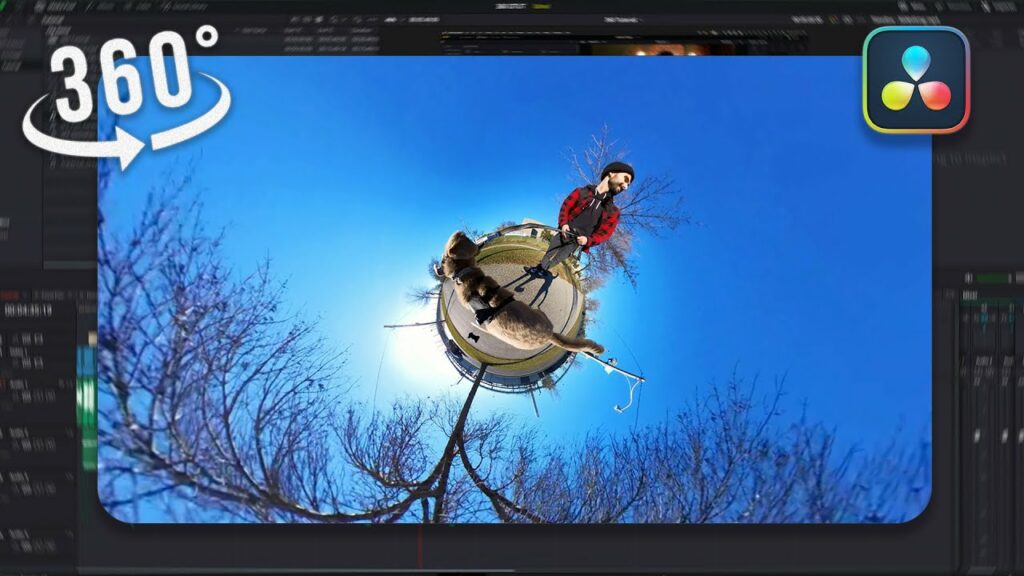
Introduction: The advent of immersive technologies has revolutionized the way we experience video content, ushering in an era of spherical storytelling where viewers are transported into immersive worlds. 360-degree videos, in particular, offer a unique opportunity for filmmakers and content creators to engage audiences in fully immersive experiences. DaVinci Resolve, a leading video editing and color grading software, provides robust tools for editing and exporting 360-degree videos with precision and finesse. In this extensive guide, we embark on a journey through the intricacies of exporting 360-degree videos in DaVinci Resolve, empowering creators to unleash their creativity and share immersive narratives with the world.
Understanding 360-Degree Videos: Before delving into the intricacies of exporting 360-degree videos, it’s essential to grasp the fundamentals of immersive media and spherical storytelling. 360-degree videos, also known as spherical videos or immersive videos, offer viewers a panoramic view of the surrounding environment, allowing them to explore and interact with the content from any angle. These videos are typically captured using specialized cameras equipped with multiple lenses to capture a full spherical view.
Creating immersive experiences requires careful consideration of camera placement, motion, and spatial audio to guide the viewer’s attention and enhance immersion. Whether it’s a virtual tour of a scenic destination, an interactive marketing campaign, or a cinematic narrative, 360-degree videos offer boundless possibilities for storytelling and engagement.
Exporting 360-Degree Videos in DaVinci Resolve: DaVinci Resolve offers comprehensive support for editing and exporting 360-degree videos, enabling creators to bring their immersive visions to life with precision and control. Whether you’re editing a spherical narrative, a virtual reality experience, or a panoramic tour, Resolve provides the tools and flexibility to optimize your content for various platforms and delivery formats. Let’s explore the step-by-step process of exporting 360-degree videos in DaVinci Resolve:
- Importing 360-Degree Footage:
- Begin by importing your 360-degree footage into DaVinci Resolve’s media pool. Ensure that the footage is properly formatted and stitched to create a seamless spherical view.
- DaVinci Resolve supports a wide range of 360-degree video formats, including equirectangular projection (commonly used for YouTube and Facebook) and cubic map projection (used for virtual reality applications).
- Editing and Stitching:
- Edit your 360-degree video footage in the Edit tab of DaVinci Resolve as you would with traditional video content. Use the timeline to arrange clips, add transitions, apply effects, and fine-tune the overall composition.
- Pay attention to continuity and seamlessness when transitioning between shots to maintain immersion and coherence in the 360-degree environment. Use keyframe animation and spatial audio to guide the viewer’s attention and enhance the storytelling experience.
- Export Settings:
- Once your 360-degree video project is ready for export, navigate to the Deliver tab in DaVinci Resolve to access the export settings.
- In the export settings, select the desired format and codec for your 360-degree video. For platforms like YouTube and Facebook, choose the appropriate equirectangular projection format (e.g., MP4 with H.264 codec).
- Enable the “360° Video” option in the export settings to indicate that the video contains spherical content. This ensures that metadata necessary for 360-degree playback is embedded in the exported video file.
- Metadata and Spatial Audio:
- DaVinci Resolve allows you to add custom metadata and spatial audio to enhance the immersive experience of your 360-degree videos. Metadata provides essential information about the video’s spherical format, including projection type and field of view.
- Use third-party spatial audio plugins or DaVinci Resolve’s built-in tools to create immersive soundscapes that complement the visual narrative and guide the viewer’s attention within the spherical environment.
- Preview and Export:
- Before finalizing the export, preview the 360-degree video in DaVinci Resolve’s viewer to ensure that all elements are properly aligned and optimized for immersive playback.
- Once satisfied with the preview, initiate the export process to generate the final 360-degree video file. DaVinci Resolve will encode the video with the specified settings and embed the necessary metadata for seamless playback on compatible platforms and devices.
Best Practices for 360-Degree Exporting: To ensure optimal quality and compatibility, consider the following best practices when exporting 360-degree videos in DaVinci Resolve:
- Maintain High Resolution: Export 360-degree videos at the highest resolution possible to preserve image quality and detail, especially for immersive VR experiences.
- Optimize Compression: Balance file size and quality by adjusting compression settings to achieve the desired balance between playback performance and visual fidelity.
- Embed Metadata: Ensure that essential metadata, including projection type, field of view, and spatial audio information, is embedded in the exported video file for seamless playback on compatible platforms.
- Test Playback: Preview the exported 360-degree video in various VR headsets, web browsers, and social media platforms to verify compatibility and quality across different playback environments.
- Stay Up-to-Date: Regularly update DaVinci Resolve to access the latest features and improvements related to 360-degree video editing and export capabilities.
Conclusion: Exporting 360-degree videos in DaVinci Resolve opens up a world of possibilities for immersive storytelling and engagement. By following the guidelines outlined in this comprehensive guide, creators can harness the power of Resolve’s robust editing tools and export capabilities to craft compelling and immersive narratives that captivate audiences across diverse platforms and devices. Whether you’re embarking on a virtual journey, sharing a panoramic vista, or immersing viewers in a cinematic narrative, DaVinci Resolve provides the tools and flexibility to realize your creative vision and push the boundaries of immersive media. Embrace the spherical frontier and embark on a journey of immersive storytelling mastery with DaVinci Resolve.




