Precision Unleashed: A Comprehensive Exploration of Drawing Lines with the Polyline Tool in CorelDRAW
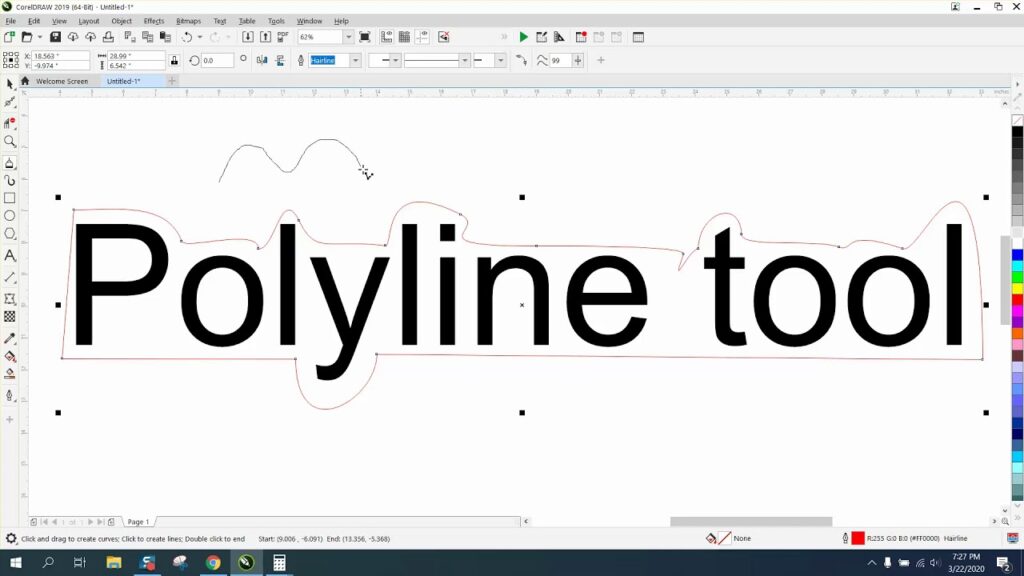
Introduction:
In the vast universe of graphic design, CorelDRAW stands tall as a versatile and powerful vector graphics editor, empowering artists and designers to bring their creative visions to life. One of the essential tools within CorelDRAW’s extensive toolkit is the Polyline tool. In this detailed guide, we will embark on a comprehensive journey to understand the nuances of using the Polyline tool, unraveling techniques, best practices, and advanced tips to help you master the art of drawing precise and intricate lines with ease.
Understanding the Polyline Tool:
The Polyline tool is a fundamental feature in CorelDRAW, designed to facilitate the creation of complex and interconnected lines with precision. It is particularly useful when crafting detailed illustrations, architectural drawings, or any project that demands accuracy and control over line segments. To access the Polyline tool, navigate to the toolbar and select the icon resembling a series of connected line segments. Alternatively, press the ‘Y’ key on your keyboard to activate the Polyline tool swiftly.
Customizing Settings for Optimal Control:
Before diving into the creative process, it’s imperative to familiarize yourself with the Polyline tool’s settings to ensure optimal control and precision. Click on the ‘Tool Options’ or ‘Property Bar’ (depending on your CorelDRAW version) to access various customization options. Adjust parameters such as line thickness, color, and node type to tailor the Polyline tool to your specific needs.
Mastering Basic Polyline Techniques:
- Single Clicks for Straight Segments: The Polyline tool excels at creating straight line segments with a series of single clicks. Click once for each endpoint, and CorelDRAW automatically connects the points with straight lines.
- Click and Drag for Bezier Curves: Elevate your designs by incorporating smooth curves into your lines. Click and drag the cursor after the first click to create Bezier curves between line segments. This technique provides flexibility and fluidity in your designs.
- Double-Click to End the Polyline: Conclude your Polyline by double-clicking the last point. This action automatically closes the shape, creating a seamless and connected design.
Advanced Polyline Techniques:
- Editing Nodes for Precision: The real power of the Polyline tool lies in its ability to edit individual nodes. Use the Shape Edit tool to select and manipulate nodes, adjusting the length and curvature of line segments with precision.
- Converting Straight Segments to Curves: Enhance the versatility of your lines by converting straight segments to curves. Select the line segment, right-click, and choose ‘To Curve’ from the context menu. This allows you to refine the shape further.
- Combining Polyline Segments: Merge multiple Polyline segments into a single, cohesive shape by selecting the endpoints and using the ‘Join Curves’ or ‘Join Nodes’ option. This is particularly useful for creating intricate illustrations with interconnected elements.
- Duplication and Symmetry: Save time and maintain symmetry in your designs by duplicating Polyline segments. Use the ‘Ctrl + D’ shortcut to duplicate, and then flip or mirror the duplicated segment to achieve a balanced composition.
Troubleshooting and Optimizing Workflow:
- Avoiding Overlapping Nodes: Overlapping nodes can lead to unexpected results. Be mindful of node placement to ensure a clean and efficient design. Use the ‘Simplify’ option in the Property Bar to reduce unnecessary nodes and streamline your artwork.
- Using Guidelines and Grids: Leverage the power of guidelines and grids to maintain alignment and precision in your designs. This is especially helpful when creating complex illustrations or technical drawings that require a high degree of accuracy.
Conclusion:
The Polyline tool in CorelDRAW is a cornerstone for artists and designers who seek precision, control, and versatility in their vector graphics creations. By mastering the basic and advanced techniques outlined in this comprehensive guide, you can elevate your design capabilities and unlock the full potential of the Polyline tool. So, whether you’re sketching architectural plans, crafting detailed illustrations, or experimenting with intricate designs, the Polyline tool in CorelDRAW is your trusted companion for achieving precision unleashed on the digital canvas. Embrace the power of the Polyline tool and let your creativity flow seamlessly in the world of vector graphics.




