Revolutionizing Communication: A Deep Dive into Sending SMS Messages with Cortana in Windows 10
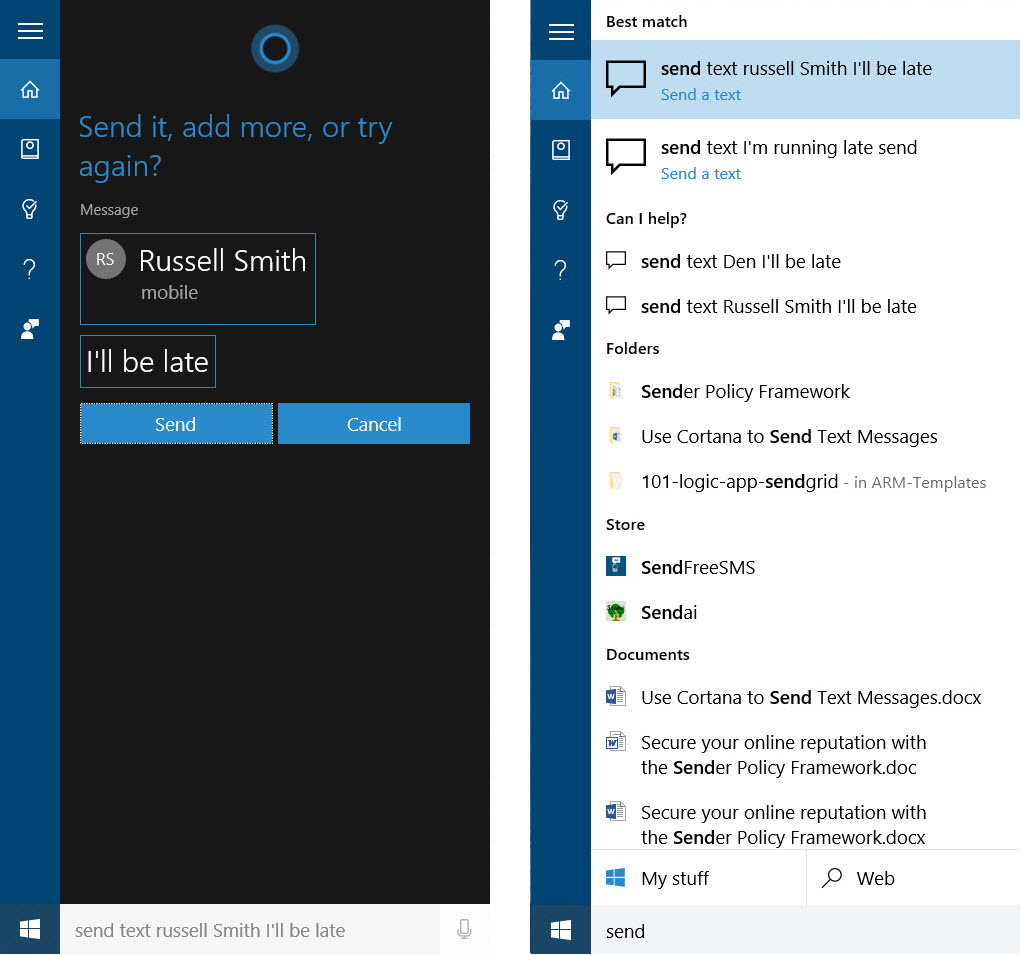
Introduction
As technology continues to evolve, the boundaries between our devices are becoming more seamless, offering users a connected ecosystem that enhances efficiency and productivity. Cortana, Microsoft’s virtual assistant, plays a pivotal role in this transformation, extending its capabilities beyond mere voice commands. In this exhaustive guide, we will explore the significance of sending SMS messages with Cortana in Windows 10, unravel the advantages this integration brings to users, and provide a comprehensive, step-by-step tutorial on leveraging Cortana to send SMS messages effortlessly.
The Integration of Cortana and SMS Messaging
Cortana’s integration with SMS messaging in Windows 10 represents a convergence of communication channels, enabling users to send and receive text messages directly from their desktops. This functionality eliminates the need to switch between devices, offering a streamlined and efficient approach to staying connected. Whether you’re a professional managing work-related communication or an individual keeping in touch with friends and family, Cortana’s SMS capabilities enhance the overall user experience within the Windows 10 environment.
Advantages of Sending SMS Messages with Cortana
- Seamless Integration: Cortana seamlessly integrates with the Windows 10 operating system, providing users with a unified platform for various tasks, including sending SMS messages. This integration simplifies the communication process, allowing users to stay focused on their work without constantly reaching for their phones.
- Hands-Free Operation: Cortana’s voice command capabilities enable users to send SMS messages without typing, offering a hands-free alternative that can be particularly useful in situations where manual input may be inconvenient or unsafe, such as while driving.
- Cross-Device Synchronization: Cortana’s SMS functionality synchronizes messages across devices, ensuring that conversations initiated on your Windows 10 desktop are accessible on your linked smartphones. This synchronization provides a cohesive and consistent communication experience.
- Increased Productivity: By centralizing communication within the Windows 10 environment, Cortana contributes to increased productivity. Users can manage SMS messages alongside other tasks, reducing the need for constant device switching.
Step-by-Step Guide: Sending SMS Messages with Cortana in Windows 10
Now, let’s delve into the detailed process of sending SMS messages with Cortana in Windows 10:
Step 1: Enable Cortana on Your Windows 10 Device
Ensure that Cortana is enabled on your Windows 10 device. If not, go to the Start menu, click on “Settings” (the gear icon), select “Cortana,” and toggle the switch to enable Cortana.
Step 2: Link Your Smartphone
To send SMS messages with Cortana, you need to link your smartphone. Open Cortana settings, navigate to “Send notifications between devices,” and follow the prompts to link your phone.
Step 3: Open Cortana and Start a New Message
Click on the Cortana icon or use the designated keyboard shortcut to open Cortana. In the Cortana window, select the Messaging icon to start a new message.
Step 4: Choose a Contact
Select the contact you want to send an SMS message to. Cortana will display your recent contacts, making it easy to choose the recipient.
Step 5: Compose Your Message
Use voice commands or the keyboard to compose your SMS message. Cortana’s voice recognition capabilities enable hands-free operation for a convenient messaging experience.
Step 6: Send Your Message
Once your message is ready, click on the send icon or use a voice command to instruct Cortana to send the SMS message. Cortana will confirm the message, and it will be delivered to the selected contact.
Step 7: Receive and Respond to Messages
Cortana also notifies you of incoming SMS messages. When you receive a message, Cortana will display a notification, allowing you to read and respond without reaching for your smartphone.
Step 8: Manage Settings and Notifications
Explore Cortana settings to customize SMS notification preferences, manage linked devices, and adjust other communication-related configurations based on your preferences.
Conclusion
Sending SMS messages with Cortana in Windows 10 represents a significant leap in the integration of communication tools within the operating system. By following the step-by-step guide outlined in this comprehensive overview, users can leverage Cortana to send and receive SMS messages seamlessly, enhancing their overall communication experience. As technology continues to advance, the convergence of devices and features within operating systems like Windows 10 offers users unparalleled convenience and efficiency. Embrace the power of Cortana’s SMS capabilities and unlock a new dimension of connected communication within the Windows 10 ecosystem.




