Unleashing Creativity: A Comprehensive Exploration of WordArt and Shapes in Microsoft PowerPoint 2010
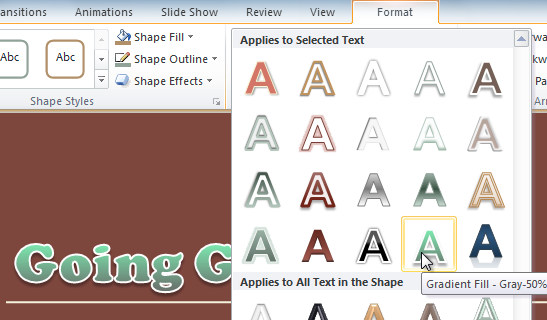
Introduction:
Microsoft PowerPoint 2010 stands as a powerful tool in the arsenal of presenters, educators, and creatives, offering a myriad of features to transform ideas into visually captivating presentations. Among the standout features are WordArt and Shapes, two elements that enable users to infuse creativity and dynamic design into their slideshows. In this exhaustive guide, we will explore the multifaceted capabilities of WordArt and Shapes in PowerPoint 2010, shedding light on how these tools can be harnessed to elevate presentations to new heights.
Unveiling the World of WordArt:
- Introduction to WordArt: WordArt is a creative text transformation tool that allows users to stylize and enhance text elements in their presentations. PowerPoint 2010 offers an array of pre-designed WordArt styles, fonts, and effects, allowing users to add flair to titles, headers, or any text within their slides.
- Creating WordArt: To create WordArt in PowerPoint 2010, users can navigate to the Insert tab, select WordArt from the Text group, and choose a style from the gallery. After typing the desired text, further customization options become available, such as adjusting the font, size, color, and applying various text effects.
- Customizing WordArt: PowerPoint 2010 provides an extensive set of customization options for WordArt. By right-clicking on the WordArt object and selecting Format Shape, users can access a plethora of settings. This includes fine-tuning fill colors, outlining, shadow effects, and even applying 3D transformations. These tools empower users to tailor their WordArt to suit the theme and tone of their presentation.
- Animating WordArt: To add a dynamic touch to your presentation, consider animating WordArt. Access the Animation tab, select the WordArt object, and choose from a range of entrance and exit animations. This feature is particularly useful for emphasizing key points or introducing text in a captivating manner.
Embracing the Versatility of Shapes:
- Introduction to Shapes: Shapes in PowerPoint 2010 are versatile graphic elements that can be used for a multitude of purposes, from creating diagrams and illustrations to adding decorative elements. The Shapes gallery, found in the Insert tab, offers a diverse selection, including basic geometric shapes, arrows, stars, and more.
- Inserting and Editing Shapes: To insert a shape, users can navigate to the Insert tab, choose Shapes, and select the desired shape from the gallery. Once inserted, shapes can be resized, rotated, and customized using the Format tab. Users can also adjust the fill color, outline, and apply various effects to enhance the visual appeal of the shapes.
- Combining and Grouping Shapes: PowerPoint 2010 allows users to combine and group shapes to create more complex designs. By selecting multiple shapes and using the Merge Shapes options in the Format tab, users can unite, intersect, subtract, or exclude shapes, unlocking endless possibilities for creative expression.
- Adding Depth with 3D Shapes: For a more immersive visual experience, PowerPoint 2010 introduces 3D shapes. Users can access these options through the Format Shape dialog, enabling them to apply depth, rotation, and perspective to shapes. This feature is especially effective for creating three-dimensional diagrams or adding a modern touch to design elements.
Integrating WordArt and Shapes for Impactful Presentations:
- Creating Visual Hierarchies: By combining WordArt and Shapes, users can establish visual hierarchies within their slides. For instance, using bold WordArt titles alongside strategically placed shapes can guide the audience’s attention and emphasize key messages.
- Infographics and Illustrations: Shapes, when combined with WordArt, become powerful tools for creating infographics and illustrations. Whether it’s illustrating a process flow, showcasing data, or enhancing a concept, the synergy between these two elements enhances the overall visual storytelling of the presentation.
- Creative Headers and Footers: Elevate the design of your slides by incorporating creatively styled WordArt headers and footers. Paired with shapes, these elements can frame your content and provide a consistent and visually appealing theme throughout the presentation.
Conclusion:
In conclusion, the integration of WordArt and Shapes in Microsoft PowerPoint 2010 offers a gateway to unlimited creative possibilities. Whether you aim to add a touch of elegance to your titles, convey complex concepts through shapes, or create visually stunning infographics, these features provide the tools to turn imagination into reality. By understanding and leveraging the customization options, animation capabilities, and the synergy between WordArt and Shapes, users can craft presentations that not only convey information effectively but also leave a lasting visual impact on their audience. Embrace the creative potential of WordArt and Shapes to transform your PowerPoint presentations into dynamic, engaging, and memorable experiences.




