Unleashing Monochromatic Elegance: A Deep Dive into Photoshop Black and White Conversions Using Hue/Saturation Adjustment
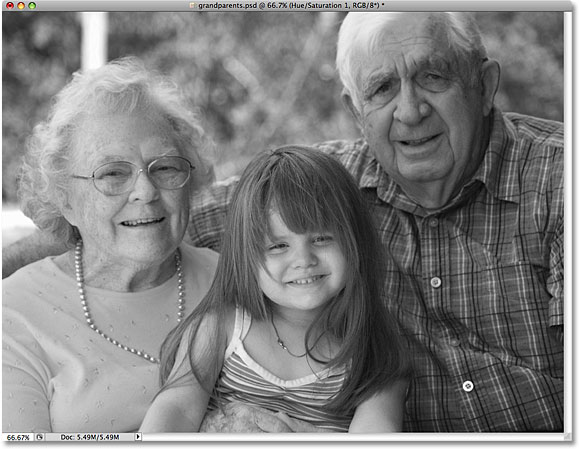
Introduction:
In the ever-evolving landscape of digital photography and design, the ability to master black and white conversions is a skill that transcends time and trends. Adobe Photoshop, a cornerstone in the toolkit of creatives, provides a myriad of techniques for achieving striking monochromatic results. Among these, the Hue/Saturation Adjustment layer stands out as a powerful and versatile tool for transforming color images into timeless black and white compositions. In this extensive guide, we embark on a journey through the intricacies of Photoshop’s Hue/Saturation Adjustment for black and white conversions, offering insights, techniques, and step-by-step tutorials to empower artists and photographers alike.
Section 1: Understanding the Hue/Saturation Adjustment Layer
- Locating the Hue/Saturation Adjustment: The Hue/Saturation Adjustment layer in Photoshop can be found in the Adjustments panel or by navigating to Image > Adjustments > Hue/Saturation. This versatile tool allows for precise control over the color properties of an image, making it an ideal choice for black and white conversions.
- Basics of Hue, Saturation, and Lightness: The Hue/Saturation Adjustment layer consists of three main sliders – Hue, Saturation, and Lightness. Understanding the functions of these sliders is fundamental to manipulating colors effectively during the black and white conversion process.
Section 2: The Power of the Hue Slider
- Selective Color Adjustments: The Hue slider enables users to selectively target and modify the hues of specific colors within an image. This feature is particularly useful for emphasizing or de-emphasizing certain elements during the black and white conversion.
- Creating Dramatic Contrasts: Leveraging the Hue slider, artists can create dramatic contrasts by shifting the hues of different colors. This allows for the enhancement of certain features or the suppression of distracting elements, leading to a visually compelling black and white result.
- Customizing the Grayscale Spectrum: Adjusting the Hue slider for individual colors allows users to tailor the grayscale spectrum, influencing how each color is translated into shades of gray. This level of customization is essential for achieving nuanced and aesthetically pleasing black and white compositions.
Section 3: Precision with the Saturation Slider
- Selective Desaturation: The Saturation slider facilitates selective desaturation, allowing artists to retain certain colors while draining others of their vibrancy. This technique is instrumental in crafting black and white images with a focal point or specific color emphasis.
- Balancing Tonal Range: Fine-tuning the saturation of different colors contributes to the overall balance of the tonal range in a black and white image. This step is crucial for achieving a harmonious composition that captivates the viewer’s eye.
- Intensifying Contrast: Boosting the saturation of specific colors before converting to black and white can intensify the contrast between elements in the image. This strategy adds depth and dimension to the final monochromatic result.
Section 4: Illuminating with the Lightness Slider
- Global and Local Brightness Adjustments: The Lightness slider governs the brightness of each color in the image. Global adjustments impact the entire image, while local adjustments target specific color ranges. This distinction is pivotal for controlling the luminance and overall tonal balance.
- Creating Mood and Atmosphere: Manipulating the Lightness slider allows artists to craft images with distinct moods and atmospheres. Adjusting the brightness of specific colors can evoke emotions, transforming a photograph into a storytelling masterpiece.
Section 5: Practical Applications and Real-World Techniques
- Portrait Photography: The Hue/Saturation Adjustment layer is a valuable asset in portrait photography black and white conversions. It allows for selective enhancement of skin tones, emphasizing facial features, and eliminating distractions.
- Landscape Photography: When converting landscape images to black and white, the Hue/Saturation Adjustment layer proves instrumental in highlighting specific elements such as skies, foliage, or bodies of water. This tool contributes to creating impactful, timeless landscapes.
- Fine Art and Creative Photography: For artists seeking to express creativity through black and white photography, the Hue/Saturation Adjustment layer opens up avenues for experimentation. By selectively manipulating colors, artists can produce abstract and avant-garde compositions.
Section 6: Advanced Techniques and Tips
- Masking for Precision: Use layer masks in conjunction with the Hue/Saturation Adjustment layer for precise control. This allows artists to target specific areas of the image, ensuring that adjustments are applied only where needed.
- Preserving Skin Tones: When working with portraits, employ the Reds and Yellows in the Hue/Saturation Adjustment to preserve natural-looking skin tones. This prevents unwanted color shifts that may arise during the black and white conversion.
- Utilizing Blend Modes: Experiment with different blend modes for the Hue/Saturation Adjustment layer to achieve unique effects. Overlay, Soft Light, and Luminosity are just a few options that can enhance the overall impact of the black and white conversion.
Section 7: Best Practices and Workflow Efficiency
- Non-Destructive Editing: Embrace non-destructive editing by applying the Hue/Saturation Adjustment as a separate layer. This ensures that the original image remains untouched, allowing for flexibility in fine-tuning adjustments.
- Organize Adjustment Layers: As your editing progresses, keep your workspace organized by naming and grouping adjustment layers. This practice facilitates a clear overview of your adjustments and simplifies the editing process.
- Experimentation and Iteration: The beauty of the Hue/Saturation Adjustment lies in its flexibility. Don’t hesitate to experiment with different settings, iterate on your edits, and fine-tune the black and white conversion until you achieve the desired outcome.
Section 8: Undo and History States
- Reverting Changes: Familiarize yourself with the Undo (Ctrl + Z or Command + Z) and Step Backward (Alt + Ctrl + Z or Option + Command + Z) commands. These tools are essential for reverting changes or navigating through your editing history.
- History Panel: Utilize the History panel to review and jump back to specific points in your editing process. This offers a comprehensive overview of your workflow and helps troubleshoot any undesired changes.
Conclusion:
In conclusion, the Hue/Saturation Adjustment layer in Adobe Photoshop emerges as a potent tool for artists and photographers seeking to master the art of black and white conversions. This comprehensive guide has delved into the intricacies of the Hue/Saturation Adjustment, exploring its features, practical applications, advanced techniques, and workflow efficiency tips. Whether you’re a seasoned professional or an aspiring creative, harnessing the power of this adjustment layer allows you to infuse your images with a timeless elegance and emotional depth. Embrace the journey of black and white conversions, experiment with the myriad possibilities offered by the Hue/Saturation Adjustment, and witness your color images transform into monochromatic masterpieces that stand the test of time.




