Unlocking the Power of Visuals: Working with Pictures in Publisher 2010
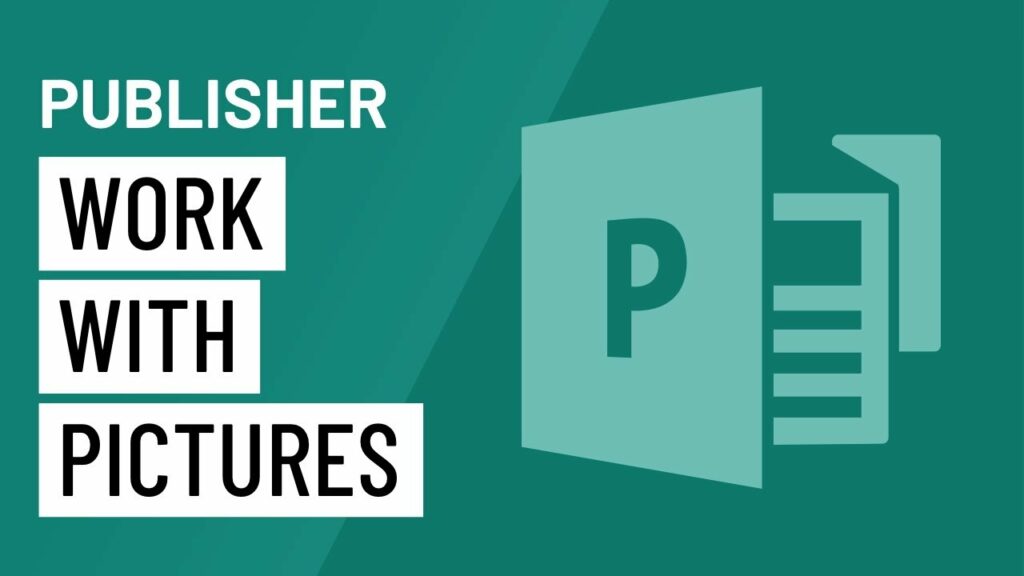
In the realm of desktop publishing, visuals are paramount. Microsoft Publisher 2010 recognizes this importance and offers robust features for incorporating and manipulating images within your publications. From brochures and flyers to newsletters and posters, Publisher 2010 empowers users to enhance their designs with compelling imagery. In this comprehensive guide, we’ll explore the ins and outs of working with pictures in Publisher 2010, covering everything from inserting and formatting images to applying special effects and optimizing image quality.
Inserting Images
The process of inserting images into your publication in Publisher 2010 is straightforward and intuitive. To add an image, simply navigate to the “Insert” tab and click on the “Picture” button. From here, you can choose to insert an image from your computer, search for images online, or access images from your OneDrive or SharePoint account if you’re connected to the internet.
Once you’ve selected an image, Publisher 2010 places it on the page, allowing you to resize, reposition, and rotate it as needed. You can also adjust the image’s placement options, such as inline with text, square, or tight, to control how text flows around the image.
Formatting Images
Publisher 2010 offers a range of formatting options to help you customize the appearance of images in your publication. From adjusting brightness and contrast to applying artistic effects and styles, you can enhance your images to suit your design preferences.
To access image formatting options in Publisher 2010, select the image you wish to format and navigate to the “Picture Tools Format” tab. Here, you’ll find a variety of tools and controls for adjusting the image’s appearance, including color correction, artistic effects, and picture styles.
Additionally, Publisher 2010 allows users to crop and resize images directly within the application, eliminating the need for external photo editing software. Simply select the image and use the cropping handles to adjust the size and composition of the image to your liking.
Applying Special Effects
In addition to basic formatting options, Publisher 2010 offers a range of special effects to add visual interest and flair to your images. These effects include shadows, reflections, and 3D rotations, which can be applied to images with just a few clicks.
To apply special effects to an image in Publisher 2010, select the image and navigate to the “Picture Tools Format” tab. Here, you’ll find options for adding shadows, reflections, and other effects under the “Picture Styles” group. Experiment with different effects and settings to achieve the desired look for your image.
Publisher 2010 also allows users to layer images and objects to create more complex compositions. By arranging images in front of or behind other objects on the page, you can create depth and dimension in your designs, adding visual interest and impact.
Optimizing Image Quality
When working with images in Publisher 2010, it’s important to consider the resolution and file size of your images to ensure optimal quality and performance. Publisher 2010 offers tools for compressing images and adjusting their resolution to strike the right balance between quality and file size.
To optimize image quality in Publisher 2010, select the image and navigate to the “Picture Tools Format” tab. Here, you’ll find options for compressing images and adjusting their resolution under the “Adjust” group. Experiment with different compression settings to find the optimal balance between image quality and file size for your publication.
Additionally, Publisher 2010 allows users to link images to external files rather than embedding them directly into the publication. This can help reduce file size and improve performance, particularly when working with large numbers of images or publishing documents online.
Conclusion
Incorporating images into your publication is essential for creating visually engaging and impactful designs. With the robust features and tools offered by Publisher 2010, users can seamlessly integrate images into their publications and customize them to suit their design preferences. By mastering the techniques outlined in this guide, you can unlock the full potential of Publisher 2010 and create professional-quality documents that captivate your audience and convey your message effectively. Whether you’re designing a brochure, flyer, or poster, Publisher 2010 offers the flexibility and precision you need to achieve your design goals with ease and confidence.





